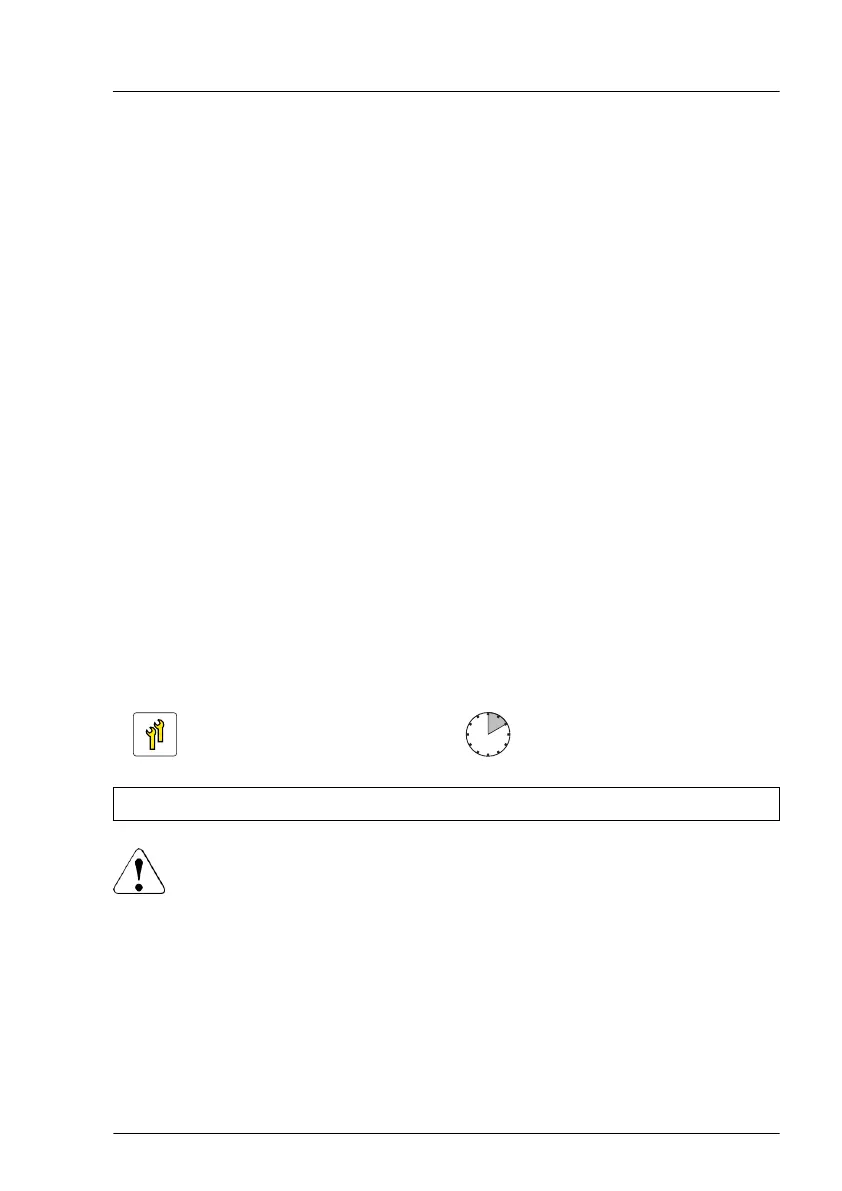▶
Push the RDX backup drive somewhat to the front side to get more space.
▶
Connect the power cable to the RDX backup drive (1).
▶
Connect the USB 3.0 cable to the RDX backup drive (2).
▶
Push the RDX backup drive to the rear side until it snaps into place.
Concluding steps
▶
"Installing the top HDD cage" on page
52
.
▶
"Reassembling" on page 50.
▶
"Connecting the power cord" on page 56.
▶
"Switching on the server" on page 57.
▶
"Installing the bay cover" on page 58.
▶
"Locking the server" on page 59.
▶
"Reconfiguring the backup software solution" on page 64.
▶
"Resuming BitLocker functionality" on page 68.
12.4.2 Removing the RDX backup drive
Upgrade and Repair Unit
(URU)
Hardware: 10 minutes
Tools: Phillips PH2 / (+) No. 2 screw driver (for removing the PSU)
CAUTION
▶
Always replace drives to comply with applicable EMC regulations
and satisfy cooling requirements.
Preliminary steps
▶
"Suspending BitLocker functionality" on page 61
.
▶
"Removing backup and optical disk media" on page 63.
▶
"Verifying and configuring the backup software solution" on page 63.
Accessible drives
TX1310 M5 Upgrade and Maintenance Manual 169