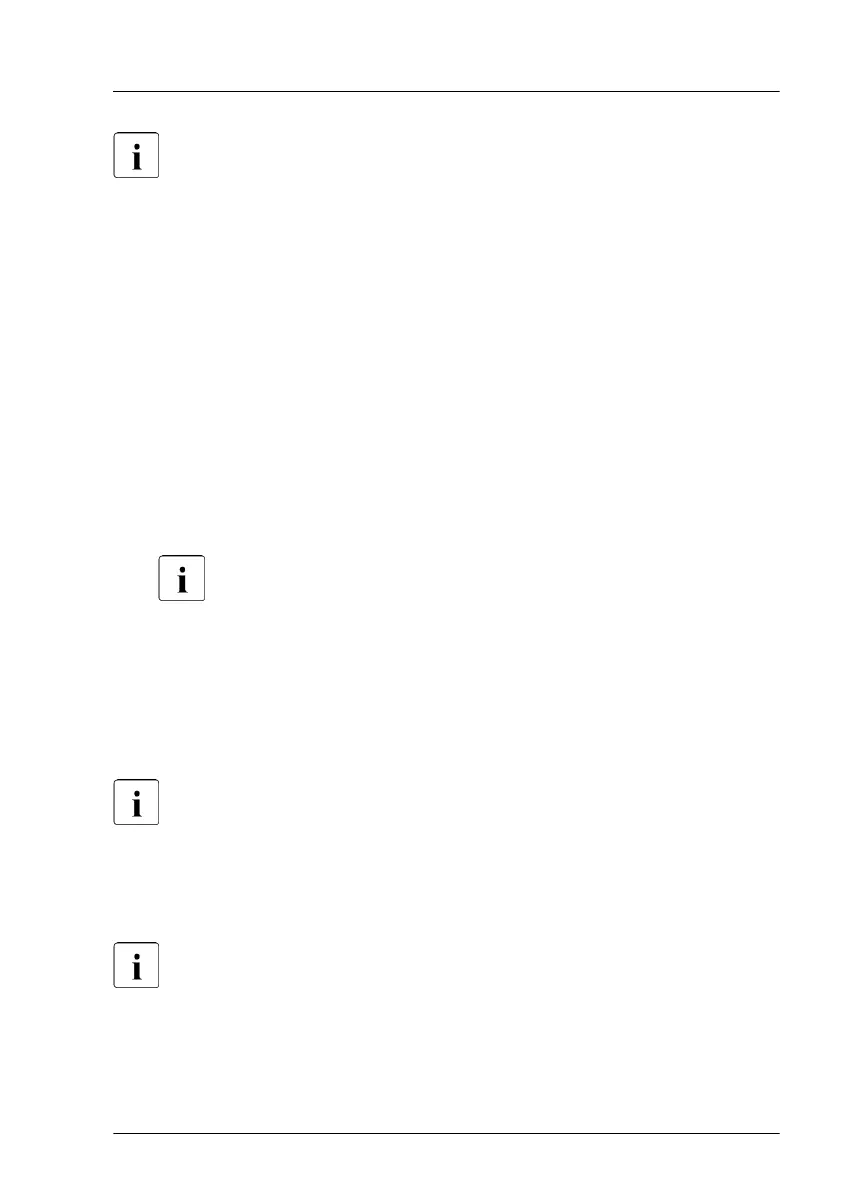More information on suitable backup software solutions and related
documentation is available from the Fujitsu web pages.
5.2.3 Enabling replaced components in the BIOS
When a CPU, an expansion card, or a memory module fails, the defective
component will be set to Disabled or Failed in the BIOS. The server will then
reboot with only the intact hardware components remaining in the system
configuration. After replacing the defective component, it needs to be
reenabled in the BIOS.
▶
Enter the BIOS.
▶
Select the Advanced menu.
▶
Select the status menu of the desired component:
▶
Select CPU Status for CPUs.
This option is only available for multi-processor systems.
▶
Select Memory Status for memory modules.
▶
Select PCI Status
for expansion cards.
▶
Reset replaced components to Enable.
▶
Save your changes and exit the BIOS.
For more information on how to access the BIOS and modify settings,
see the corresponding BIOS Setup Utility reference manual.
5.2.4 Verifying the system time settings
This task only applies to Linux and VMware environments.
After the system board has been replaced, the system time is set automatically.
By default, the RTC (Real T
ime Clock) time standard is set as the local time.
Basic software procedures
TX1310 M5 Upgrade and Maintenance Manual 65