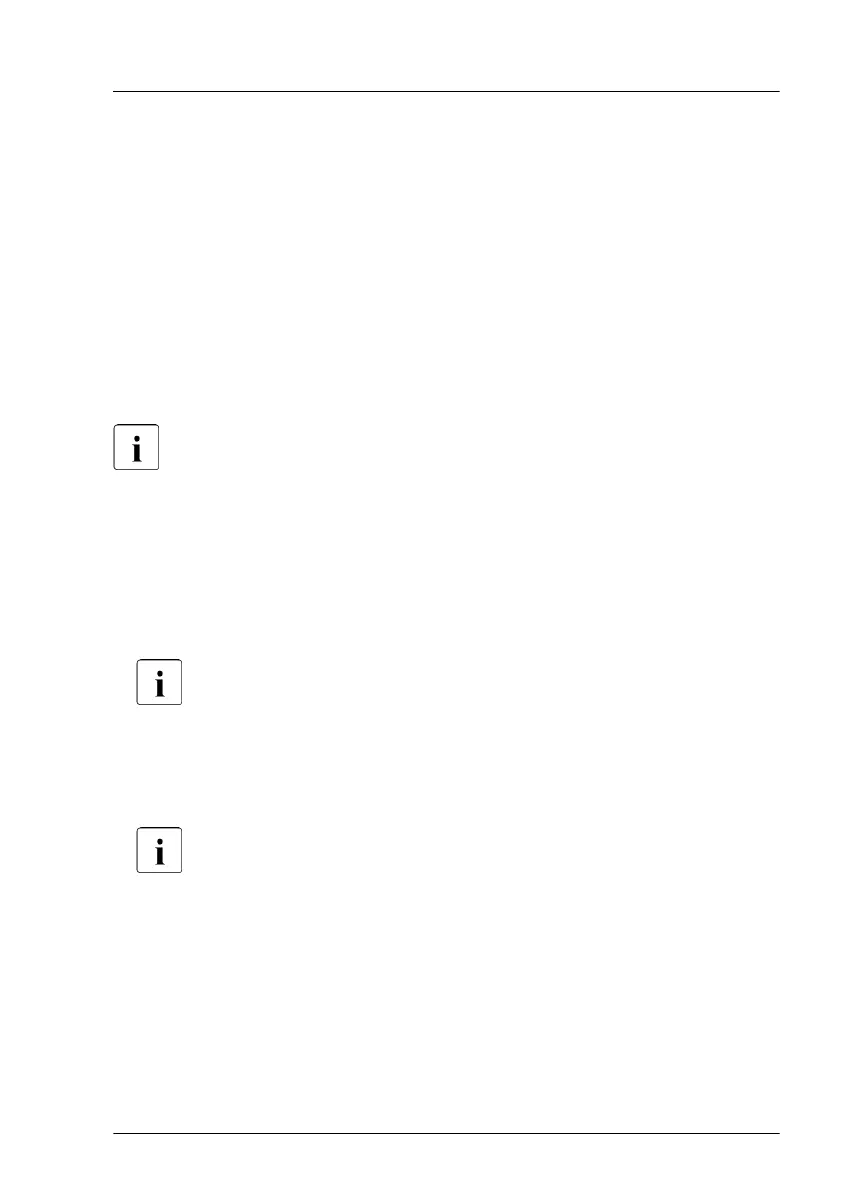5.2.6 Updating the NIC configuration file in a Linux/
VMware OS
In order to prevent errors caused by changing network device names (eth<x>),
it is recommended to store the MAC address (hardware address) of a network
interface card in the related NIC configuration file of the Linux/VMware OS.
When replacing a network controller or the system board with onboard LAN
controllers in a server running Linux/VMware OS, the MAC address will change
but not automatically be updated in the definition file.
In order to prevent communication problems, it is necessary to update the
changed MAC address stored in the related ifcfg-eth<x> definition file.
Procedures may differ depending on your Linux/VMware OS or the
definition file on the client system. Use the following information as
reference. Ask the system administrator to change the definition file.
To update the MAC address, proceed as follows:
▶
After replacing a network controller or the system board, switch on and boot
the server, see
"Switching on the server" on page 57.
kudzu, the hardware configuration tool for Red Hat Linux, will launch at boot
and detect the new and/or changed hardware on your system.
kudzu may not launch at boot depending on the client’s environment.
▶
Select
Keep Configuration and Ignore to complete the boot process.
▶
Use the vi text editor to specify the MAC address in the HWADDR
section of
the
ifcfg-eth<x> file.
The MAC address can be found on the type label attached to the
system board or network controller.
Example:
In order to modify the definition file for network controller 1, enter the
following command:
# vi /etc/sysconfig/network-scripts/ifcfg-eth1
In vi, specify the new MAC address as follows:
HWADDR=xx:xx:xx:xx:xx:xx
Basic software procedures
TX1310 M5 Upgrade and Maintenance Manual 67
