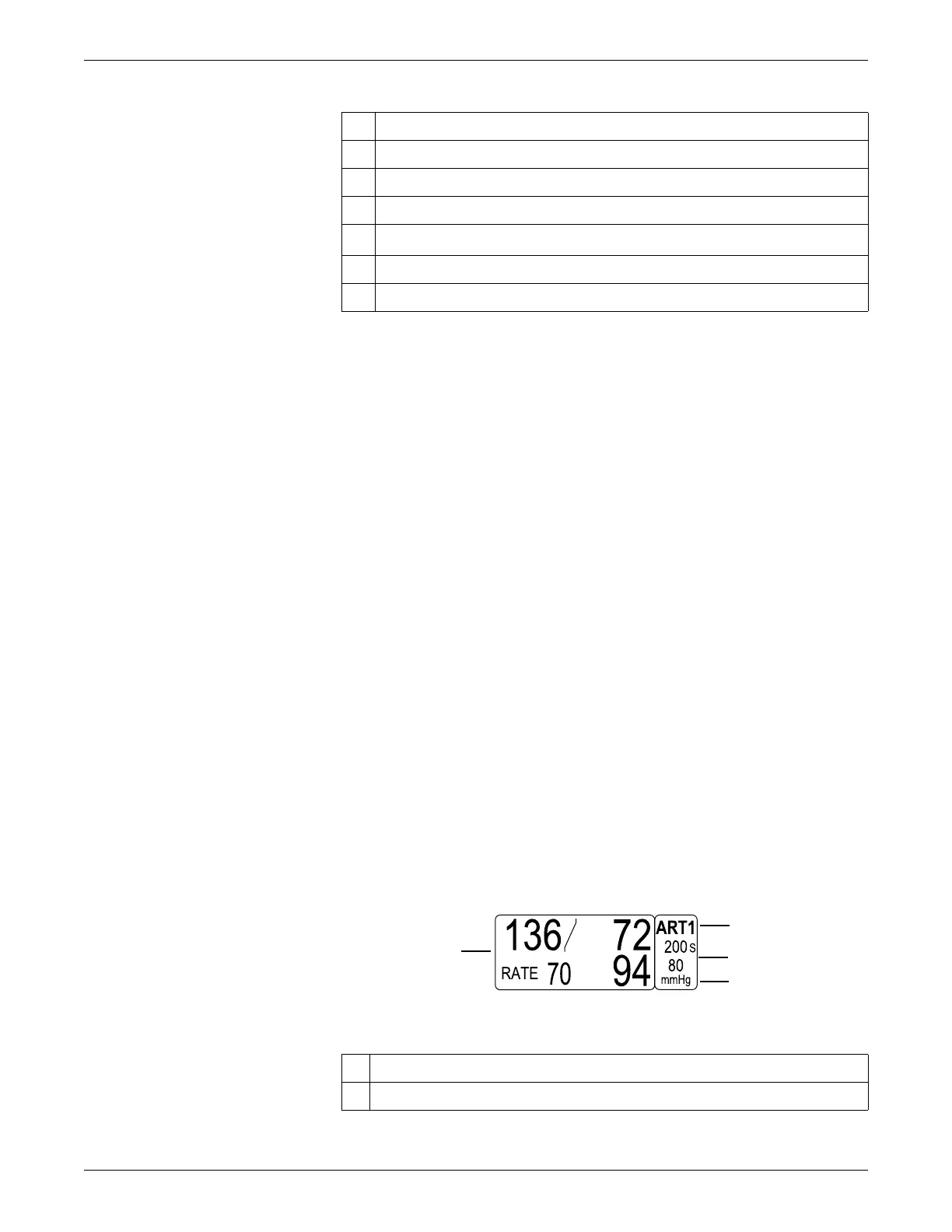2-14 Dash™ 3000/4000/5000 2000966-386D
Equipment Overview
Menus
There are three types of menus.
Popup menus — A small menu that displays over the original menu. All popup
menus require some action by the user. There are three types of action:
Scrolling — Use the Trim Knob control to scroll and select an option from a
list.
Pointer — Use the Trim Knob control to move a pointer (>) and select an
option from a list.
Numeric — Use the Trim Knob control to scroll though a range of numbers
and make a selection.
Subordinate menus — A complete set of menu options.
Direct action menus — A menu that allows you to select a status (for example,
ON or OFF) or start a process (for example, RELEARN).
Windows
There are two types of window: parameter and information.
A parameter window for every monitored parameter displays on the right side and
bottom of the screen. Where and how each parameter window displays depends on
the priority set in MONITOR DEFAULTS. For more information, refer to Defining
Parameter Window Priority on page 3-11.
518A
Parameter Window
3 Patient name
4 Parameter windows
5 Parameter waveforms
6 MORE MENUS
7
Large Clock/Date
1
8 Message line
9 Battery gauge
1
The large
CLOCK DISPLAY
option uses the space of one parameter window and is only
available in software version 6 or later.
See Defining Control Settings on page 3-8.
1 Digital values
2 Parameter window label