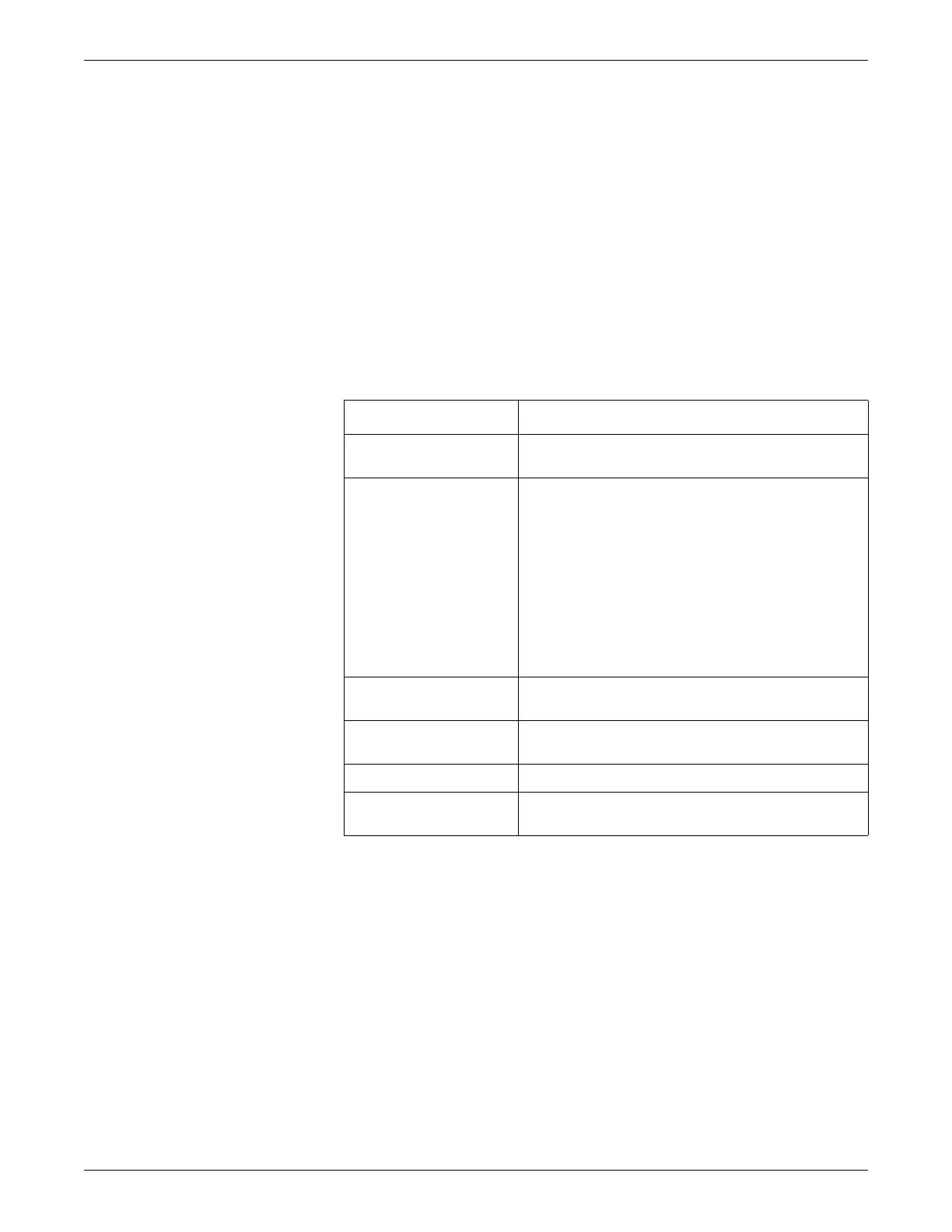5-10 Dash™ 3000/4000/5000 2000966-386D
Managing Patients
Control Settings
To adjust the control settings for the patient admitted to the monitor, select MORE
MENUS > VIEW OTHER PATIENTS. Then select any of the following options and
make the desired changes.
NOTE
All changes are temporary and revert to the factory or custom defaults when the
patient is discharged. To permanently change the these settings, refer to Defining
Custom Defaults on page 3-7.
Viewing Other Monitors
Selecting a Monitor
If more than one monitor is alarming, the bed with the most recent and highest
priority alarm is displayed first. Up to three other alarming monitors display in order
of decreasing priority.
1
All software options include View On Alarm (VOA), Auto View On Alarm (AVOA) and AutoView XM.
Option Function
VIEW ALARM Select the alarming monitor to display or print patient data or
silence alarms.
VIEW ON ALARM
OPTIONS
Select how this monitor receives automatic alarm displays.
VIEW OTHER BEDS ON ALARM — Select ON, OFF
or AUTO.
SEND AUTO VIEWS — Select ON or OFF.
ALERT TONE — Select ON, OFF or REPEAT.
CONFIGURE AUTO VIEW ON ALARM — (AutoView
XM only) Select a care unit to automatically display on
alarm.
CURRENT CONFIGURATION — (AutoView XM only)
View the current alarm configuration for a care unit.
SELECT A BED TO VIEW Select the automatic view on alarm level for any monitor on
the network. Select ALLBEDS to apply to selected beds.
SELECT ANOTHER CARE
UNIT
Select any care unit from the network.
PRINT VIEWED BED Print 20 seconds of the viewed patient data.
VIEWED PATIENT DATA Display the patient’s last event, TABULAR TRENDS or
GRAPHIC TRENDS.