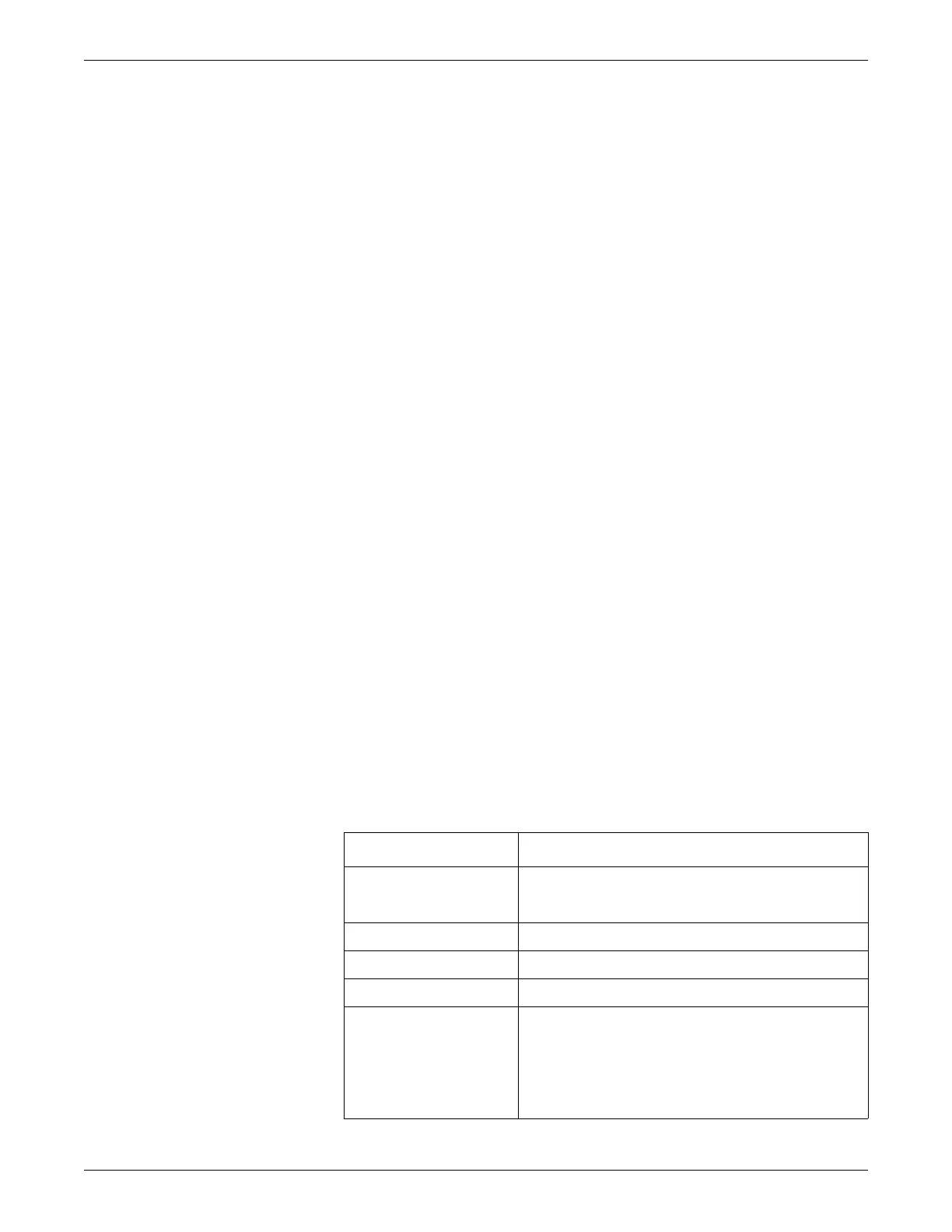7-2 Dash™ 3000/4000/5000 2000966-386D
Printing
Introduction
Overview
You can print patient waveforms and most information windows. There are three
possible printing devices:
Built-in writer
Writer on the network (another monitor or central station)
Laser printer on the network
Options
There are two printing options:
On demand — Press the Graph Go/Stop or Print key on the monitor to print the
data displayed on the monitor. The real-time print opportunities depend on the
monitored parameters and the data, tasks or windows displayed.
Scheduled, automatic — Automatically print patient data when a CRISIS or
WARNING patient status alarm sounds.
Once a print job is started, press the Graph Go/Stop or Print key on the print source
(monitor or central station) to cancel the print job.
Control Settings
To adjust the control settings for the patient admitted to the monitor, select MORE
MENUS > MONITOR SETUP > GRAPH SETUP or PRINT SETUP. Then select
any of the following options and make the desired changes.
NOTE
All changes are temporary and revert to the factory or custom defaults when the
patient is discharged. To permanently change the these settings, refer to Defining
Custom Defaults on page 3-7.
Option Function
WAVEFORM
ECG 1
Select a lead and its associated waveform to print first.
WAVEFORM 2 Select a lead and its associated waveform to print second.
WAVEFORM 3 Select a lead and its associated waveform to print third.
WAVEFORM 4 Select a lead and its associated waveform to print fourth.
GRAPH LOCATION
PRINT LOCATION
Select the writer or printer for the following:
Manual printing.
Automatic printing on alarm.
Specific patient date, parameter or calculation
information printing.