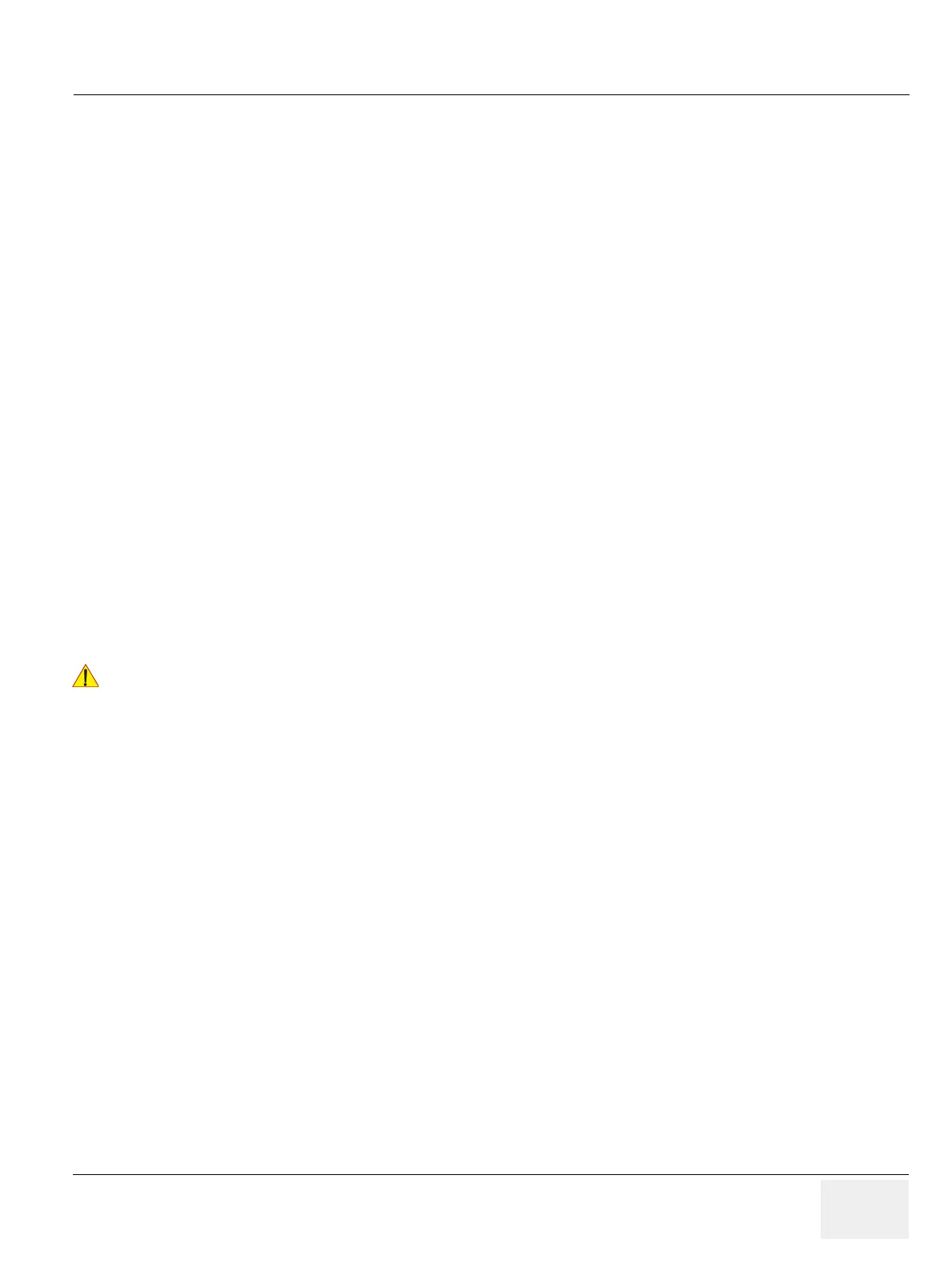GEDRAFT LOGIQ P9/P7
D
IRECTION 5604324, REVISION 11 DRAFT (JANUARY 24, 2019) SERVICE MANUAL
Chapter 3 - Setup Instructions 3-37
3-8-4 Adding Printer to the system
1) Select Utility -> Connectivity -> Service.
2) Add the Standard Print.
3) Highlight Standard Print in the Service list.
4) Select the printer from the Printer pull-down Properties menu. For the UP-D898 printer, select
“Portrait” as orientation.
5) Type the printer name in the Name field. This name is used on the Button screen. After you select
the printer from the Printer pull-down Properties menu again, it turns white.
6) Press Save.
7) Select Button.
8) Select the appropriate print key (Print1, Print2...) from the Physical Print Buttons section.
9) Select the printer from the MyComputer column and press >> to move it to the Printflow View
column.
10) Press Save.
3-8-5 Adjustment of Printer Settings
1) Press Utility ->System ->Peripherals. Select the printer to adjust (UP-D25MD or UP-D898) from the
pull-down menu under Standard Printer Properties. Click Properties.
2) Select Properties from Printer pull-down menu.
3) Click Printing Preferences at the bottom of Properties Window.
To adjust the UP-D898 printer see: Section 3-8-5-1 "UP-D898 - Printer Settings" .
To adjust the UP-D25MD Printer see: Section 3-8-5-2 "UP-D25MD - Printer Settings" .
!! WARNING:
After each printer installation, the leakage currents have to be measured
acc. IEC 60601-1 resp. ANSI/AAMI ES60601-1.
