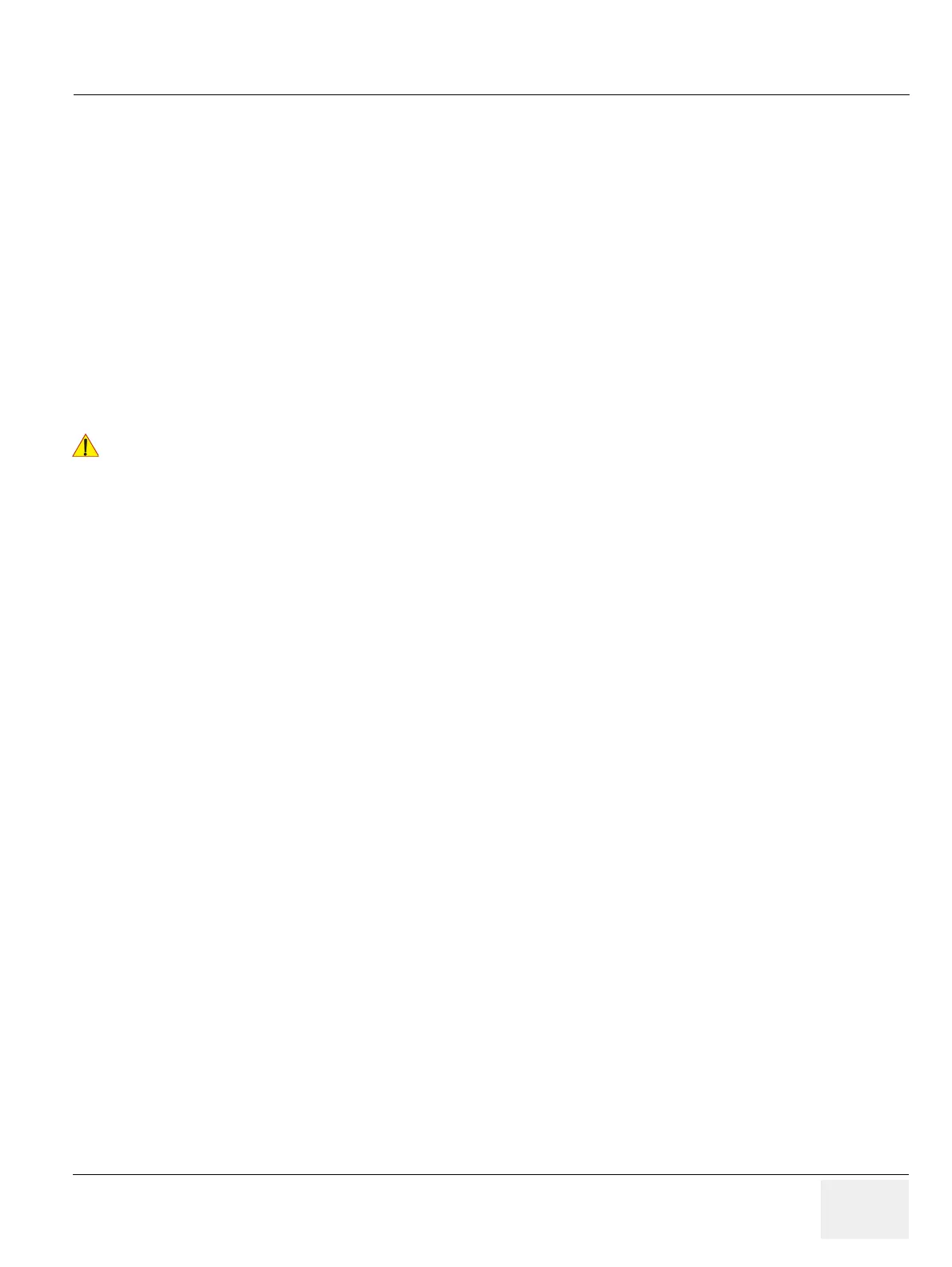GEDRAFT LOGIQ P9/P7
D
IRECTION 5604324, REVISION 11 DRAFT (JANUARY 24, 2019) SERVICE MANUAL
Chapter 3 - Setup Instructions 3-13
3-6-2 Connecting the Black & White Printer
1) Power OFF/Shutdown the system as described in: Section 3-7-3 on page 3-25.
2) Connect the Black & White printer according to correct connection scheme as described in
Figure 3-6 on page 3-14.
NOTE: There are three USB ports (stack) on rear panel. The BW printer may be connected to any of the 3x
USB stack connector.
3) When all the cables are connected, press the Power ON switch on the Black & White printer.
4) Power ON/Boot up the LOGIQ P9/P7 system as described in Section 3-7-2 on page 3-21. All
software drivers are pre-installed for the designated Black & White printer only.
5) Verify the correct settings in the printer “Properties”, see: Section 3-8-5 "Adjustment of Printer
Settings" on page 3-37.
!! WARNING:
After each installation, the leakage currents have to be measured according to
IEC 60601-1 respectively ANSI/AAMI ES60601-1.
