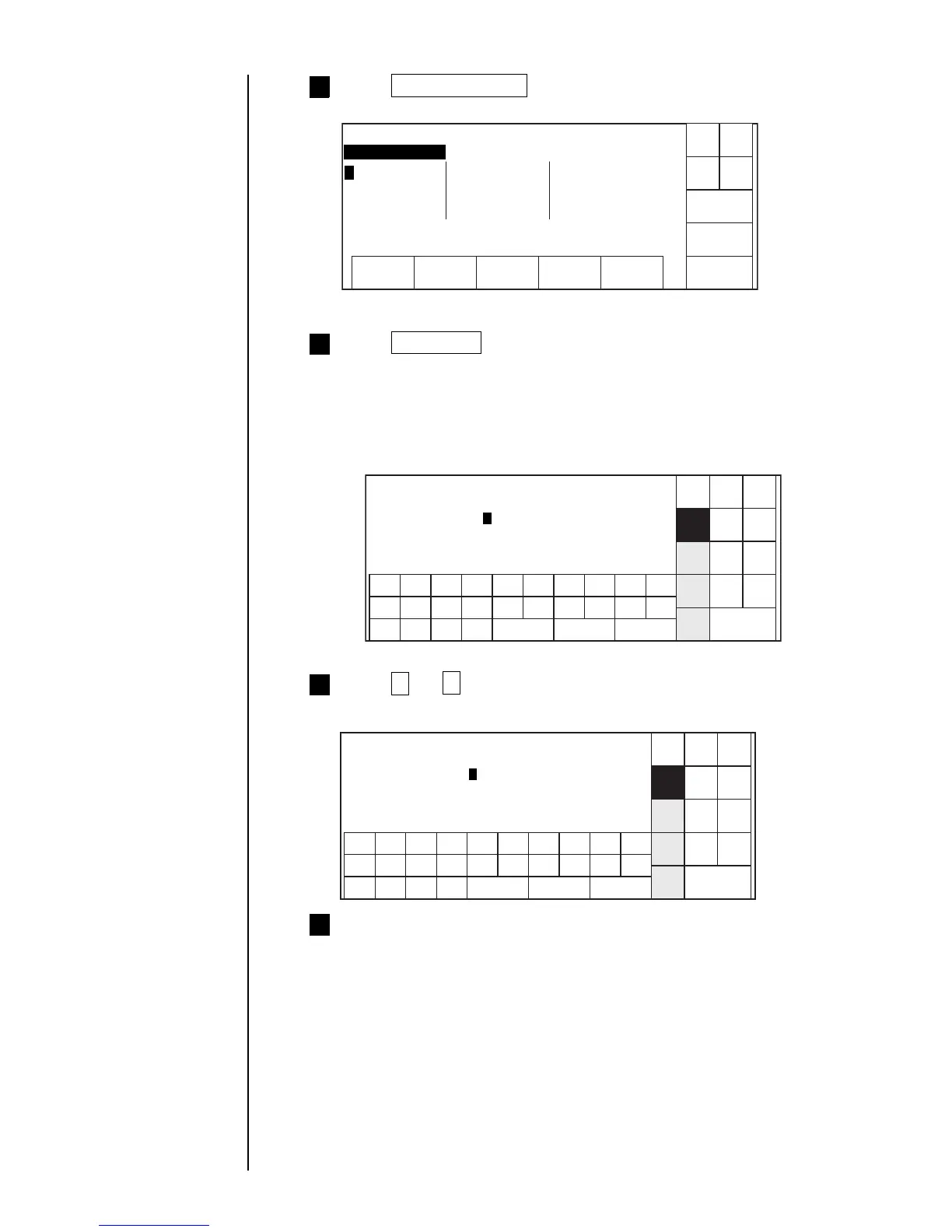● Printing shift code 3-52
Press Calendar/Count .
"Calendar/Count" screen will appear.
5
Press Shift code .
"Shift code setup" screen will appear.
● If a work shift exceeds 5 divisions, switch the screen using "Prev.display"
or "Next display".
● Input the times in ascending order.
● Setting can be inserted or deleted by one line units.
6
Shut
down
Manual
Back
Show
cursor
Prev.
dis-
paly
Next
dis-
paly
123456789
Shift code setup Status: Ready
0
00 : 00 ~ 23 : 59 [ ]
[ 00 ] : [ 00 ] ~ 00 : 00 [ ]
Input time in ascending order.
. .
Press A and 3 .
"A3" will be displayed in the shift code column on the 1st line.
7
Shut
down
Manual
Back
Prev.
dis-
paly
Next
dis-
paly
Shift code setup Status: Ready
00 : 00 ~ 23 : 59 [A ]
[ 00 ] : [ 00 ] ~ 00 : 00 [ ]
Input time in ascending order.
. .
3
Press time input area at second line.
Cursor will move to the time input area.
8
Calendar/count
Column1 Column2 Column3
Shut
down
Manual
Back
Calendar
conditions
Shift code
Count
conditions
Status:Ready
Com=0
. . . . . . . . . .
. . . . . . . . . .
E
. . . . . . . . . .
. . . . . . . . . .
. . . . . . . . . .
. . . . . . . .
ABC
.
123
Sign
.
Space
Delete line Insert line
Shift
User
pat-
tern
Spe-
cial
Show
cursor
1234567890
ABC
.
123
Sign
.
Space
Delete line Insert line
Shift
User
pat-
tern
Spe-
cial
E
