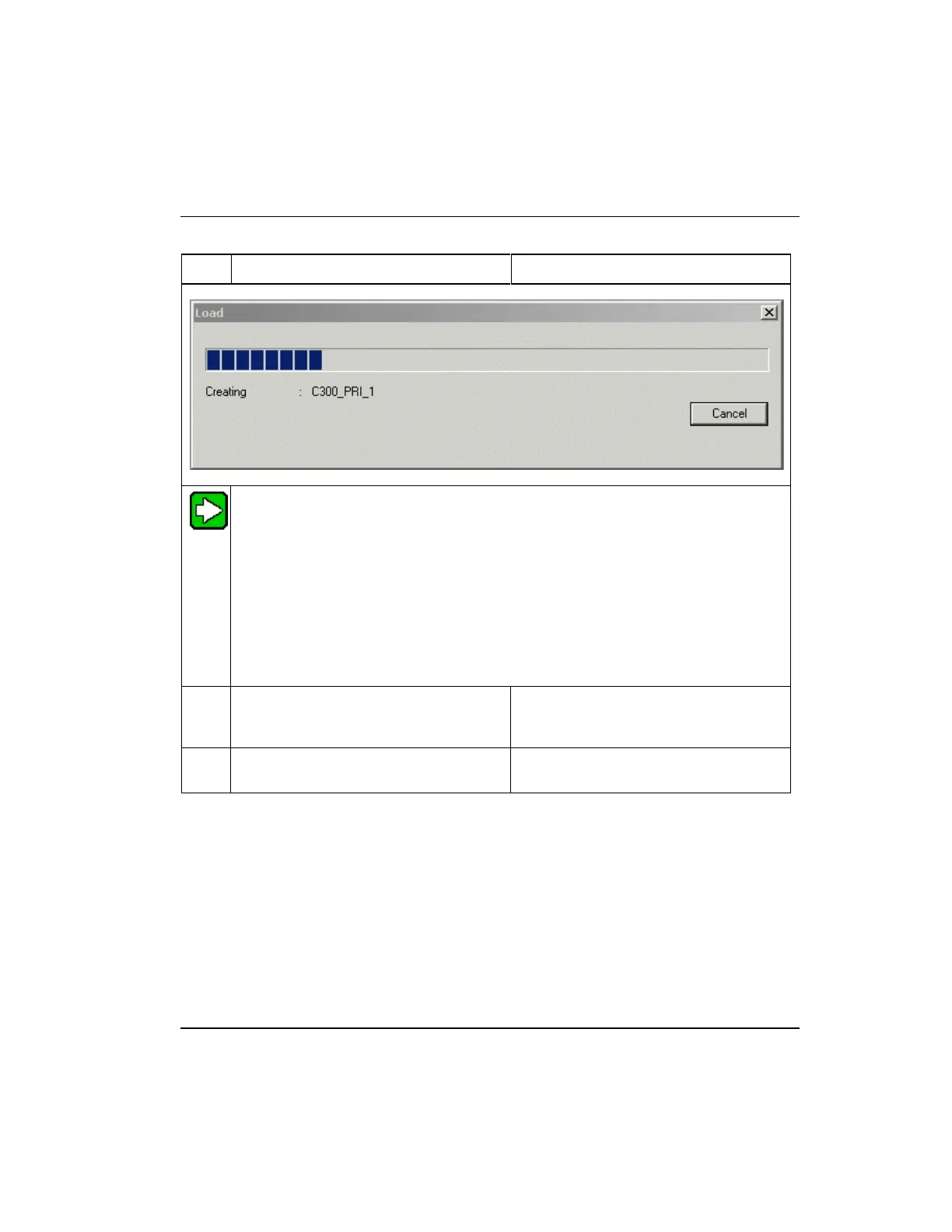Series 8 C300 Controller User's Guide
Honeywell
6. Load C300 Controller Configuration
6.3. Load components from Project
TIP
You can also check load progress through the four-character display on the faceplate
of the C300 module. The display changes from NODB to NOEE to IDLE upon a
successful Load.
If errors are detected, they will be displayed in the Load progress dialog and a
message appears mentioning to continue the load or cancel, depending on the nature
of the error. Cancel the load and identify and fix the errors. Each message contains a
brief description and includes an error code in parentheses. Note the last number in
the string. In some cases, more information about the code number may be included in
the Control Builder Notifications Reference document.
Once the load completes and the dialog
box closes, click the Monitoring tab.
C300 icon now appears in Monitoring
tab. The default state for a loaded C300
is IDLE or color code blue.
Repeat this procedure for other control
components as required.
Loading IOLINK
Use the following general procedure to load an I/O Link (IOLINK) block. The load
procedure is similar for all I/O interface-related components.
Prerequisites
Control Builder is running.
The C300 Controller block is loaded.
This procedure assumes that the C300 Controller is installed and capable of
communicating with the Server.
