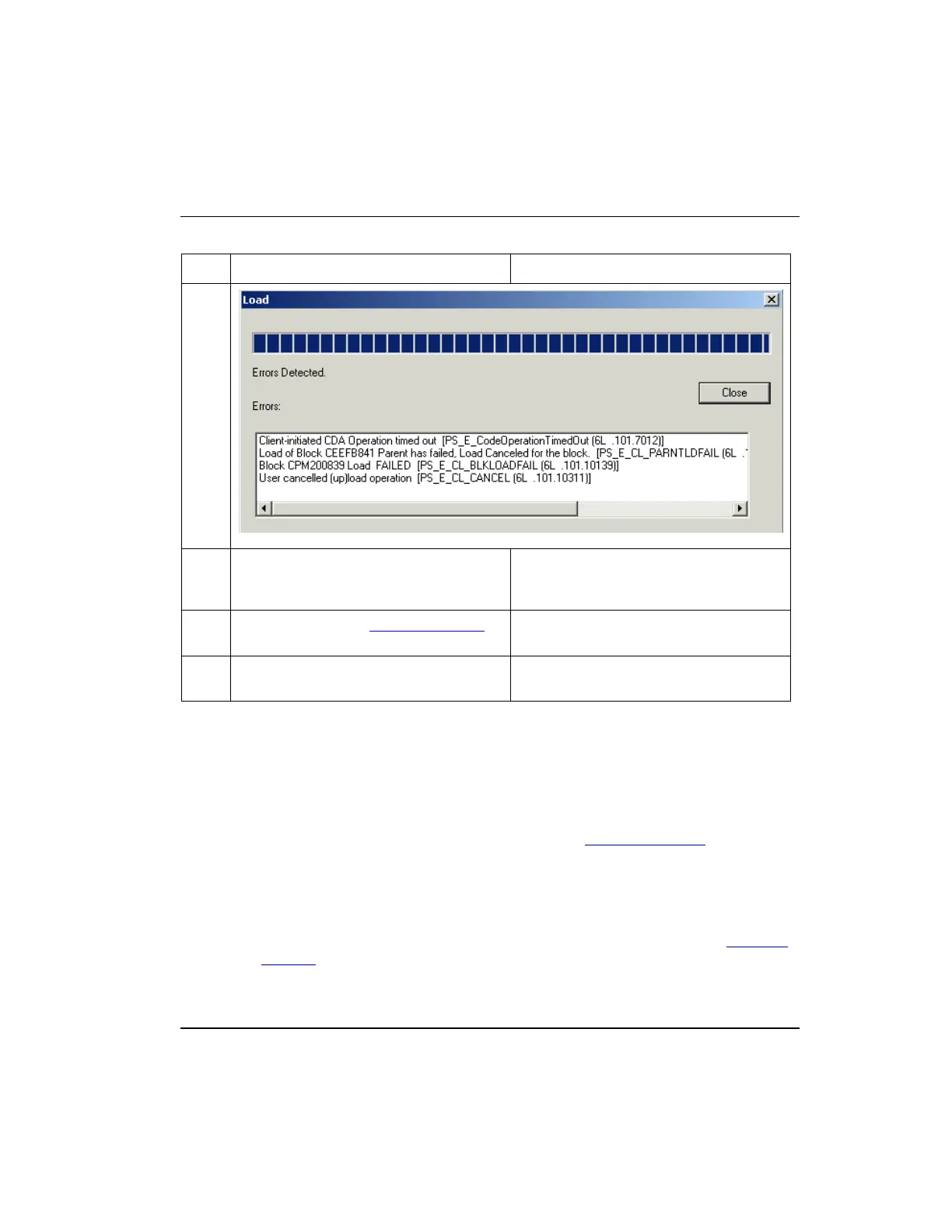Once the load completes and the dialog
box closes, click the Monitoring tab.
CEE icon now appears in Monitoring tab.
The default state for a loaded CEE is
inactive/idle or color code blue.
Loading IOMs and CMs
Follow the initial load order guidelines in Table 3 to load these additional control
strategy components.
Before you load IOMs, make sure that the I/O Modules are installed and capable of
communicating with the Server, otherwise errors will result. To Load IOMs, you
select the associated CEEC300 block and perform a 'Load with Contents.' Be sure
load check boxes for any CMs are not checked in the Load Dialog. You can also
load IOMs individually using the Load command; just be sure that the associated
IOLINK block is loaded first.
Load CMs and SCMs after other control strategy components are loaded. To
Load CMs and SCMs, select the associated CEEC300 block and perform a 'Load with
Contents.' Be sure only load check boxes for CMs and SCMs are checked.
Refer to the Control Building User’s Guide for more details about these procedures.
