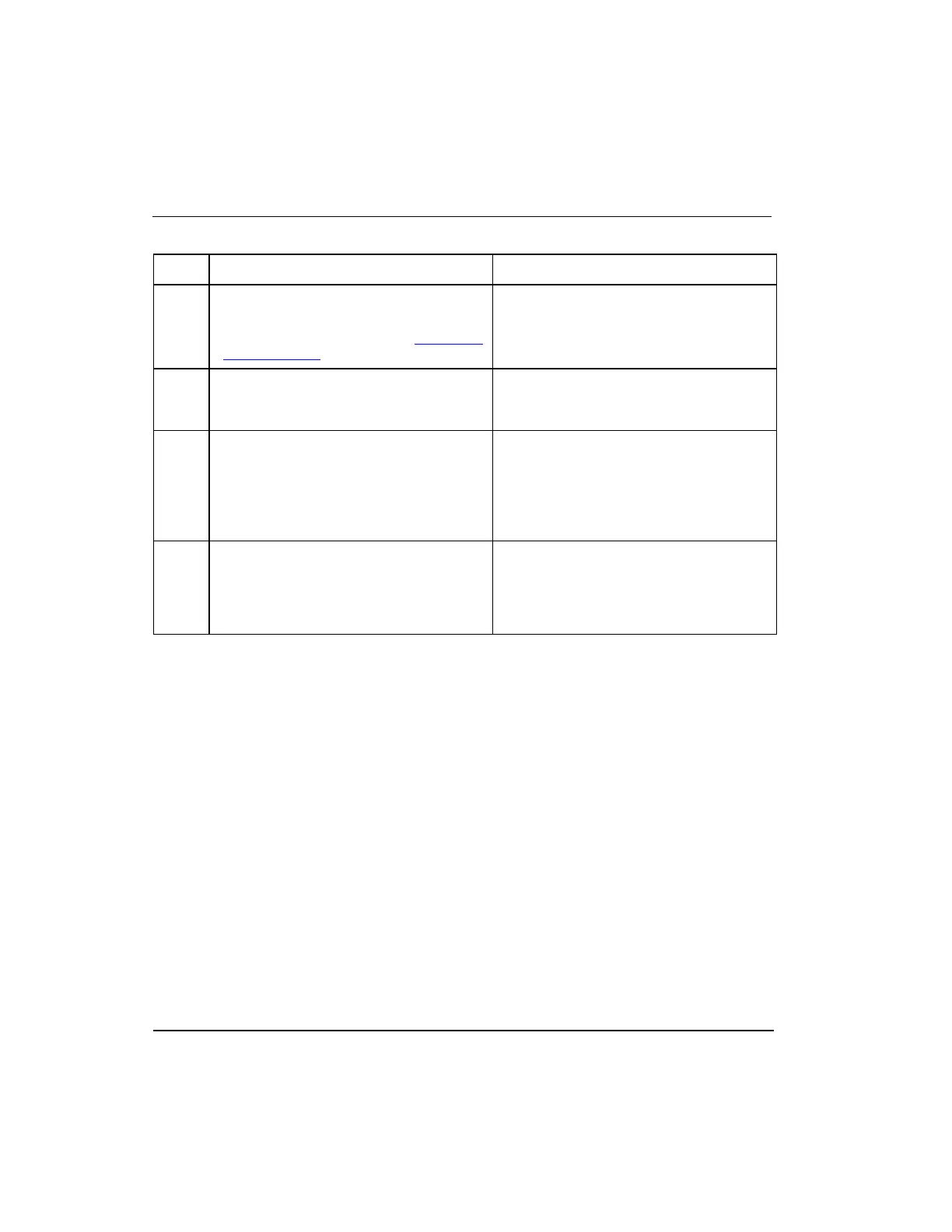Series 8 C300 Controller User's Guide
Honeywell
4. C300 Controller Configuration
4.7. Configure IOLINK function blocks
controller hardware.
If the controller is reused elsewhere in the
system, refer to the procedure To install a
C300 Controller.
In the Project view, right click on the
primary C300 Controller icon and choose
Module Properties.
The primary C300 Controller configuration
form appears.
Uncheck the Module is redundant check
box. Click OK.
The secondary C300 Controller icon is
deleted from the project view, the primary
C300 Controller icon changes from a
redundant to a non-redundant icon, and
the non-redundant C300 icon shows a
delta.
Click non-redundant C300 block icon in
Project view. Perform a Load to the
controller.
The delta sign should disappear from the
C300 Controller icon in the Project view.
The C300 Controller icon in the Monitor
view should indicate the controller is now
non-redundant.
4.7
Configure IOLINK function blocks
Two IOLINK blocks are created automatically when a C300 Controller function block is
added to the Project tab. These blocks provide the interface to the controller for
associated I/O Module blocks.
Prerequisites
Control Builder is running
Tree windows are open
Considerations
All illustrations used in the procedure are for example purposes only.
To configure IOLINK blocks, perform the following steps.
