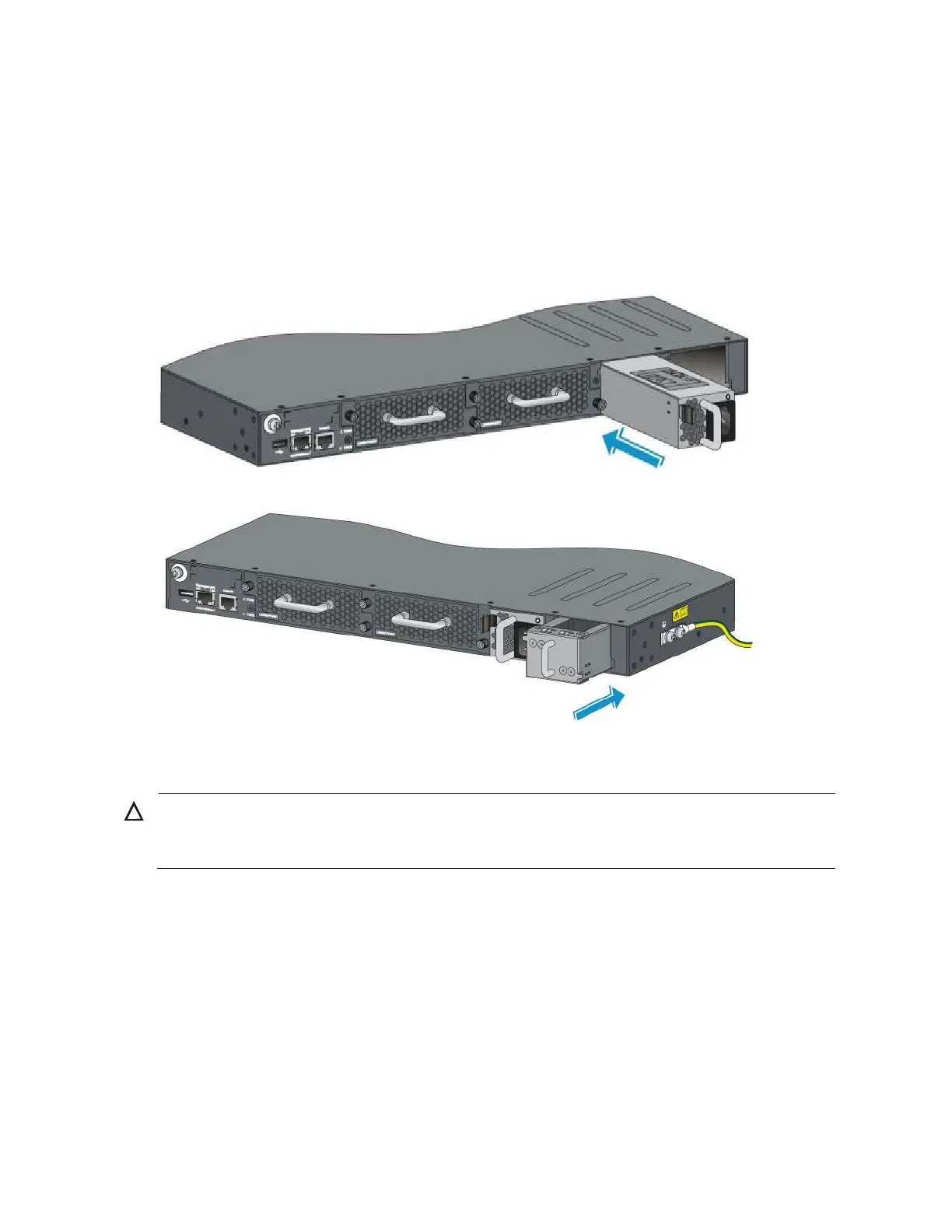24
3. Correctly orient the power supply with the power supply slot (see Figure 29), grasp the handle of
the power supply with one hand and support its bottom with the other, and slide the power supply
slowly along the guide rails into the slot. Follow the forward inertia of the power supply when
inserting it into the chassis, and make sure that the power supply has firm contact with the
connectors on the backplane.
4. The receptacle is foolproof. If you cannot insert the power supply into the slot, re-orient the power
supply rather than use excessive force to push it in to prevent damage to the connectors inside the
switch chassis.
Figure 29 Installing a power supply
Figure 30 Installing a power filler module
Removing a power supply
CAUTION:
If the switch has two power supplies, removing one power supply does not affect the operation of the
switch. If the switch has only one power supply, removing the power supply powers off the switch.
To remove a 650W AC or DC power supply from an A5800AF-48G or A5820AF-24XG switch:
1. Wear an ESD-preventive wrist strap and make sure it makes good skin contact and is well
grounded.
2. Squeeze the tabs on the power cord connector with your thumb and forefinger, and pull the
connector out to remove the power cord, as shown in Figure 31.
3. Hold the handle on the power supply with one hand, pivot the latch on the power supply to the
right with your thumb, and pull the power supply part way out of the slot, as shown in Figure 32.
4. Supporting the power supply bottom with one hand, slowly pull the power supply out with the other
hand.
5. Put the removed power supply in an antistatic bag for future use.