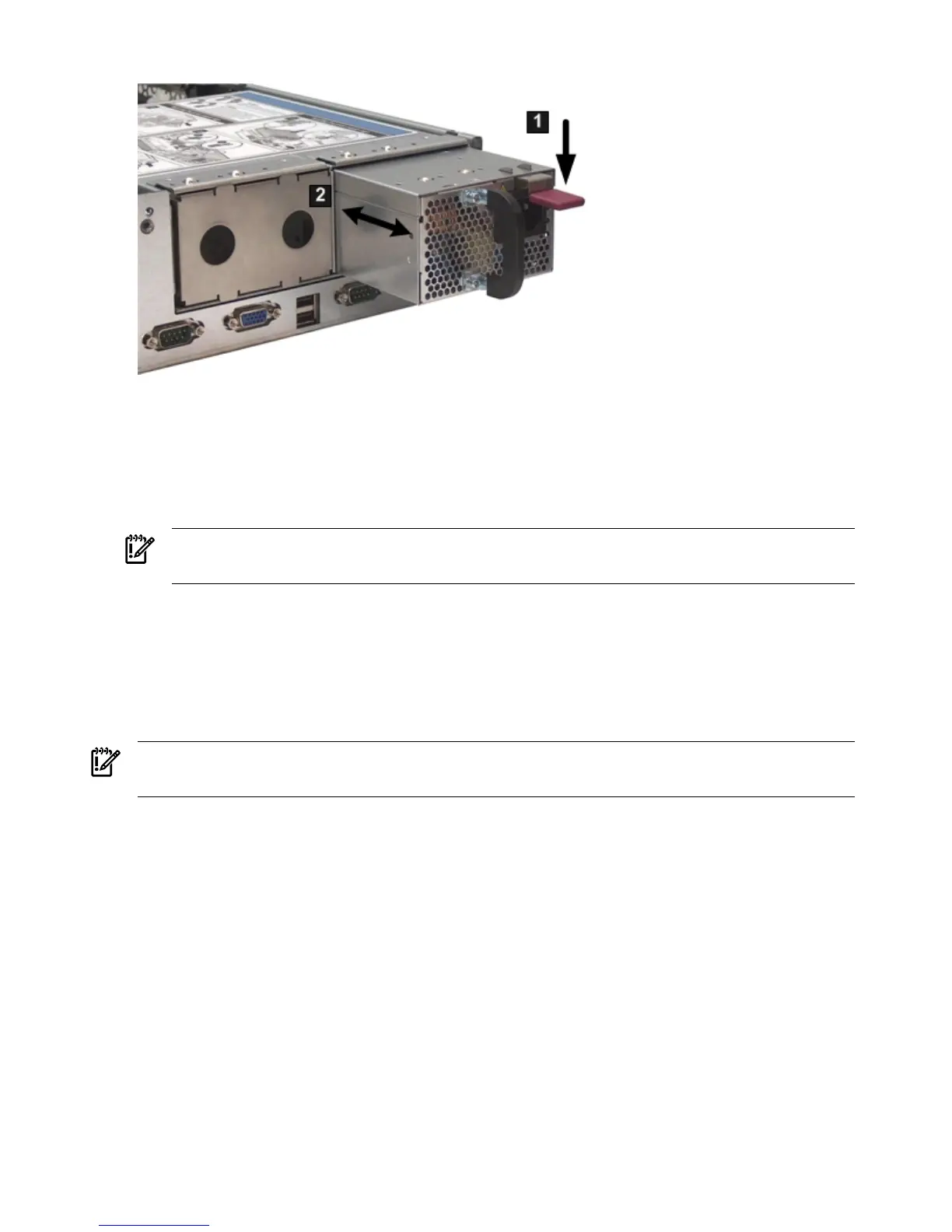Figure 6-11 Removing and Replacing a Power Supply
Replacing a Power Supply
To replace a power supply, follow these steps:
1. Remove the metal filler panel, if necessary.
2. Supporting the power supply with both hands, slide it into the empty slot until it clicks into
place (2).
IMPORTANT: Ensure the power supply is flush with the adjacent power supply or metal
filler panel.
3. Plug the power cord into the power supply receptacle.
4. Attach the power cord to the power cord anchor attached to the power supply.
Removing and Replacing a Hard Drive Filler
There are hard drive fillers installed in a vertical orientation for all slots that do not contain a
hard drive. The slot fillers are hot-swappable.
IMPORTANT: For cooling purposes, always leave hard drive fillers in slots that do not contain
a hard drive.
Removing a Hard Drive Filler
To remove a hard drive filler, follow these steps:
1. Squeeze the tabs on the front of the filler to release it from the slot in the drive bay (1).
2. Pull gently until the filler slides out of the server (2).
154 Removing and Replacing Server Components