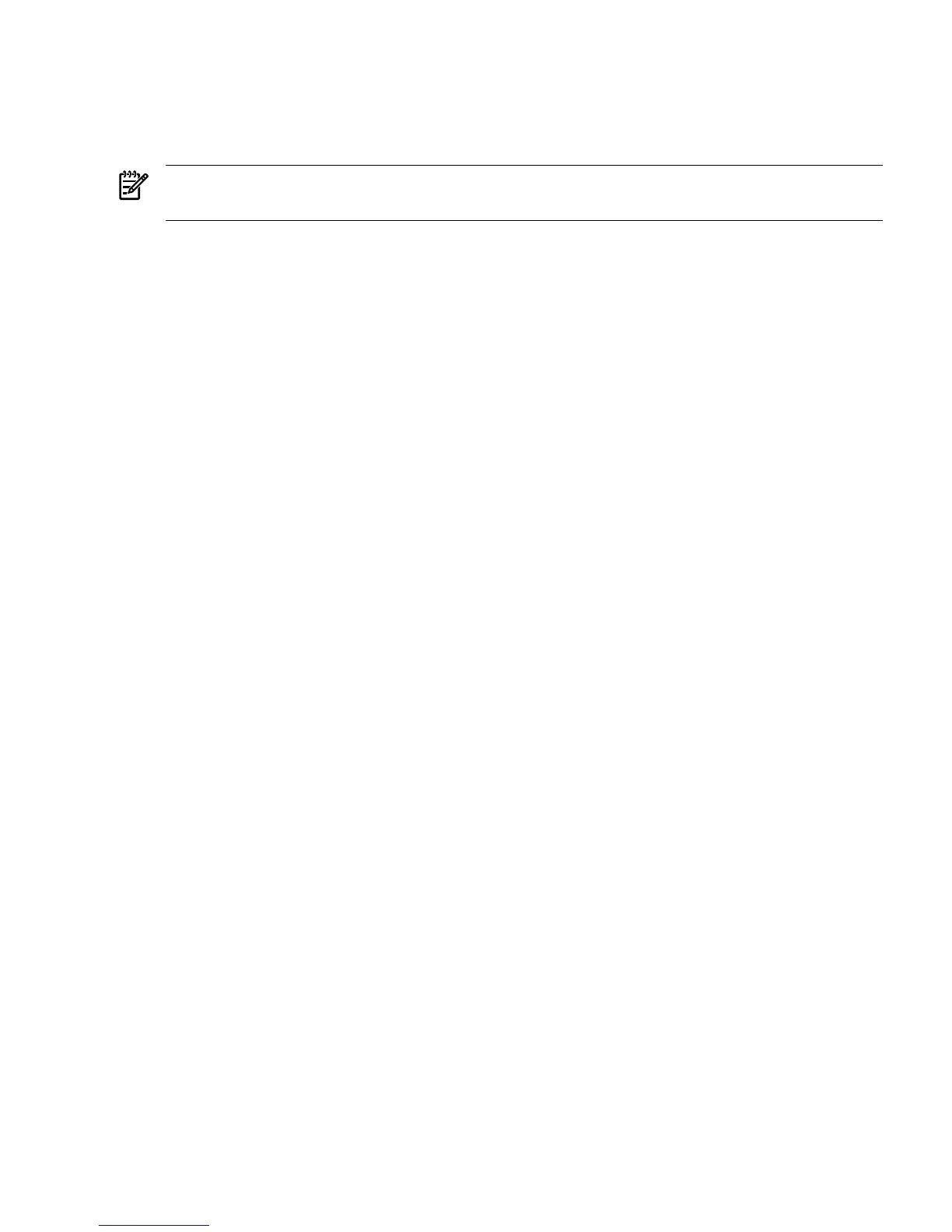Adding HP-UX to the Boot Options List
This section describes how to add an HP-UX entry to the server boot options list.
You can add the \EFI\HPUX\HPUX.EFI loader to the boot options list from the EFI Shell or EFI
Boot Configuration menu (or in some versions of EFI, the Boot Option Maintenance Menu).
NOTE: On HP Integrity servers, the operating system installer automatically adds an entry to
the boot options list.
This procedure adds an HP-UX item to the boot options list from the EFI Shell.
To add an HP-UX boot option when logged in to HP-UX, use the setboot command. For details
see the setboot(1M) manpage.
1. Access the EFI Shell environment.
Log in to the iLO 2 MP and enter CO to access the server console.
When accessing the console, confirm that you are at the EFI Boot Manager menu (the main
EFI menu). If you are at another EFI menu, choose the Exit option from the submenus until
you return to the screen with the EFI Boot Manager heading.
From the EFI Boot Manager menu, choose the EFI Shell menu option to access the EFI
Shell environment.
2. Access the EFI System Partition (fsX: where X is the file system number) for the device
from which you want to boot HP-UX.
For example, enter fs2: to access the EFI System Partition for the bootable file system
number 2. The EFI Shell prompt changes to reflect the file system currently accessed.
The full path for the HP-UX loader is \EFI\HPUX\HPUX.EFI and it should be on the device
you are accessing.
3. At the EFI Shell environment, use the bcfg command to manage the boot options list.
The bcfg command includes the following options for managing the boot options list:
• bcfg boot dump: Display all items in the boot options list for the server.
• bcfg boot rm #: Remove the item number specified by #from the boot options list.
• bcfg boot mv #a #b: Move the item number specified by #a to the position specified
by #bin the boot options list.
• bcfg boot add # file.efi "Description": Add a new boot option to the position in the
boot options list specified by #. The new boot option references file.efi and is listed with
the title specified by Description.
For example, bcfg boot add 1 \EFI\HPUX\HPUX.EFI "HP-UX 11i"adds an
HP-UX 11i item as the first entry in the boot options list.
See the help bcfg command for details.
4. Exit the console and iLO 2 MP interfaces if you are finished using them.
Press Ctrl-B to exit the server console and return to the iLO 2 MP Main Menu. To exit the
iLO 2 MP, enter X at the Main Menu.
Standard HP-UX Booting
Use either of the following procedures to boot HP-UX:
• “Booting HP-UX (EFI Boot Manager)” (page 89)
• “Booting HP-UX (EFI Shell)” (page 90)
Booting HP-UX (EFI Boot Manager)
From the EFI Boot Manager Menu, choose an item from the boot options list to boot HP-UX.
Booting and Shutting Down HP-UX 89