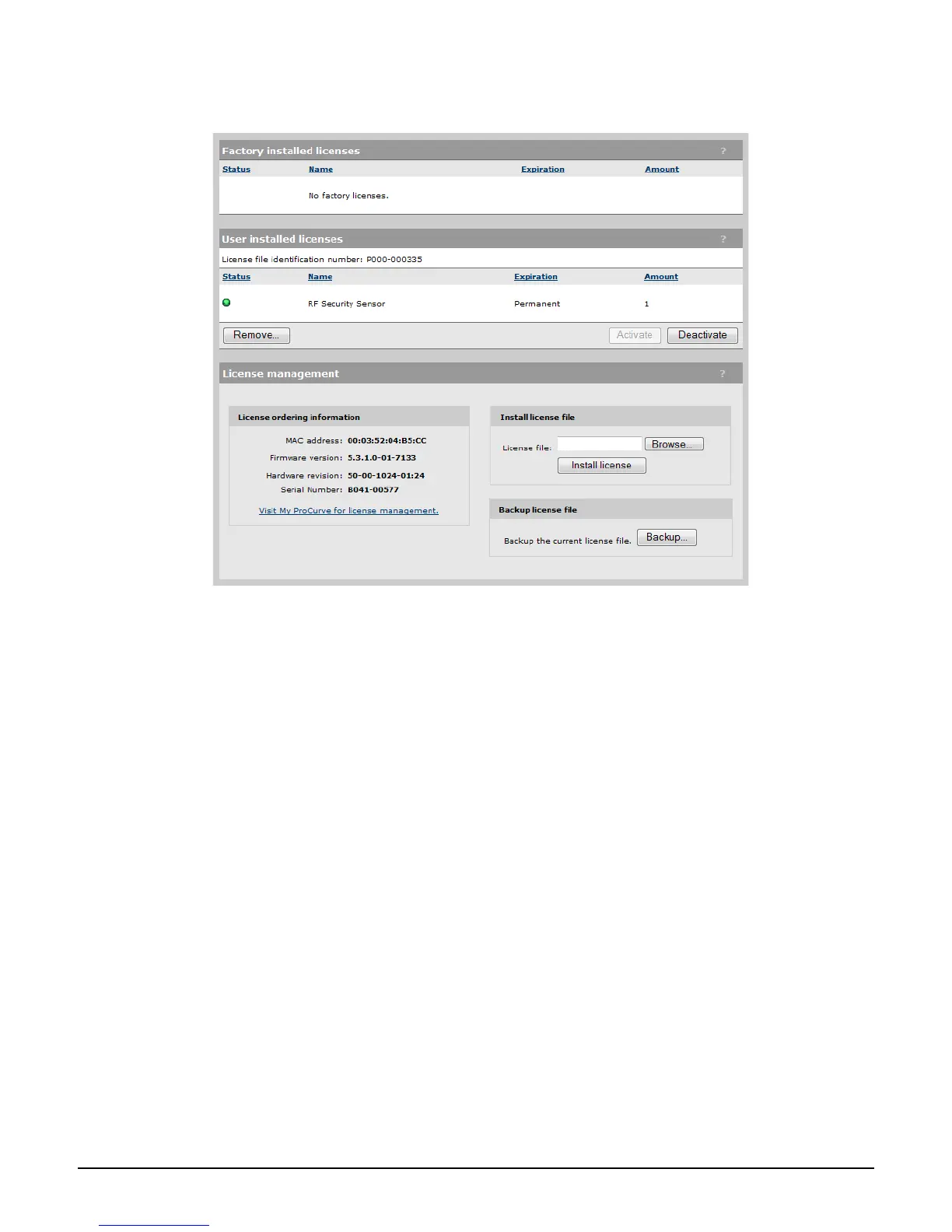Maintenance
Licenses
8-6
Select Maintenance > Licenses. An example from the MSM320 is shown.
Factory installed licenses
This table lists all licenses that were installed on the AP at the factory. These licenses are
always active and cannot be removed or disabled.
User installed licenses
This table lists all user installed licenses. Work with these licenses as follows:
Select Deactivate to temporarily deactivate all user installed licenses. Any features that
depend on these licenses will become temporarily unavailable.
Select Activate to re-activate user-installed licenses that have been deactivated.
Select Remove to delete all user installed licenses. Before removing licenses, be sure to
first backup the license file to your hard drive, by selecting Backup.
License management
Use these options to order, install, and backup license files.
When you order a new feature license, you may be required to provide the information in
the License ordering information box to your vendor.
To install a license file, Browse to the file and then select Install License.
Select Backup to save all user-defined licenses in a single file.
