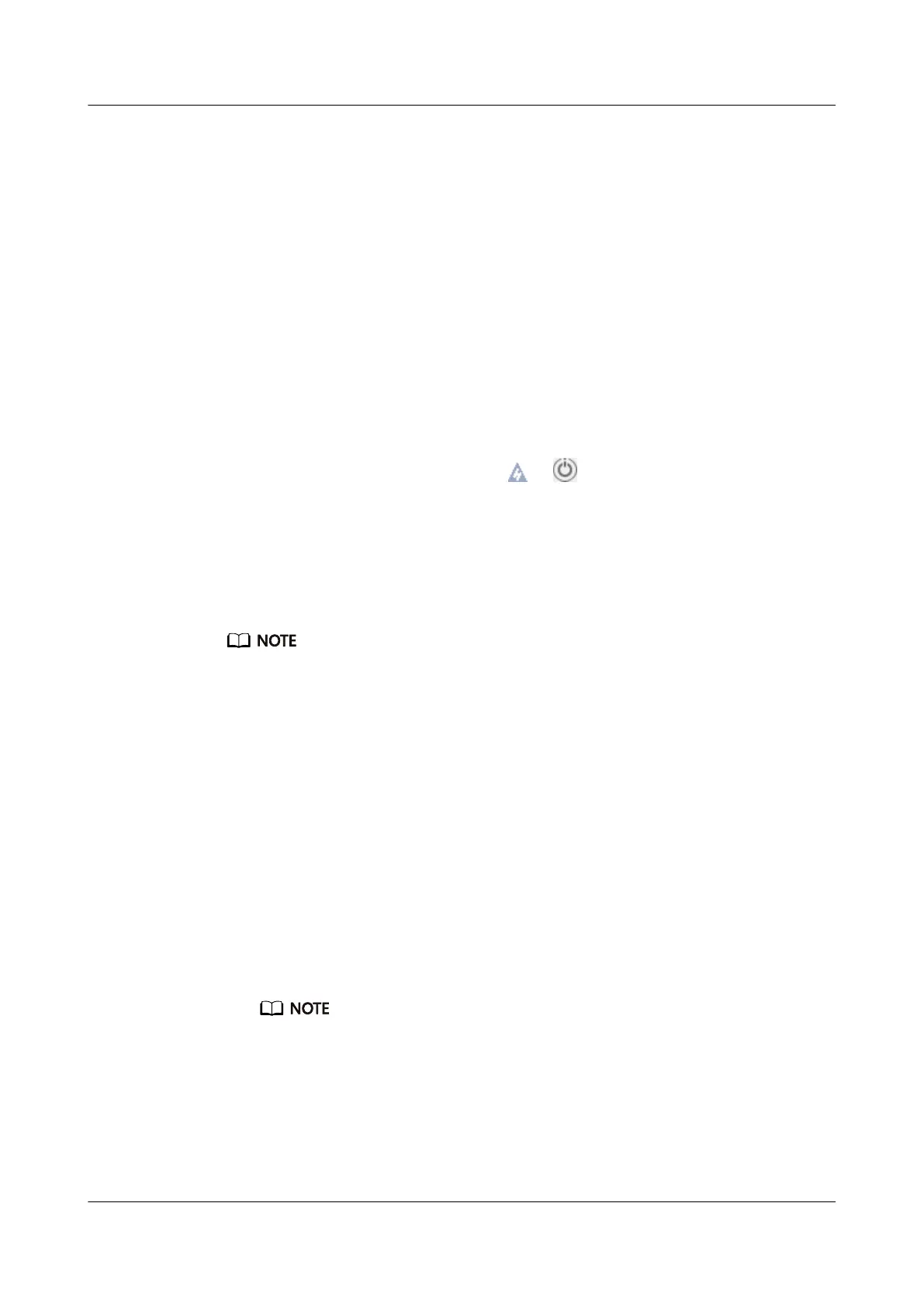iii. Click Power On.
A conrmation message is displayed.
iv. Click Yes.
– Use the iBMC CLI.
i. Log in to the iBMC CLI.
For details, see 9.4 Logging In to the CLI.
ii. Run the following command:
ipmcset -d powerstate -v 1
iii. Type y or Y and press Enter.
– Use the Remote Virtual Console.
i. Log in to the Remote Virtual Console.
For details, see 9.3 Logging In to the Desktop of a Server.
ii. On the KVM screen, click
or on the toolbar.
iii. Select Power On.
A dialog box is displayed.
iv. Click Yes.
7.3.2
Power-O Procedure
● Powering o a server will interrupt all services and programs running on it. Therefore,
before powering
o a server, ensure that all services and programs have been stopped
or migrated to other servers.
● The "power-o" mentioned here is an operation performed to change the server to the
standby state (the power indicator is steady yellow).
● After a server is powered o forcibly, wait for more than 10 seconds for the server to
power o completely. Do not power on the server again before it is completely powered
o.
● Forced power-o may damage user programs or unsaved data. Exercise caution when
performing this operation.
The server can be powered o in any of the following ways:
● Connect a keyboard, video, and mouse (KVM) to the server and shut down
the operating system of the server using the KVM.
● When the server is in power-on state, pressing the power button on the server
front panel can power o the server gracefully.
If the server OS is running, shut down the OS according to the onscreen instructions.
For details, see 2.1.2 Indicators and Buttons.
● When the server is in power-on state, holding down the power button on the
server front panel for six seconds can power o the server forcibly.
For details, see 2.1.2 Indicators and Buttons.
● Use the iBMC WebUI.
FusionServer Pro 2288X V5 Server
User Guide 7 Installation and Conguration
Issue 04 (2020-06-05) Copyright © Huawei Technologies Co., Ltd. 96
