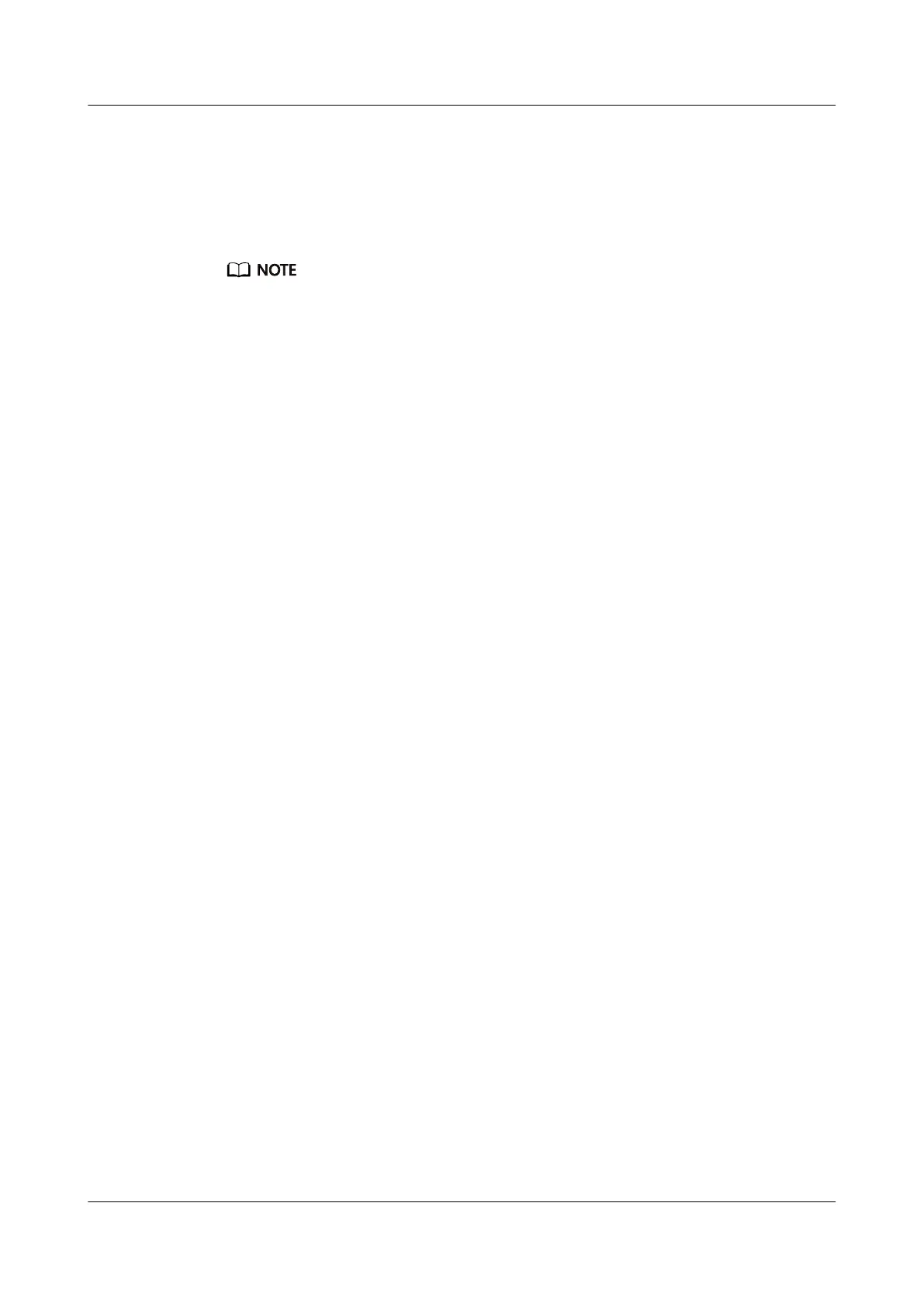9.4.1 Logging In to the CLI Using PuTTY over a Network Port
Scenarios
Use PuTTY to access a server over a local area network (LAN).
● You can obtain the PuTTY software from the chiark home page.
● You are advised to use PuTTY of the latest version. PuTTY of an earlier version may
cause login failures.
Procedure
Step 1 Set an IP address and subnet mask or add route information for the PC to
communicate with the server.
Step 2 On the PC, double-click PuTTY.exe.
The PuTTY
Conguration window is displayed.
Step 3 In the navigation tree, choose Connection > SSH.
Step 4 Set the login parameters.
The parameters are described as follows:
● Host Name (or IP address): Enter the IP address of the server to be accessed,
for example, 191.100.34.32.
● Port: Retain the default value 22.
● Connection type: Retain the default value SSH.
Step 5 In the navigation tree, choose Session.
Step 6 Select SSH under Connection type.
FusionServer Pro 2288X V5 Server
User Guide 9 Common Operations
Issue 04 (2020-06-05) Copyright © Huawei Technologies Co., Ltd. 128