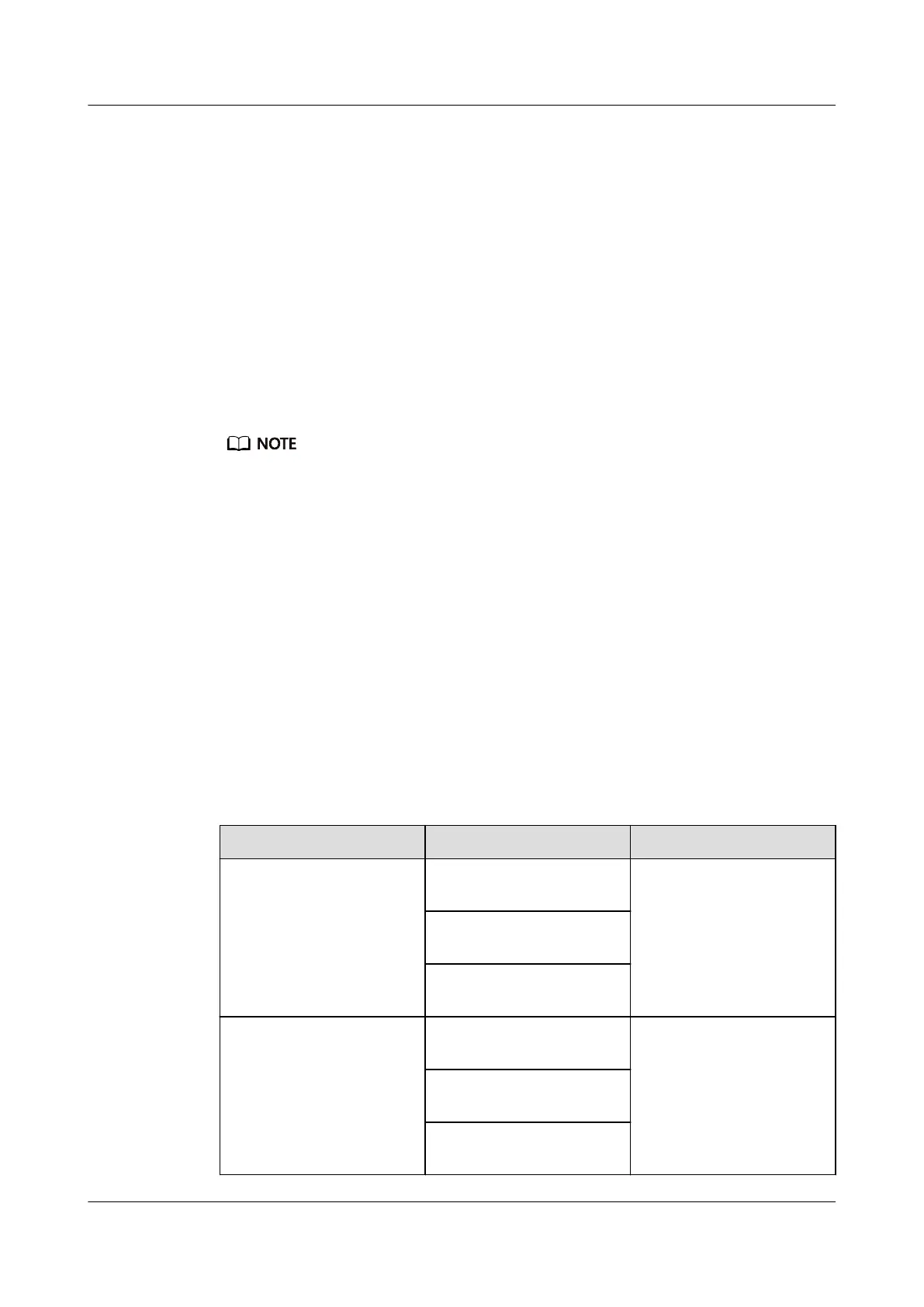Step 3 Select iBMC Conguration and press Enter.
The iBMC Conguration screen is displayed.
Step 4 Check the IP address of the iBMC management network port.
----End
9.2 Logging In to the iBMC WebUI
Scenarios
Log in to the iBMC WebUI. The following uses Internet Explorer 11.0 as an
example.
● A maximum of four users can log in to the iBMC WebUI at the same time.
● By default, the system timeout period is 5 minutes. If no operation is performed on the
WebUI within 5 minutes, the user will be automatically logged out of the WebUI.
● The system locks a user account if the user enters incorrect passwords for consecutive
ve times. The user account is automatically unlocked ve minutes later. The system
administrator can also unlock a user account using the command line.
● For security purposes, change the initial password after the rst login and change your
password periodically.
Procedure
Step 1 Check that the client (for example, a local PC) used to access the iBMC meets the
running environment requirements.
If you want to use the remote control function, ensure that the Java Runtime
Environment (JRE) meets requirements.
Table 9-1 Running environment
OS
Browser JRE
Windows 7 32-bit
Windows 7 64-bit
Internet Explorer 9.0 to
11.0
JRE 1.7 U45
JRE 1.8 U45
JRE 1.8 U144
Mozilla Firefox 39.0 to
54.0
Google Chrome 21.0 to
44.0
Windows 8 32-bit
Windows 8 64-bit
Internet Explorer
10.0/11.0
JRE 1.7 U45
JRE 1.8 U45
JRE 1.8 U144
Mozilla Firefox 39.0 to
54.0
Google Chrome 21.0 to
44.0
FusionServer Pro 2288X V5 Server
User Guide 9 Common Operations
Issue 04 (2020-06-05) Copyright © Huawei Technologies Co., Ltd. 114