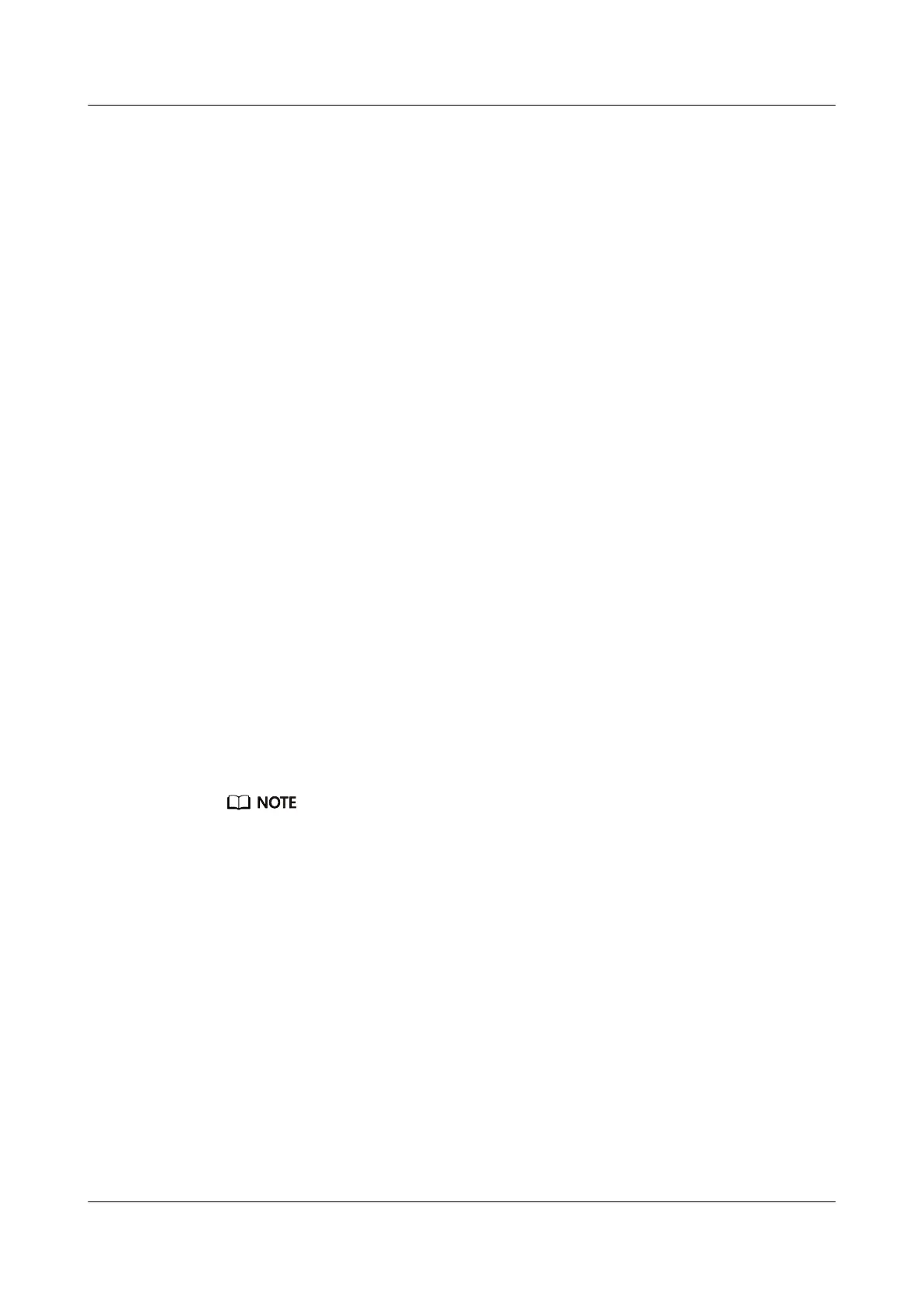● You have located the RH8100 V3 based on the preceding information, and
labeled its panel to prevent misoperations.
● You have determined the position on the RH8100 V3 for installing an NVMe
PCIe SSD.
● You have obtained a list of all operating systems (OSs) supported by NVMe
PCIe SSDs. For details, see 2.9 Software and Hardware Compatibility.
Tools
● ESD gloves or ESD wrist strap
● Packaging materials, for example, an ESD bag
Hardware
Spare NVMe PCIe SSD
Procedure
Step 1 Wear an ESD wrist strap or ESD gloves. For details, see 1 Safety Instructions.
Step 2 Take the spare NVMe PCIe SSD out of its ESD bag.
Step 3 Install the NVMe PCIe SSD driver.
For Windows Server 2012, you need to install the NVMe PCIe SSD driver for the
system to detect NVMe PCIe SSDs. For other compatible OSs, you can simply use
the drivers that come with the OSs.
● Download the NVMe PCIe SSD driver package from https://
downloadcenter.intel.com/download/28326?v=t.
● Copy the driver package to the OS, decompress the package, and run the
SetupNVMe.exe
le in the Installer64 folder to install the driver.
● After the driver is installed, rescan for hardware changes to detect NVMe PCIe
SSDs.
The recommended driver package is Intel Windows NVMe driver 1.2.0.1002-x64.zip.
Step 4 Install the NVMe PCIe SSD.
Install the NVMe PCIe SSD on Windows.
● Gently insert the NVMe PCIe SSD into the slot. For details, see 5.8.4 Installing
a SATA/SAS/SSD Hard Disk.
The green indicator for the NVMe PCIe SSD is o, and the yellow indicator
blinks at 2 Hz. Then both the green indicator and the yellow indicator are
o
for 30 seconds.
● When the green indicator for the NVMe PCIe SSD becomes steady on, check
the SSD status on the OS.
● If the NVMe PCIe SSD cannot be detected, open Device Manager and click
Scan for hardware changes.
● Check the SSD status on the OS.
Install the NVMe PCIe SSD on Linux.
RH8100 V3 Server
User Guide 5 Removing and Installing Parts of the RH8100 V3
Issue 30 (2019-12-19) Copyright © Huawei Technologies Co., Ltd. 238
