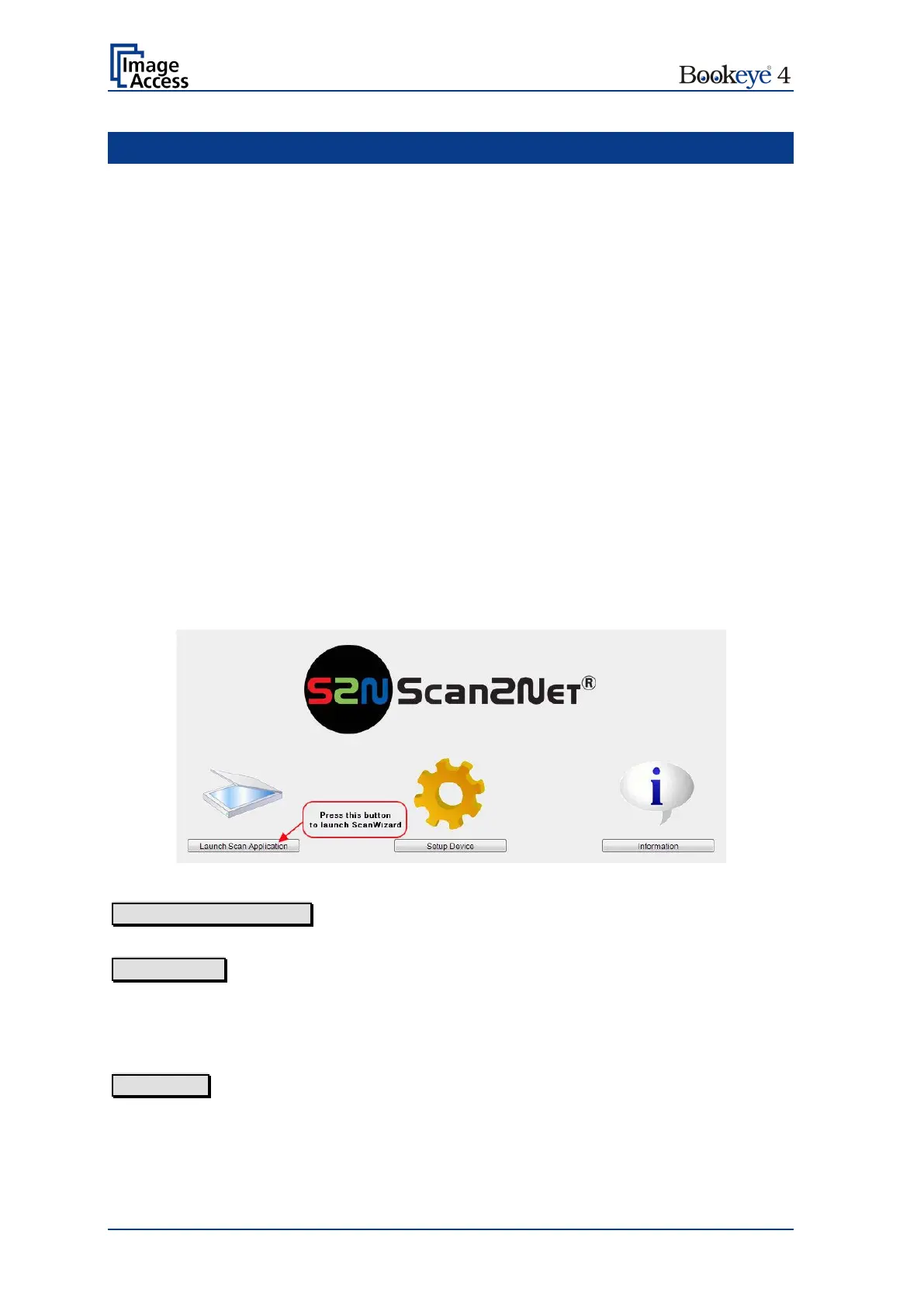Page 100 Operation Manual
C The ScanWizard User Interface
Essentially, the scanner is a web server and comes with its own HTML based user
interface, named ScanWizard.
A basic requirement before working with the integrated ScanWizard user interface is to
configure the browser as follows:
• Force the browser to reload the page content every time directly from the scanner
and not to load from the cache memory.
• Enter the scanner’s IP address in the exception list.
ScanWizard is a simple and intuitive user interface for your Scan2Net® scanner, which
can be accessed using any standard web browser. ScanWizard is operating system
independent and requires no installation of any kind on the user's client PC.
Once your network administrator has assigned the scanner an IP address and installed it
in your network, any user can access the scanner and operate it using ScanWizard.
Start your browser.
Enter the IP address which has been assigned to the scanner.
The default IP address of the scanner: 192.168.1.50
The Scan2Net® main menu will be displayed in the browser.
Picture 90: Scan2Net® main menu
Launch Scan Application switches to the ScanWizard interface. Information about the
ScanWizard interface will be found starting in chapter C.1.
Setup Device switches to the setup menu. If you have access rights to the
administrative parts of the Scan2Net® system, press this button to set up the device and
access information about the scanner. Information about the setup level User can be
found in chapter D.
Information gives a short summary of the device parameters. Information will be found
in chapter C.2.
