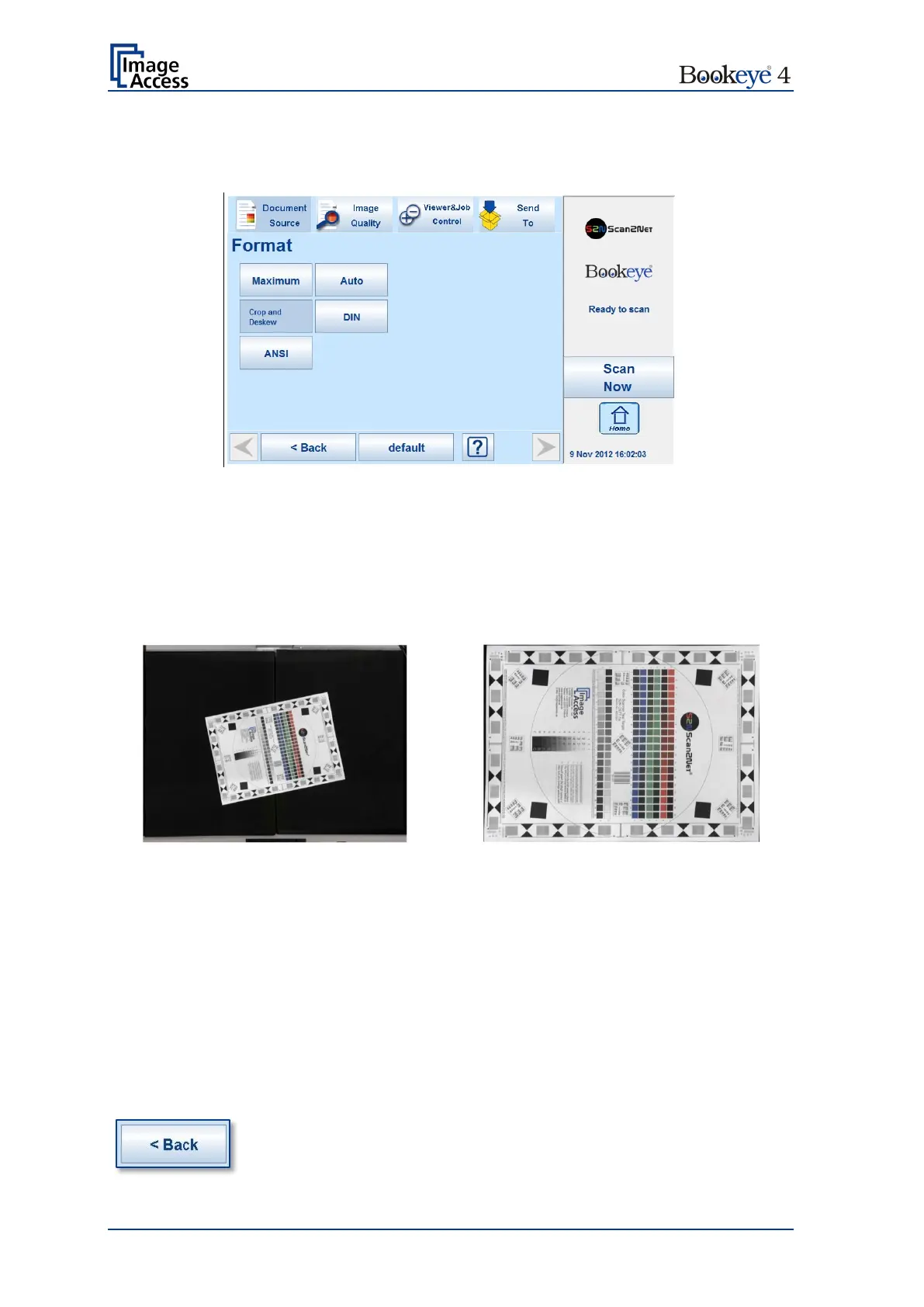Page 70 Operation Manual
B.3.3.3 Crop and Deskew
The complete scan area will be scanned.
Picture 43: Crop and Deskew screen
If a document is not placed perfectly aligned horizontally and vertically, this function will
correct the alignment.
The resulting image shows the aligned document without any border.
Example: Scanning with Format Crop and Deskew
Please note: In document mode Book Mode this function is not available. The image of
two single pages positioned at the left and the right book cradle plates will
only be cropped to the size of a rectangle which covers both pages.
The images will not be aligned as shown in the above example for the
resulting image.
If Splitting Image (see chapter B.3.4) is active, two images will be
displayed. Each image shows the respective document, surrounded by a
black rectangle. The black rectangle encloses the complete document. The
resulting image will not be aligned (= deskewed).
Press this button to return from a submenu to the main menu.
