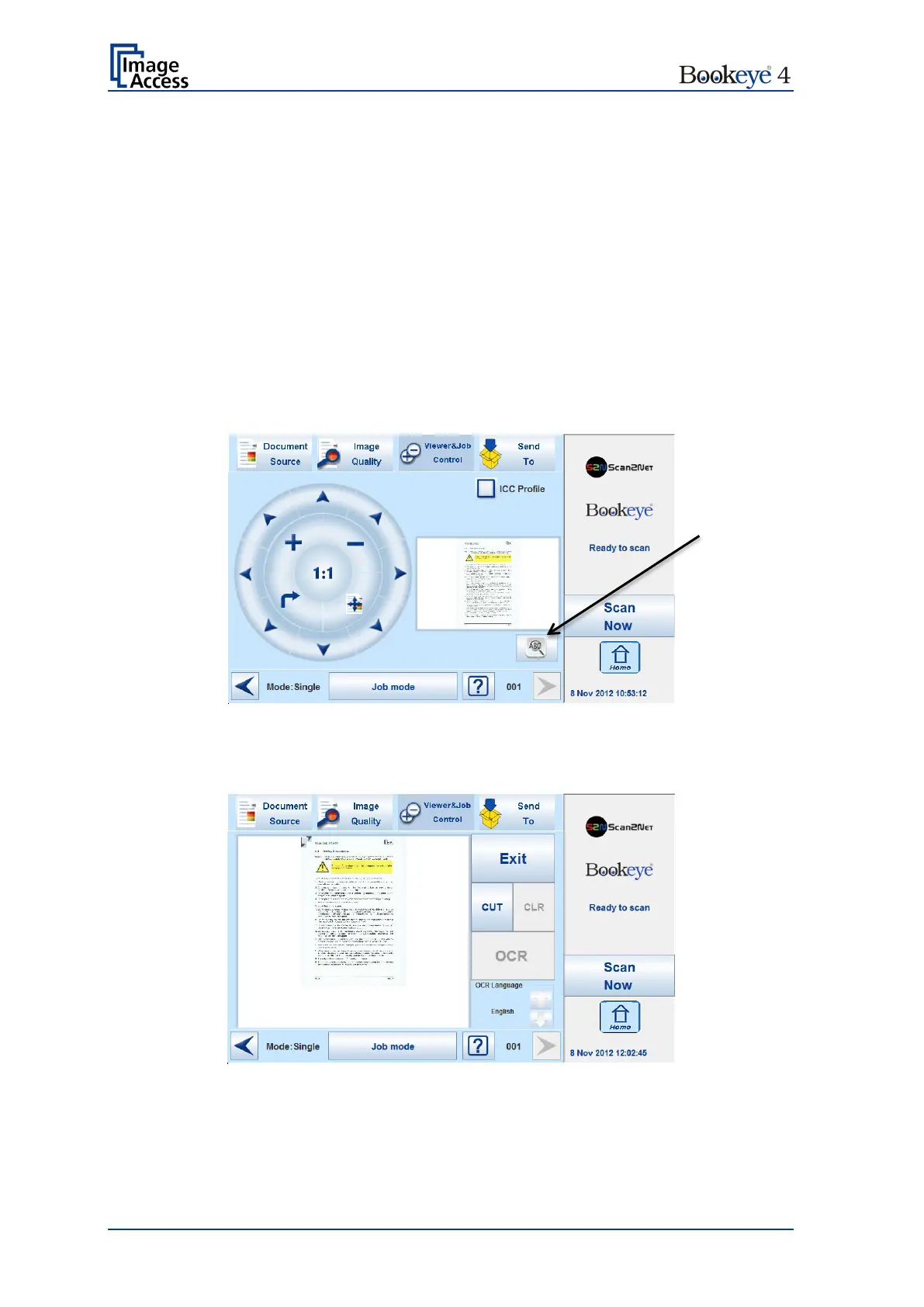Page 84 Operation Manual
B.5.1 Zonal OCR
The Bookeye
®
4 offers a zonal OCR function. This function can be activated by the button
positioned right below the preview section.
Zonal OCR means, that only the marked area will be processed by the OCR function. Text
and line feed will be found only. A layout analysis will not be executed.
Prior using the zonal OCR it is required to set the scan parameters as follows:
Format: Crop and deskew
Resolution: Between 300 dpi and 400 dpi.
File format: PDF
Scan the document. The preview section of the touchscreen shows the image with
reduced resolution. After scanning, the OCR button below the preview section is active.
Picture 67: OCR button activated
Press the OCR button. The touchscreen change and shows the image and the control
buttons for the OCR function.
Picture 68: OCR touchscreen
