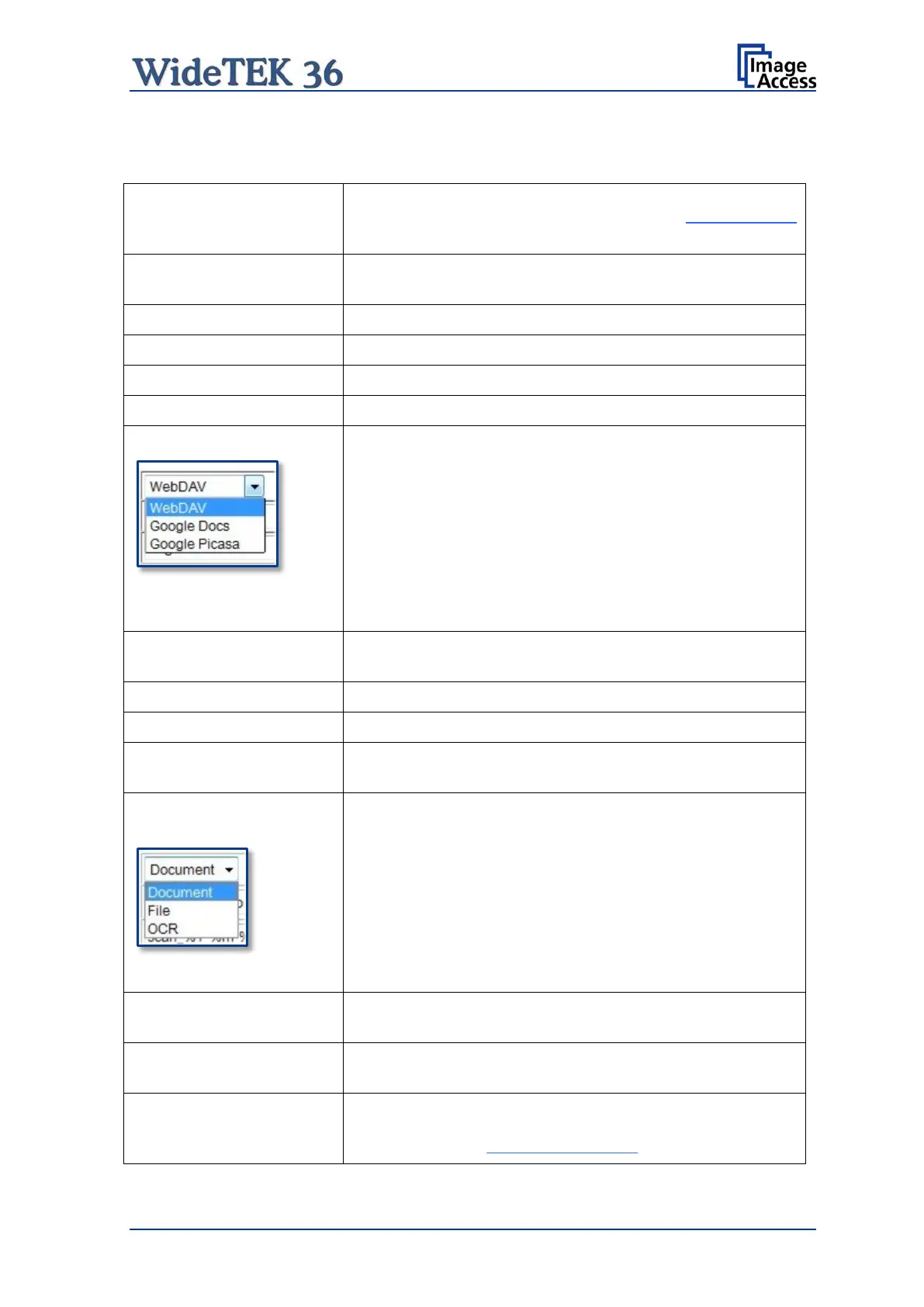Manual Page 101
B.3.9.1 Web Service Configuration
Parameter Description
Choose a preconfigured set of parameters out of five
possible sets of parameters. If you click on Change Name
you can change the name of this set.
Switch on/off the use of a proxy for connecting to a remote
server outside the local network.
Specify the IP address of the proxy.
Enter the port for HTTP communication.
Enter the Port for HTTPS communication.
Select Yes if an authentication should be used.
Select from the list the web service where the data should
be stored.
Available are:
• WebDAV
• Google Docs
• Google Picasa
Depending on
the selected web service the next
parameters will vary.
(only with WebDAV)
Click on the selection arrow and select the protocol. Enter
the server URL.
Enter your login for the selected web service.
(only with WebDAV)
Enter the name of the directory where the files should be
stored.
(only with Google Docs)
Select the data format. Currently the file size for the data
format “Document” and “File” is limited to 1 MB.
If “Document” is selected, a new document will be opened
and the image will be imported into the document.
If “File” is selected, the image will be stored as it is.
If “OCR” is selected, the document will be examined by an
OCR algorithm and the result
will be saved. This function
is currently in beta stadium.
(only with Google Docs)
Select the subfolder where the images should be stored.
(only with Google Picasa)
Select an album in your Google Picasa account where the
images should be stored.
Enter the desired file name. Variables can be used to
define the file name. To learn more about the available
variables click on Wildcard characters.
