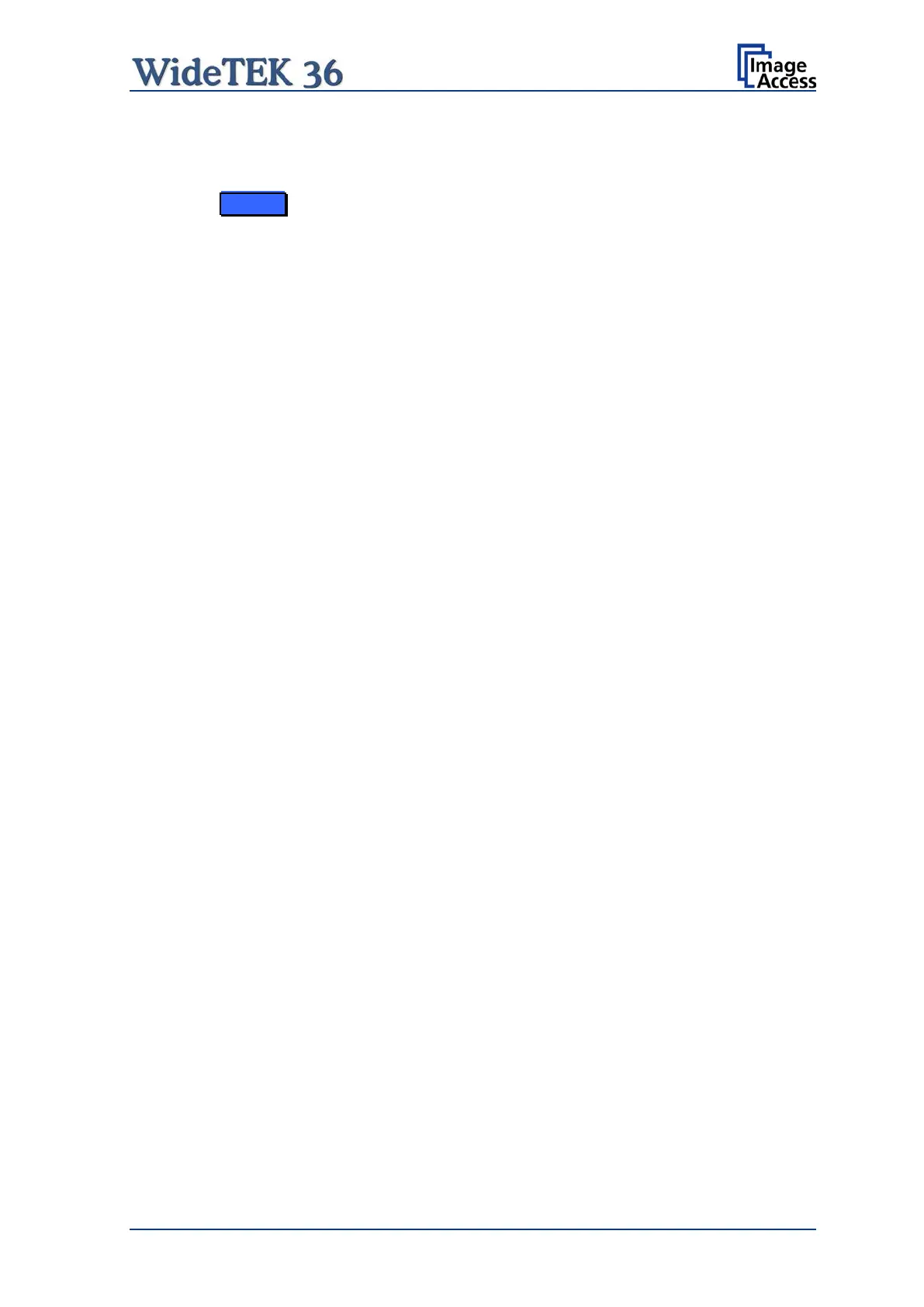Manual Page 13
Table of Pictures, part 3
Picture 81: Scan status window .......................................................................................78
Picture 82: Format screen ............................................................................................79
Picture 83: Rectangle dragged with mouse ......................................................................80
Picture 84: "Zoom in" result ..............................................................................................80
Picture 85: List of available clip size formats ....................................................................80
Picture 86: Output options ...............................................................................................81
Picture 87: Output Option Save .......................................................................................82
Picture 88: Example for file name ....................................................................................82
Picture 89: Output Option Show .......................................................................................83
Picture 90: Output Options in Scan Window ....................................................................83
Picture 91: Output Option Multipage ................................................................................84
Picture 92: Pop-up window to select images for the “Container” ......................................85
Picture 93: Output Option Print ........................................................................................86
Picture 94: Available List of Printers for Option Print ........................................................86
Picture 95: Output Option Copy .......................................................................................87
Picture 96: Output Option FTP Upload .............................................................................93
Picture 97: Output Option Mail .........................................................................................95
Picture 98: Parameters for transaction mode “interactive” ................................................97
Picture 99: Recipient address list opened ........................................................................97
Picture 100: Output Option Network .................................................................................98
Picture 101: Output Option Web .................................................................................... 100
Picture 102: Output Option USB .................................................................................... 102
Picture 103: USB stick inserted in USB connector ......................................................... 102
Picture 104: Information ................................................................................................. 104
Picture 105: Login screen .............................................................................................. 105
Picture 106: User screen ............................................................................................... 106
Picture 107: Device Info screen ..................................................................................... 107
Picture 108: Operation Info screen ................................................................................. 108
Picture 109: Available user settings ............................................................................... 109
Picture 110: Language Selector screen ......................................................................... 110
Picture 111: List of power down times ............................................................................ 111
Picture 112: Volume level .............................................................................................. 112
Picture 113: Foot pedal settings ..................................................................................... 113
Picture 114: Splitting Start Page .................................................................................... 114
Picture 115: Guide Plate Middle ..................................................................................... 115
