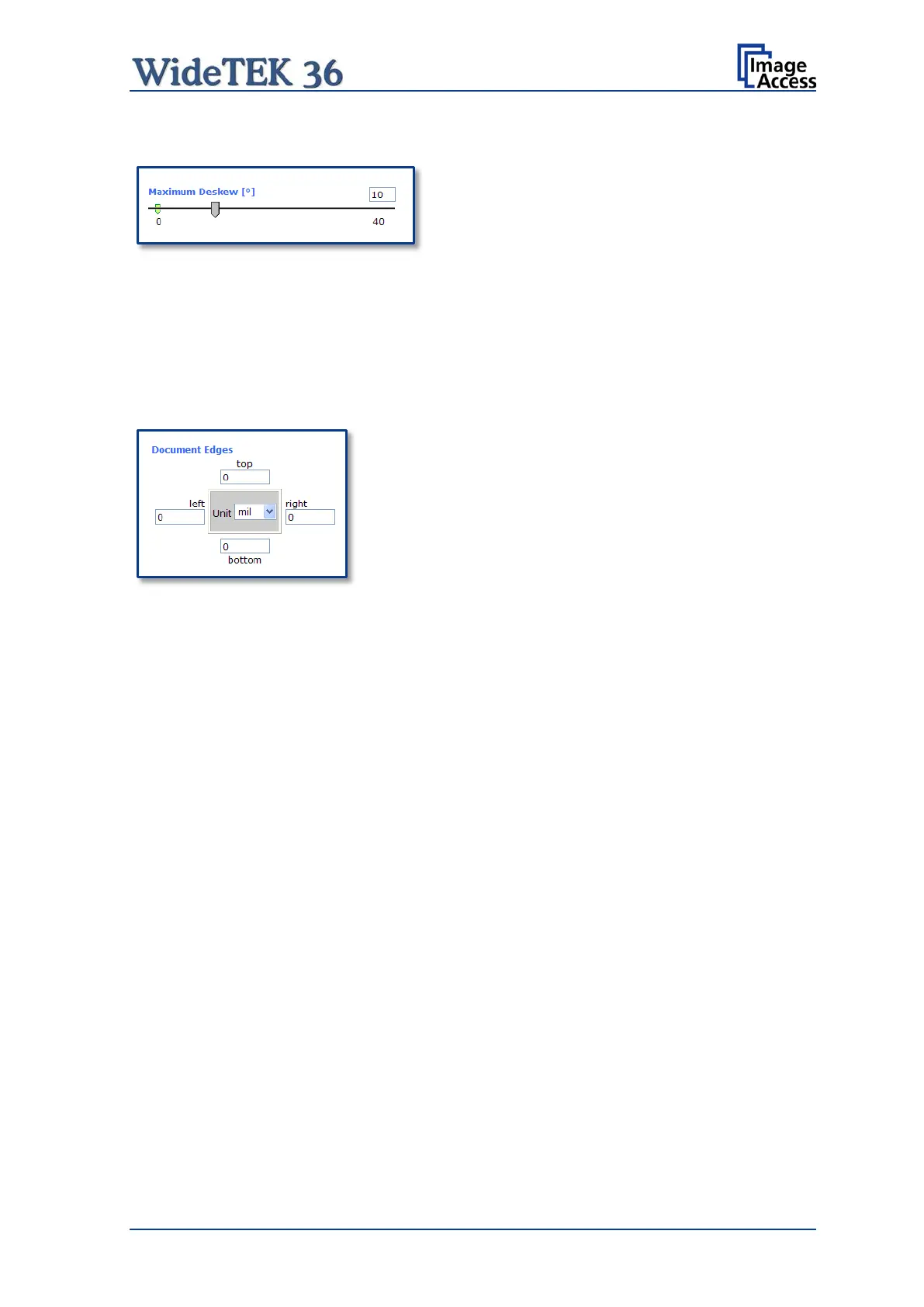Manual Page 73
The Use Deskew control activates the automatic deskew function.
Picture 73: Set deskew angle
If Yes is selected, a slider is displayed which
allows to set the maximum corrected angle.
The desired value can be entered as a numeric value or by clicking on the slider and
moving it to the desired value.
If a numeric value us entered, confirm the input with the ENTER key or the TAB key on
the PC keyboard.
Picture 74: Document edges
The Document Edges function enables the user to
define an area on every side of the scanned image. This
area will be cut away from the image. Various units of
measurement are available by clicking the selection
arrow.
To enter the desired value click in the respective field
and enter the value. Confirm the input with the ENTER
key or the TAB key on the PC keyboard
