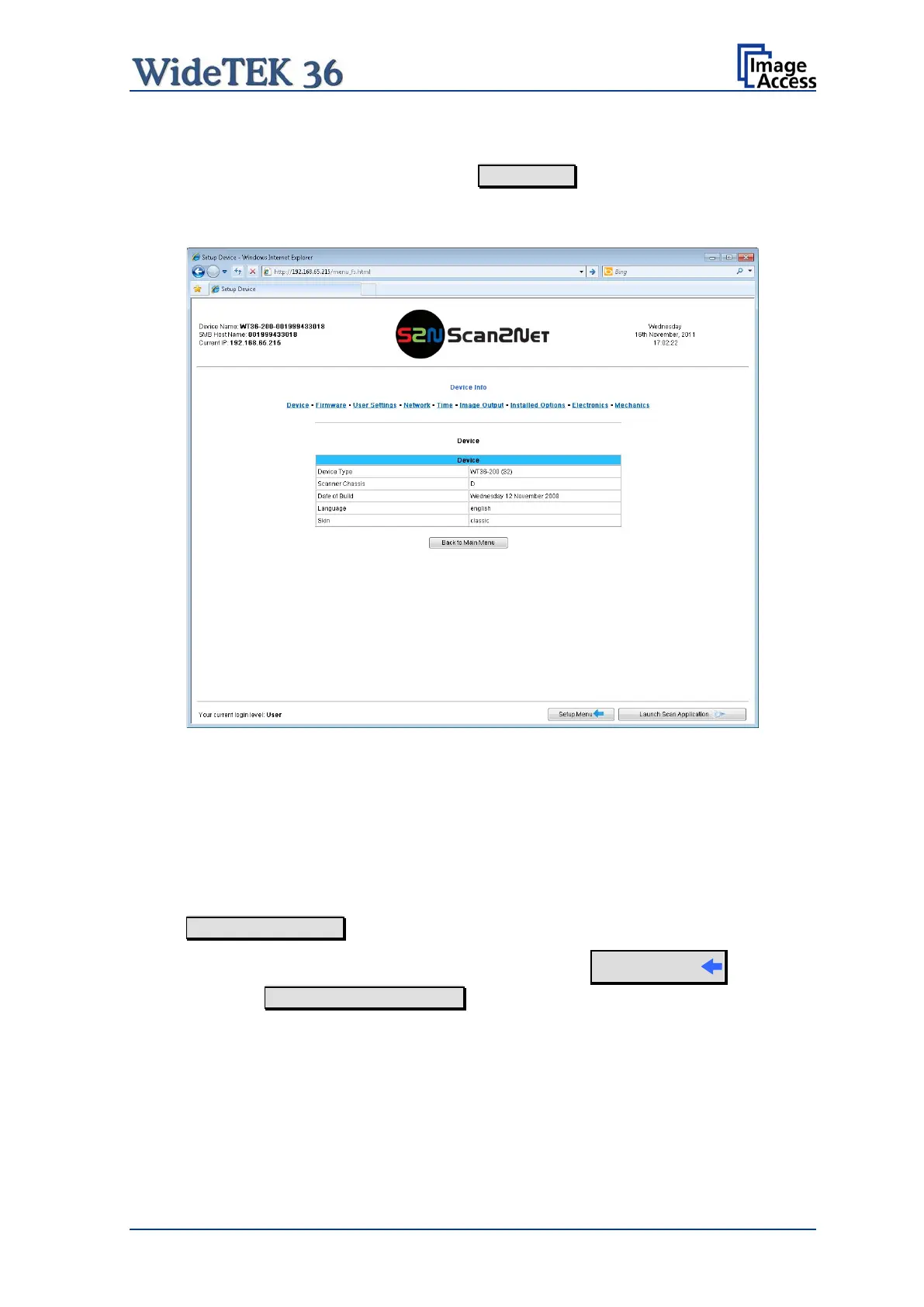Manual Page 107
B.5.2.1 Device Info Screen
In the section Information click the button Device Info and the following list (Picture
107) will be displayed.
Specific information can be reached by clicking the links below the headline Device Info.
Picture 107: Device Info screen
The tables following the keyword show the current status of the WideTEK 36 scanner.
The most important information for users is the firmware version in the second table.
Other information may be of interest if a service technician is onsite or if the service
hotline is called.
To return to the USER screen (Picture 106) scroll down completely and click the
button Back to Main Menu or click on the “Return” button in your browser.
return to the Login screen (Picture 105) click the button
Setup Menu
Click the button Launch Scan Application to switch directly to the main screen of the
integrated S2N user interface.
