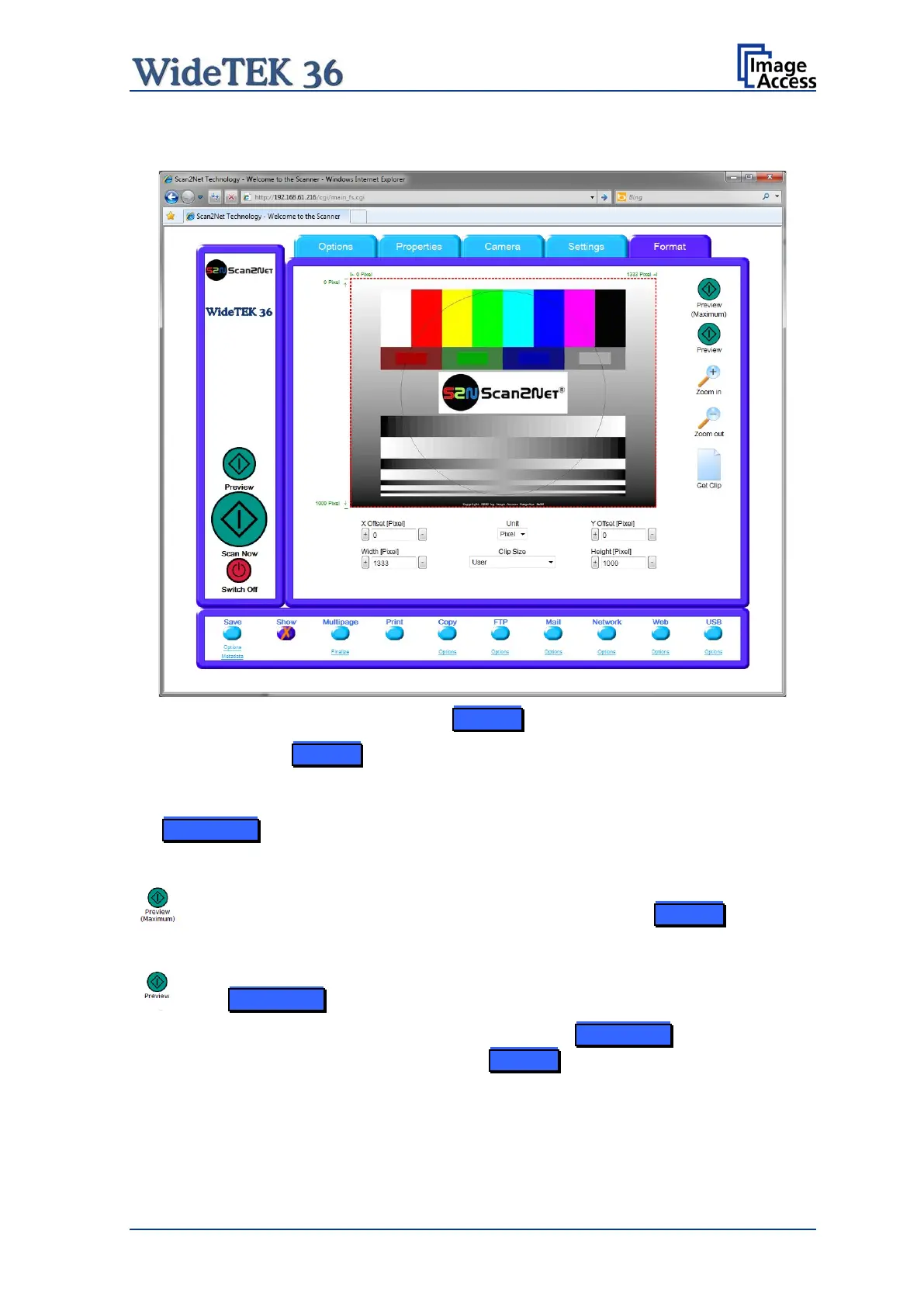Manual Page 79
B.2.5 The Format Screen
Picture 82: Format screen
When selecting the Format screen, the test image as shown in the above picture is
displayed.
The dimension of the image and the color mode depends on the settings made in
the Properties screen.
The Preview (Maximum) button allows to rescans the complete document
area. The image will be displayed in the preview area of the Format screen.
The Preview button rescans the document area which is set in
the Properties screen.
To get a new preview scan, first change to the Properties screen, set the
new format, and finally return to the Format screen. Click on the Preview
button to display the new image.
