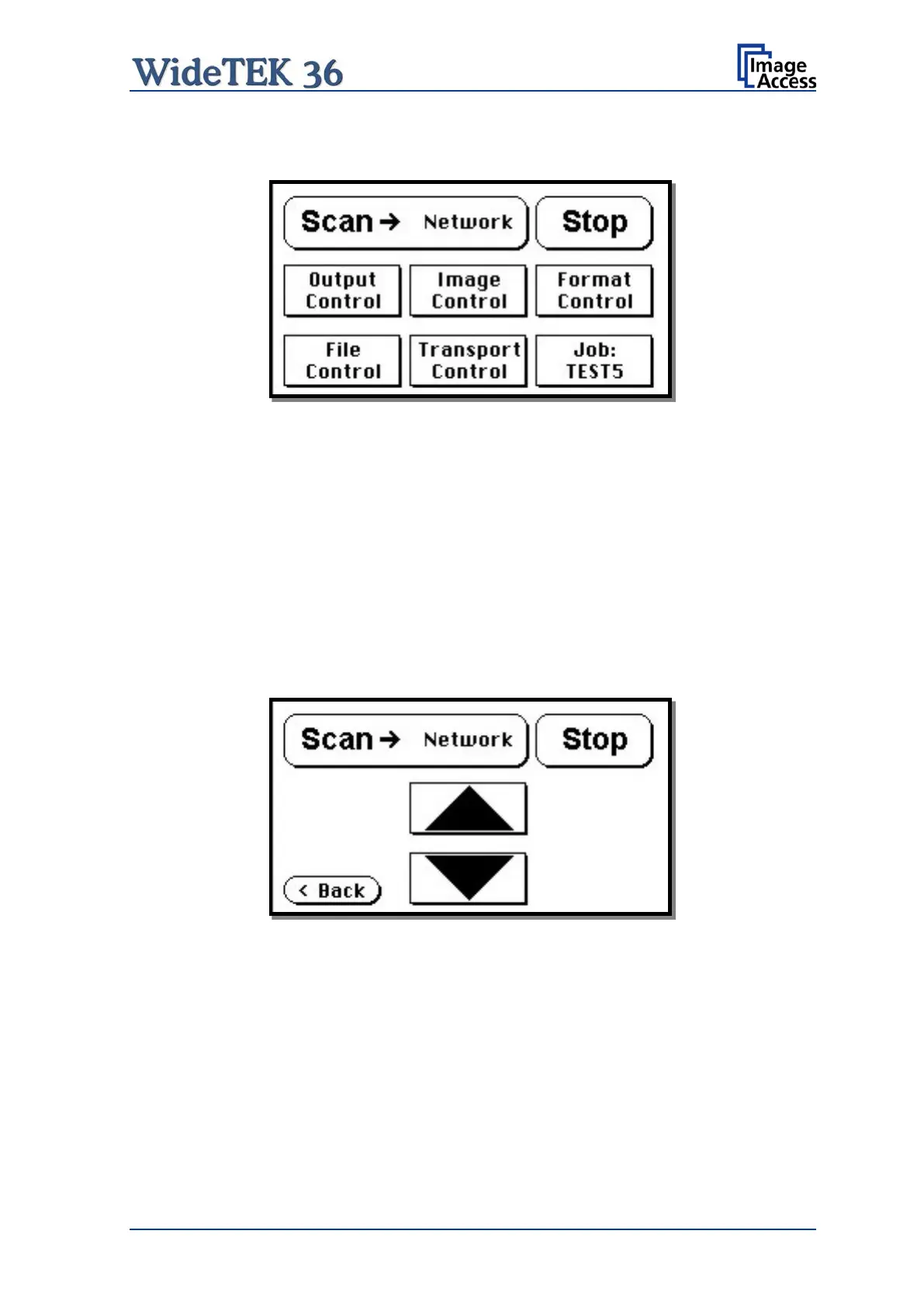Manual Page 39
A.18 Start Menu Screen
Picture 35: Start menu screen
When all initial tests are finished, the display shows the start menu screen.
At the top of the start menu, the main controls to start a scan sequence and to stop the
current action are displayed.
The scanned image can be directed to different targets.
The selected target is named in the upper line between the Scan and the Stop buttons.
Picture 35 displays as selected target the network in which the scanner is integrated.
The controls in the middle and on the lower line of the menu are used to configure the
parameters in detail.
After inserting a document, the touch panel changes and shows the document transport
controls.
Picture 36: Document transport controls
Touching the Back button returns to the start menu. Touching the arrow buttons will move
the document forward or backward.
When a document is inserted and the touch panel shows the start menu, pressing the
Stop button switches back to the transport controls.
