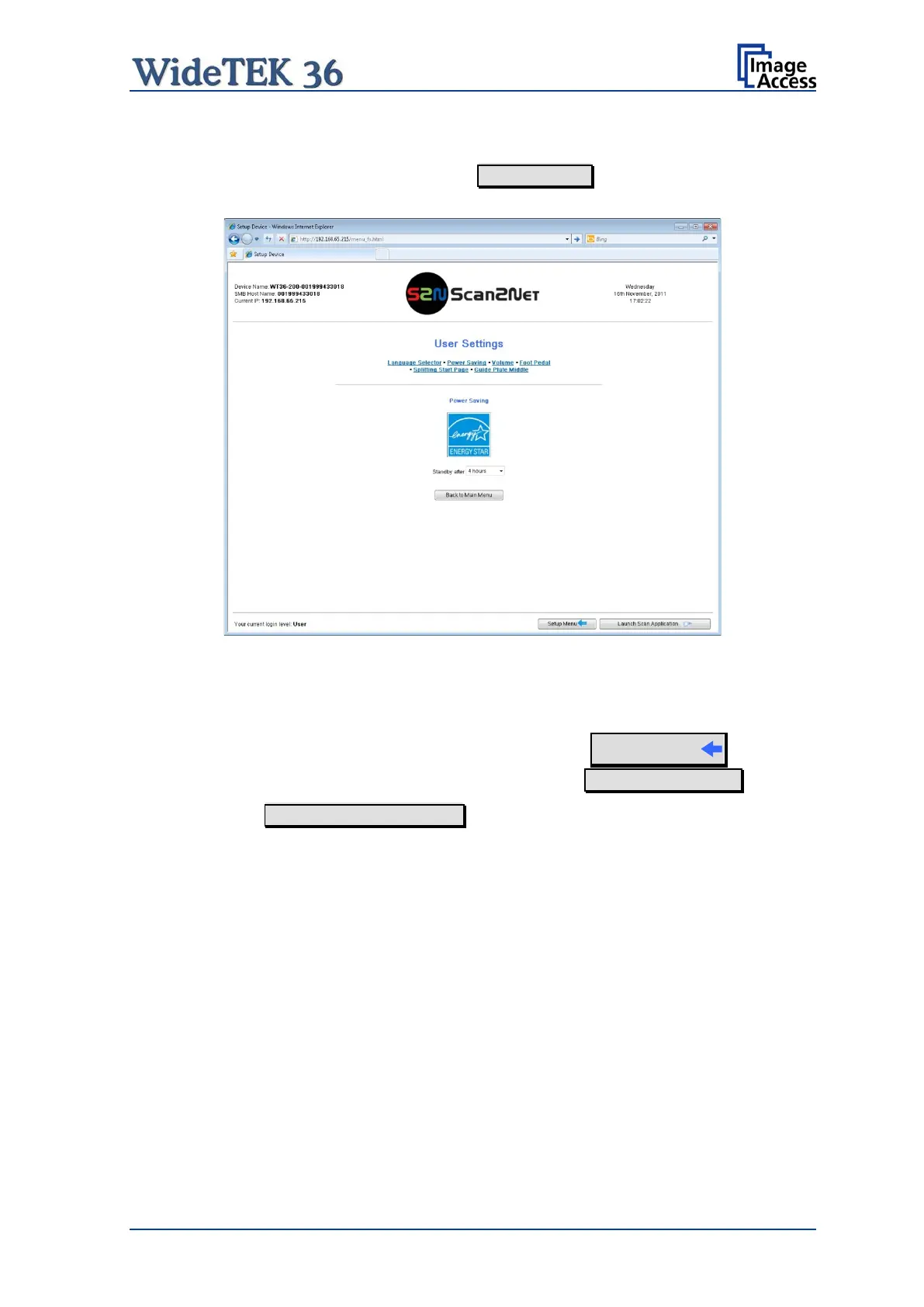Manual Page 109
B.5.2.3 User Settings Screen
In the section User Settings click the button User Settings and the following screen will
be displayed.
Picture 109: Available user settings
Click onto the links below the headline to set the respective parameters.
Login screen (Picture 105) click the button
Setup Menu
To return to the USER screen (Picture 106) click the button Back to Main Menu .
Click the button Launch Scan Application to switch directly to the main screen of the
integrated S2N user interface.
