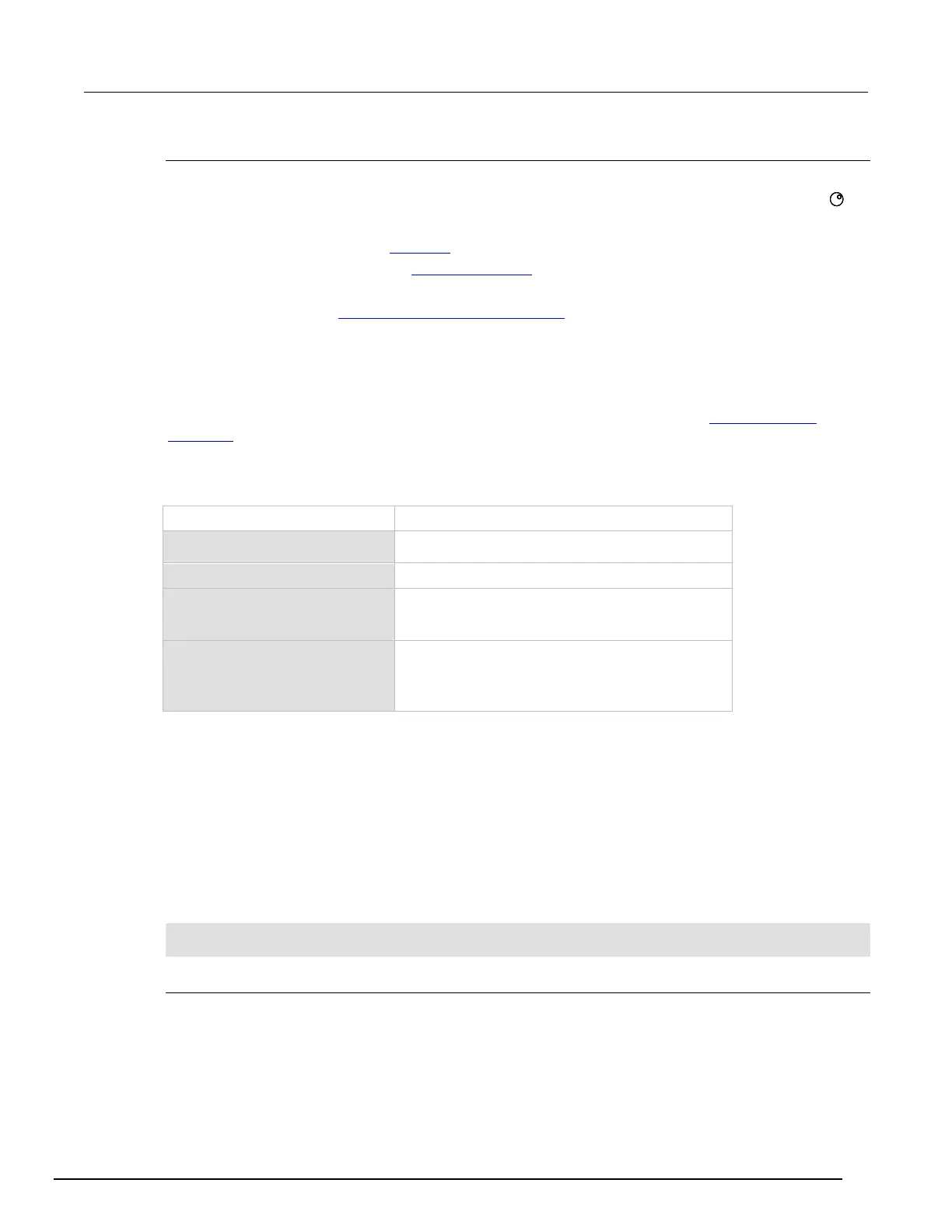System SourceMeter® Instrument Reference Manual Section 2:
2600BS-901-01 Rev. B / May 2013 2-109
Setting RS-232 interface parameters
To set interface parameters from the front panel:
1. Press the MENU key, select RS232 and then press the ENTER key or the navigation wheel .
2. Select and enter the following interface parameters:
• BAUD: Set baud rate (see Baud rate (on page 2-110))
• BITS: Set number of bits (see Data bits and parity (on page 2-110))
• PARITY: Set parity
• FLOW-CTRL: Set Flow control and signal handshaking (on page 2-110
)
• ENABLE: Enable or disable the RS-232 interface
1. Press the EXIT (LOCAL) key twice to return to the normal display.
Remote RS-232 parameters
Commands to set RS-232 parameters are listed in the following table. See the TSP command
reference (on page 7-1) for more information.
RS-232 interface commands
Command Description
Set baud rate (300, 600, 1200, 2400, 4800, 9600, 19200,
38400, 57600, 115200)
Set number of bits (7 or 8)
serial.flowcontrol = flow
serial.FLOW_NONE (no flow control)
(hardware flow control)
serial.PARITY_NONE (no parity)
serial.PARITY_EVEN (even parity)
(odd parity)
Changes to a serial port setting take effect when the command is processed. Any response
messages generated after the commands are processed will be sent with the new settings. If
command messages are being queued (sent before the commands have executed), the new settings
may take effect in the middle of a subsequent command message, so care should be exercised when
setting these attributes from the RS-232 interface.
RS-232 programming example
The programming example below illustrates how to set the baud rate to 9600 with no flow control:
serial.baud = 9600
serial.flowcontrol = serial.FLOW_NONE
Sending and receiving data
The RS-232 interface transfers data using 7 or 8 data bits; 1 stop bit; and no, even, or odd parity.
Make sure the device you connect to the Series 2600B also uses the same settings.