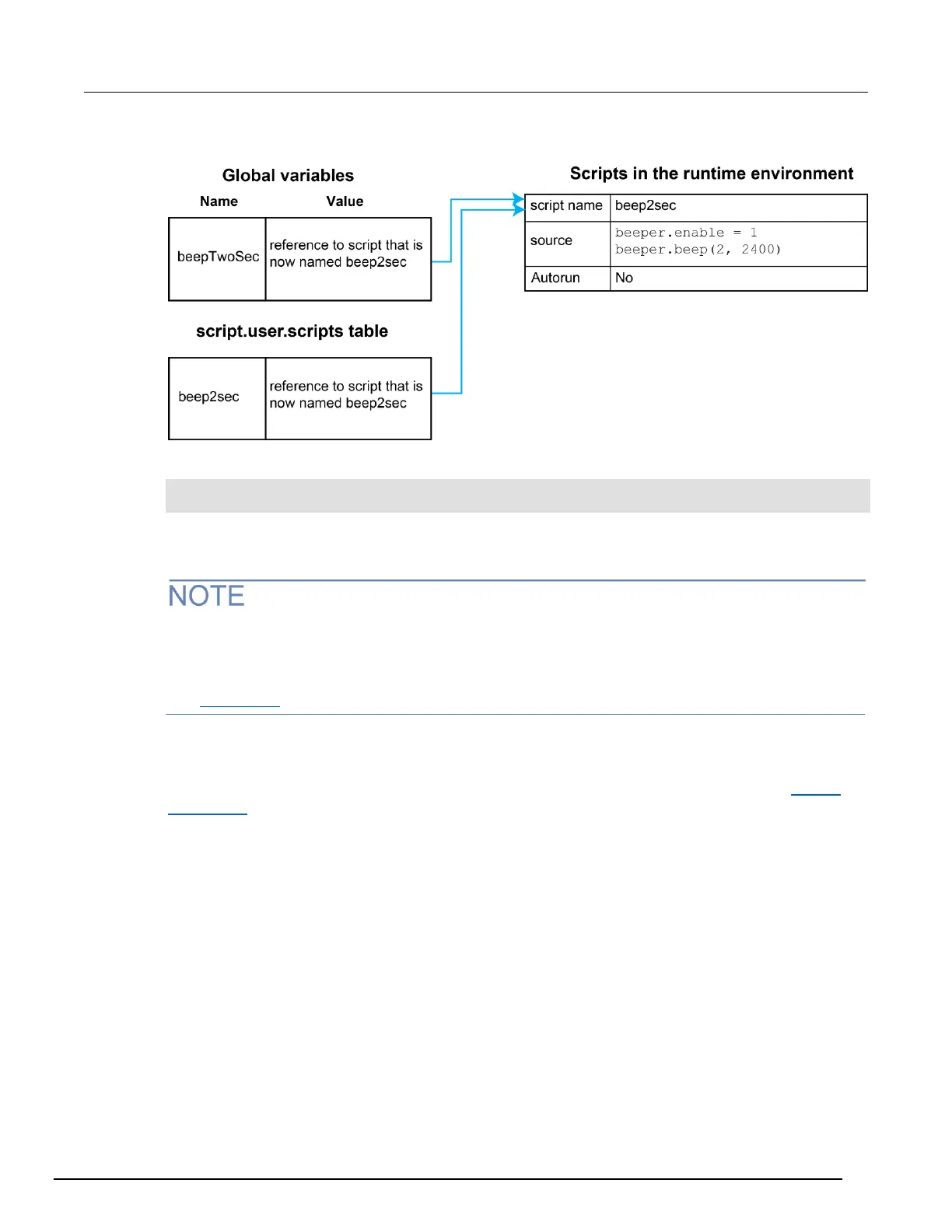Figure 135: Rename script
For example, to change the name of the script named test2 to be autoexec:
test2.name = "autoexec"
test2.save()
The autoexec script runs automatically when the instrument is turned on. It runs after all the scripts
have loaded and any scripts marked as autorun have run.
You can also use the script.new() and the scriptVar.source attribute commands to create a
script with a new name. For example, if you had an existing script named test1, you could create a
new script named test2 by sending the command:
test2 = script.new(test1.source, "test2")
See script.new() (on page 11-344).
Delete user scripts from the instrument
In most circumstances, you can delete a script using script.delete() (as described in Delete
user scripts (on page 10-10)), and then turn the instrument off and back on again. However, if you
cannot turn the instrument off, you can use the following steps to completely remove a script from the
instrument.
When you completely remove a script, you delete all references to the script from the run-time
environment, the script.user.scripts table, and nonvolatile memory.
