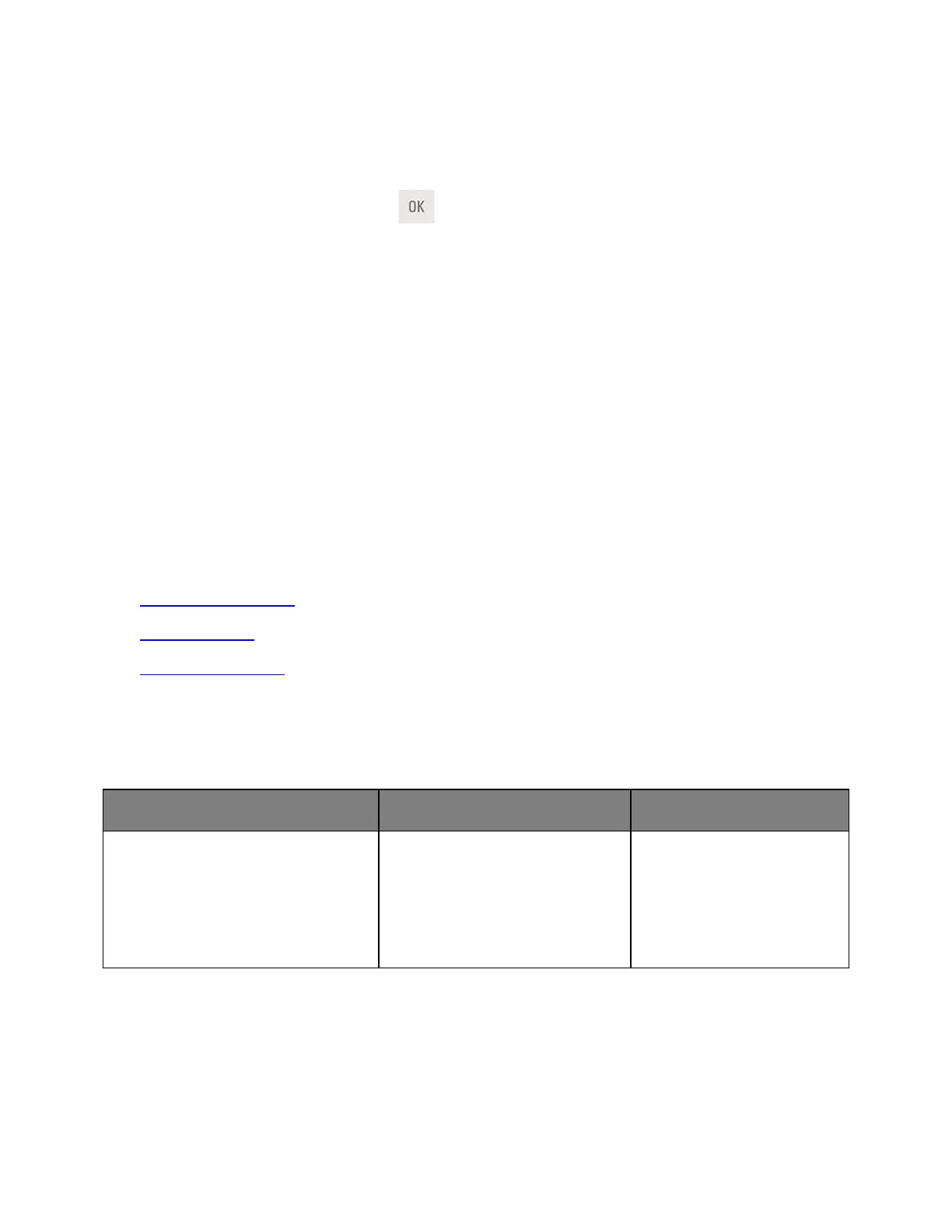User's Guide
- 143 -
Rear USB port disabled [56]
Try one or more of the following:
• From the printer control panel, press
to clear the message and continue printing.
Note: The printer discards any data received through the USB port.
• From the printer control panel, set USB Buffer to Auto.
Too many trays. Remove some. [58]
1. Turn off the printer.
2. Unplug the power cord from the electrical outlet.
3. Remove the extra trays.
4. Connect the power cord to the electrical outlet.
5. Turn the printer back on.
Solving printer problems
• Basic printer problems
• Option problems
• Paper feed problems
Basic printer problems
The printer is not responding
Make sure the printer is turned on.
Is the printer turned on?
