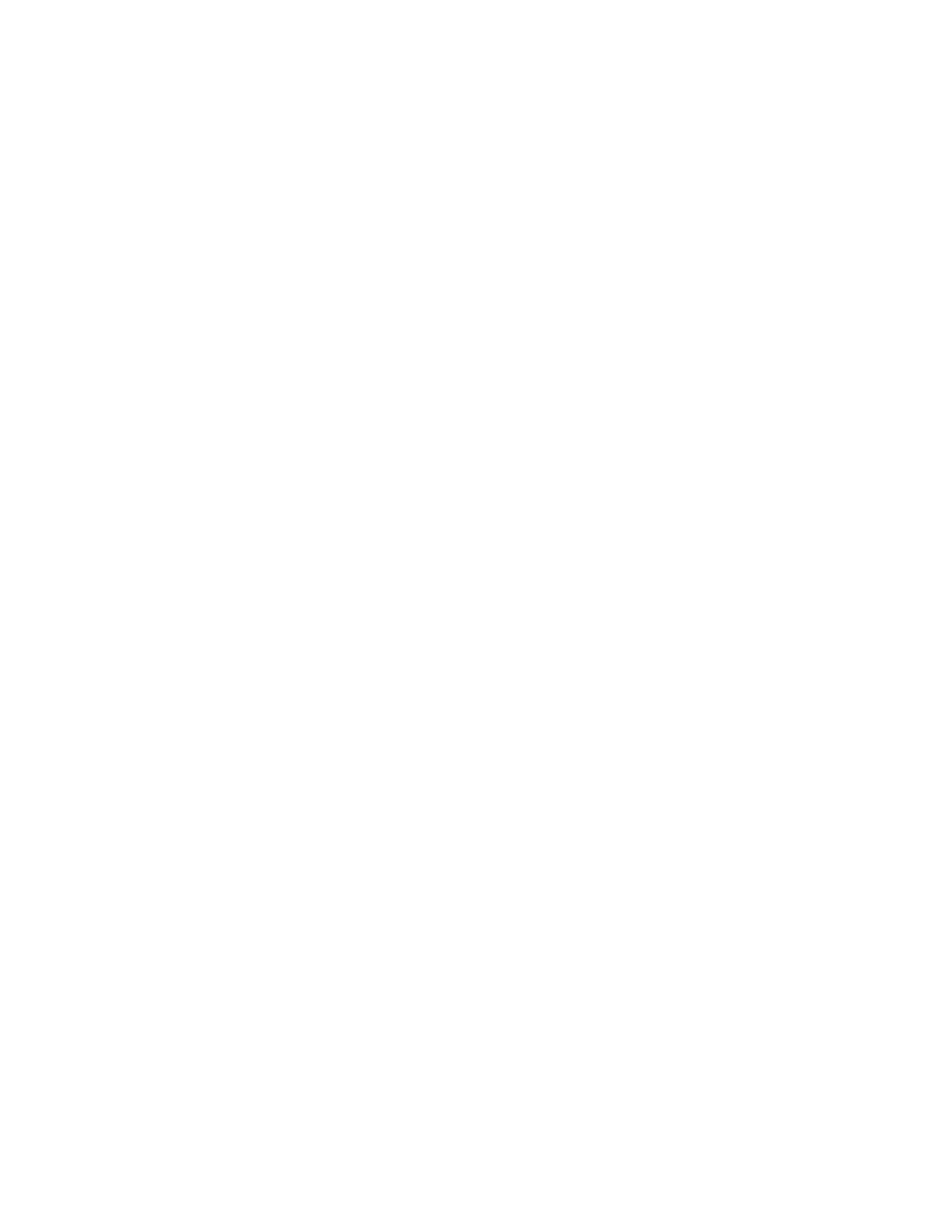User's Guide
- 56 -
7—Printing
Printing a document
Printing a document
1. From the Paper menu on the printer control panel, set the paper type and size to match the paper
loaded.
2. Send the print job:
For Windows users
a. With a document open, click File >Print.
b. Click Properties, Preferences, Options, or Setup.
c. Adjust the settings, if necessary.
d. Click OK >Print.
For Macintosh users
a. Customize the settings in the Page Setup dialog:
1. With a document open, choose File >Page Setup.
2. Choose a paper size or create a custom size to match the paper loaded.
3. Click OK.
b. Customize the settings in the Print dialog:
1. With a document open, choose File >Print.
If necessary, click the disclosure triangle to see more options.
2. From the Print dialog and pop-up menus, adjust the settings if necessary.
Note: To print on a specific paper type, adjust the paper type setting to match the paper
loaded, or select the appropriate tray or feeder.
3. Click Print.
Adjusting toner darkness
Using the Embedded Web Server
1. Open a Web browser, and then type the printer IP address in the address field.
Notes:
- View the printer IP address in the TCP/IP section in the Network/Ports menu. The IP address
appears as four sets of numbers separated by periods, such as 123.123.123.123.
