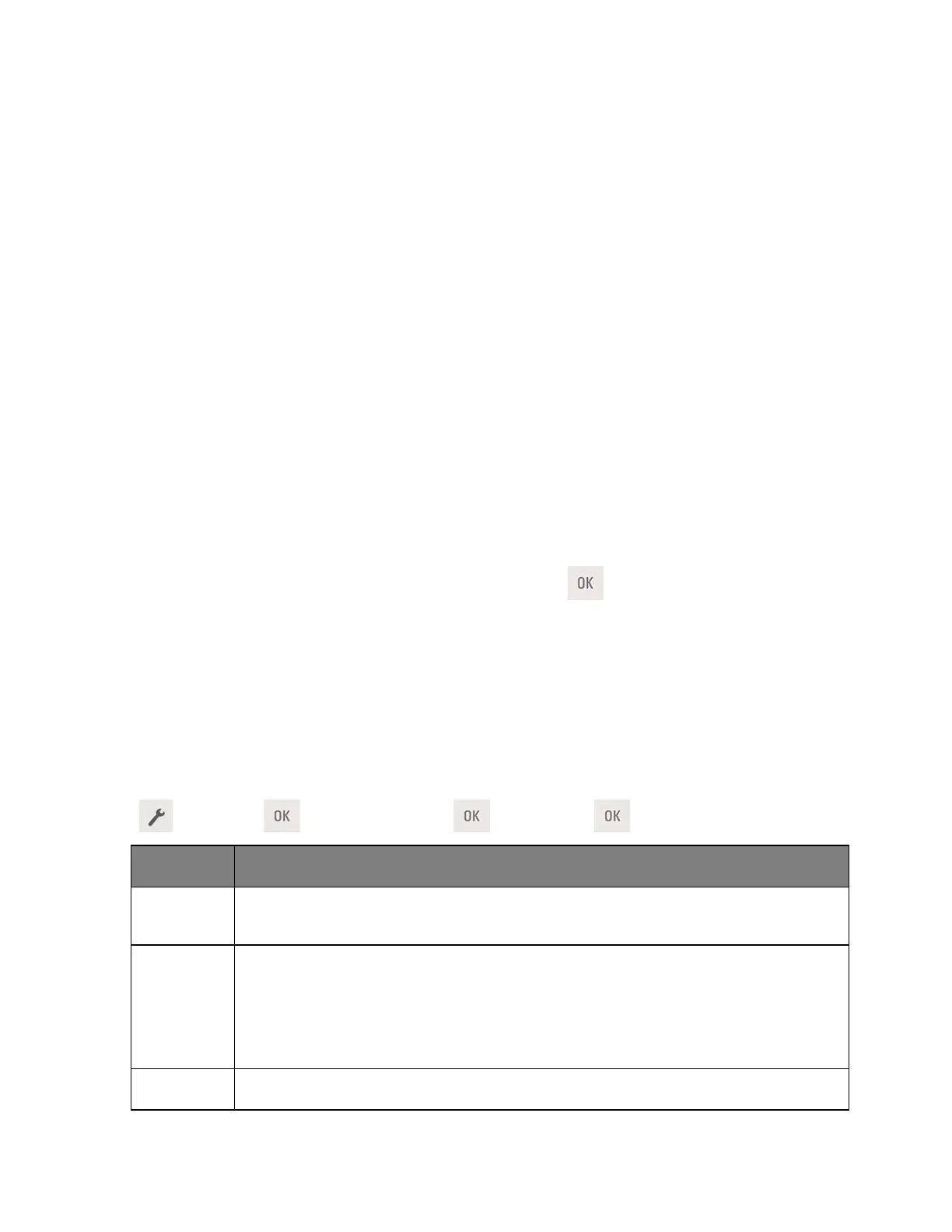User's Guide
- 63 -
1. Open a Web browser, and then type the printer IP address in the address field.
Notes:
- View the printer IP address in the TCP/IP section in the Network/Ports menu. The IP address
appears as four sets of numbers separated by periods, such as 123.123.123.123.
- If you are using a proxy server, then temporarily disable it to load the Web page correctly.
2. Click Settings >Security >Panel PIN Protect.
3. From the Create User PIN or Create Admin PIN sections, enter your PIN.
Note: Your can enter up to 16 digits for your PIN.
4. Click Modify.
5. From any menu in the Administrative Menus, Management, or Function Access sections, select User
PIN Protected or Admin PIN Protected or Admin PIN and User PIN Protected.
Note: Using an Admin PIN, you can still access a menu assigned with a User PIN.
6. Click Submit.
If you try to access a PIN-protected menu from the printer control panel, the printer will require you to
enter the PIN.
Note: After you enter the last digit of the PIN, make sure to press
on the printer control panel for
more than three seconds.
Saving energy
Using Eco-Mode
Use Eco-Mode to quickly select one or more ways to reduce your printer's environmental impact.
1. From the printer control panel, navigate to:
>Settings > >General Settings > >Eco-Mode > > select the setting you want
Use the factory default settings for all settings associated with Eco-Mode. This setting supports
the performance specifications for your printer.
Reduce energy use, especially when the printer is idle.
• Printer engine motors do not start until a document is ready to print. You may notice a short
delay before the first page is printed.
• The printer enters Sleep mode after one minute of inactivity.
Use all the settings associated with Energy and Paper modes.
