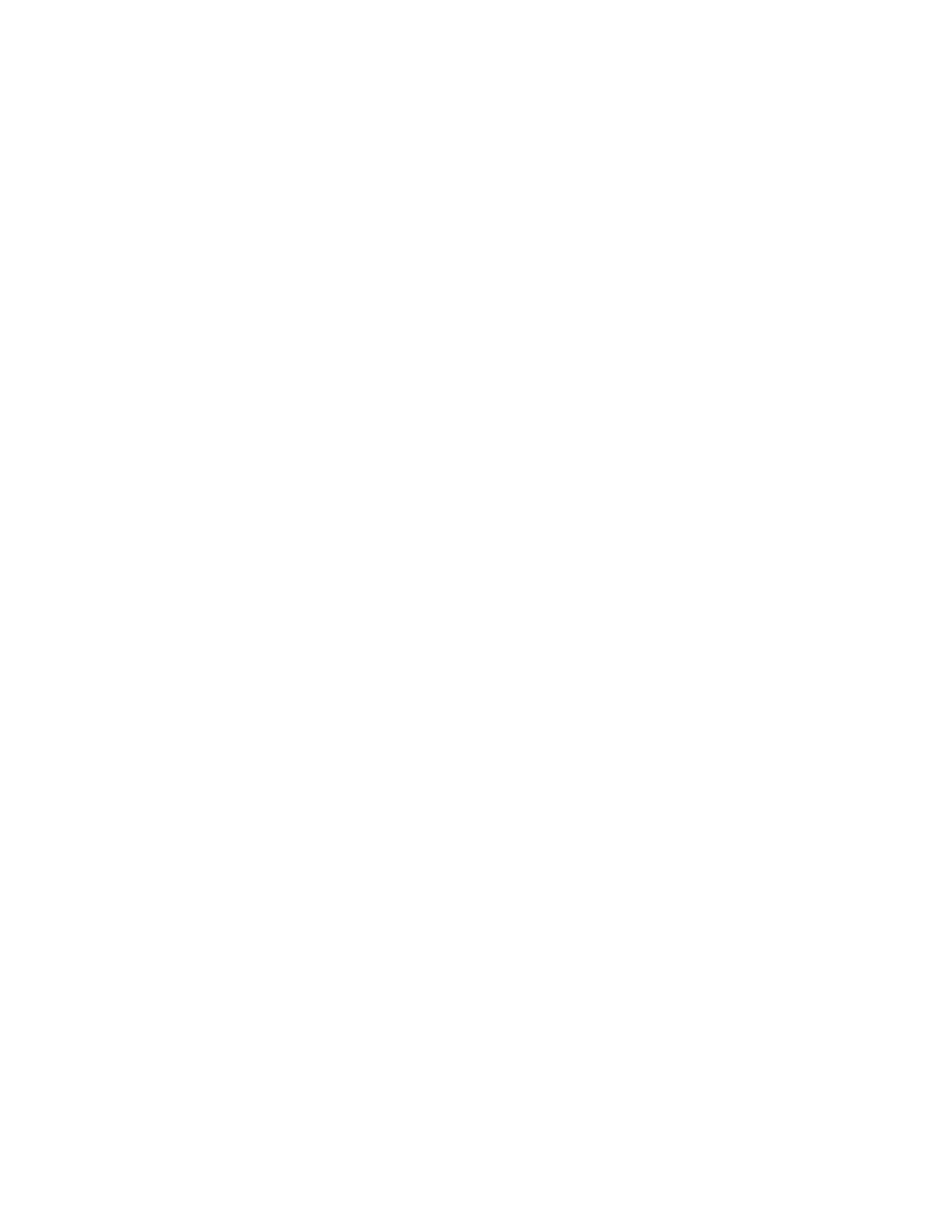User's Guide
- 30 -
For the Wireless Setup Utility download, please refer to the URL described on the Printer Driver and
Documentations CD.
Using the Wireless Setup Assistant (Macintosh only)
The Wireless Setup Assistant lets you:
• Configure the printer to join an existing wireless network.
• Add a printer to an existing ad hoc network.
• Change the wireless settings after installation.
• Install the printer on additional network computers.
Installing the Wireless Setup Assistant
1. Download the latest Wireless Setup Assistant application.
- For the download, please refer to the URL described on the Printer Driver and Documentations
CD.
2. Double-click the downloaded software installer package.
3. Follow the instructions on the computer screen.
Launching the Wireless Setup Assistant
Notes:
• Make sure the printer is turned on.
• Make sure a wireless network adapter is installed in your printer and is working properly.
1. From the Finder, navigate to:
Applications > select your printer folder
2. Double-click Wireless Setup Assistant, and then follow the instructions on the computer screen.
Connecting the printer to a wireless network using the Embedded Web Server
Before you begin, make sure that:
• Your printer is connected temporarily to an Ethernet network.
• A wireless network adapter is installed in your printer and working properly. For more information, see
the instruction sheet that came with your wireless network adapter.
1. Open a Web browser, and then type the printer IP address in the address field.
Notes:
- View the printer IP address on the printer control panel. The IP address appears as four sets of
numbers separated by periods, such as 123.123.123.123.
- If you are using a proxy server, then temporarily disable it to load the Web page correctly.
