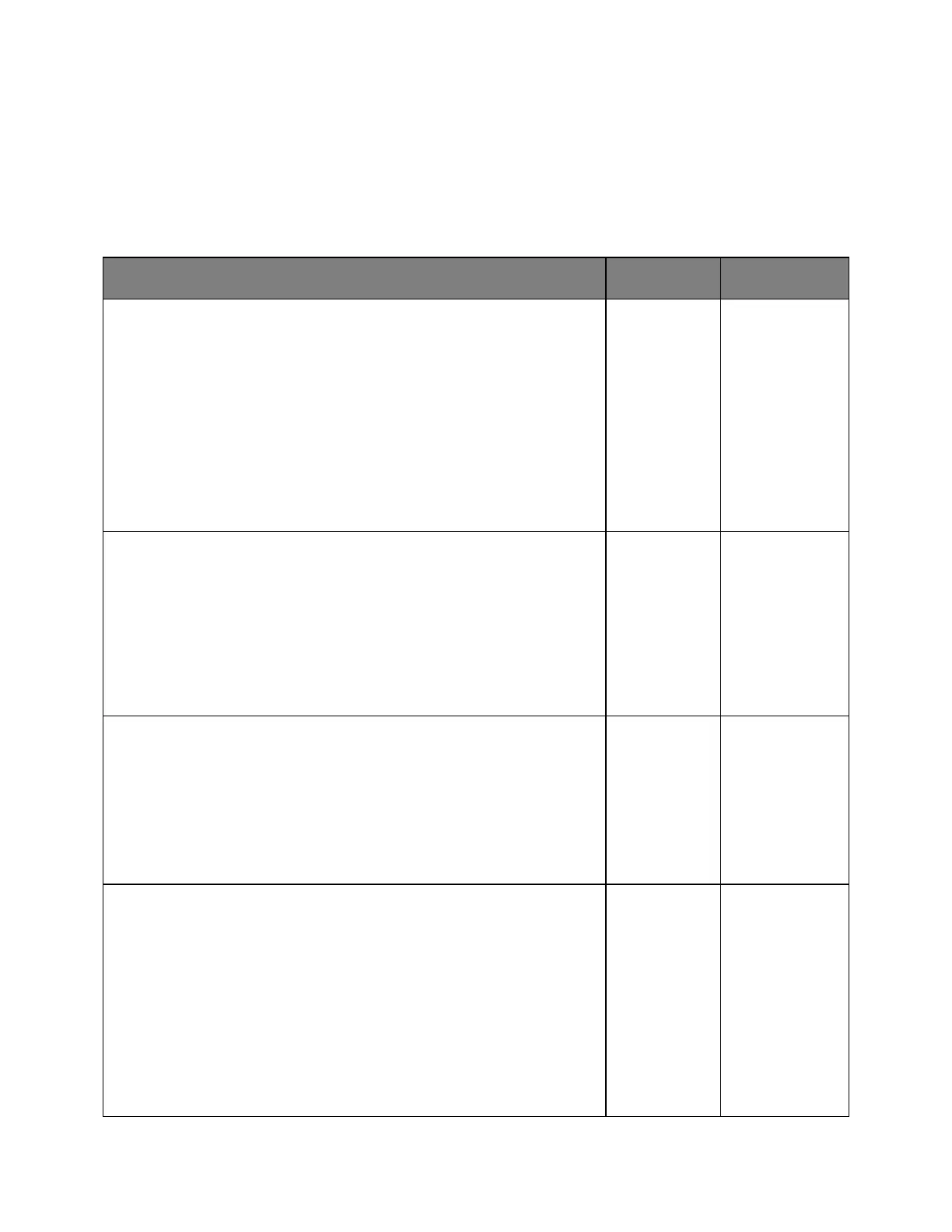User's Guide
- 151 -
Solving print problems
Printing problems
Print jobs do not print
1. From the document you are trying to print, open the Print dialog and
check if you have selected the correct printer.
Note: If the printer is not the default printer, then you must select the
printer for each document that you want to print.
2. Resend the print job.
Do the jobs print?
solved.
1. Check if the printer is plugged in and turned on, and if Ready appears on
the printer display.
2. Resend the print job.
Do the jobs print?
solved.
If an error message appears on the printer display, then clear the message.
Note: The printer continues to print after clearing the message.
Do the jobs print?
solved.
1. Check if the ports (USB, serial, or Ethernet) are working and if the cables
are securely connected to the computer and the printer.
Note: For more information, see the setup documentation that came with
the printer.
2. Resend the print job.
Do the jobs print?
solved.
