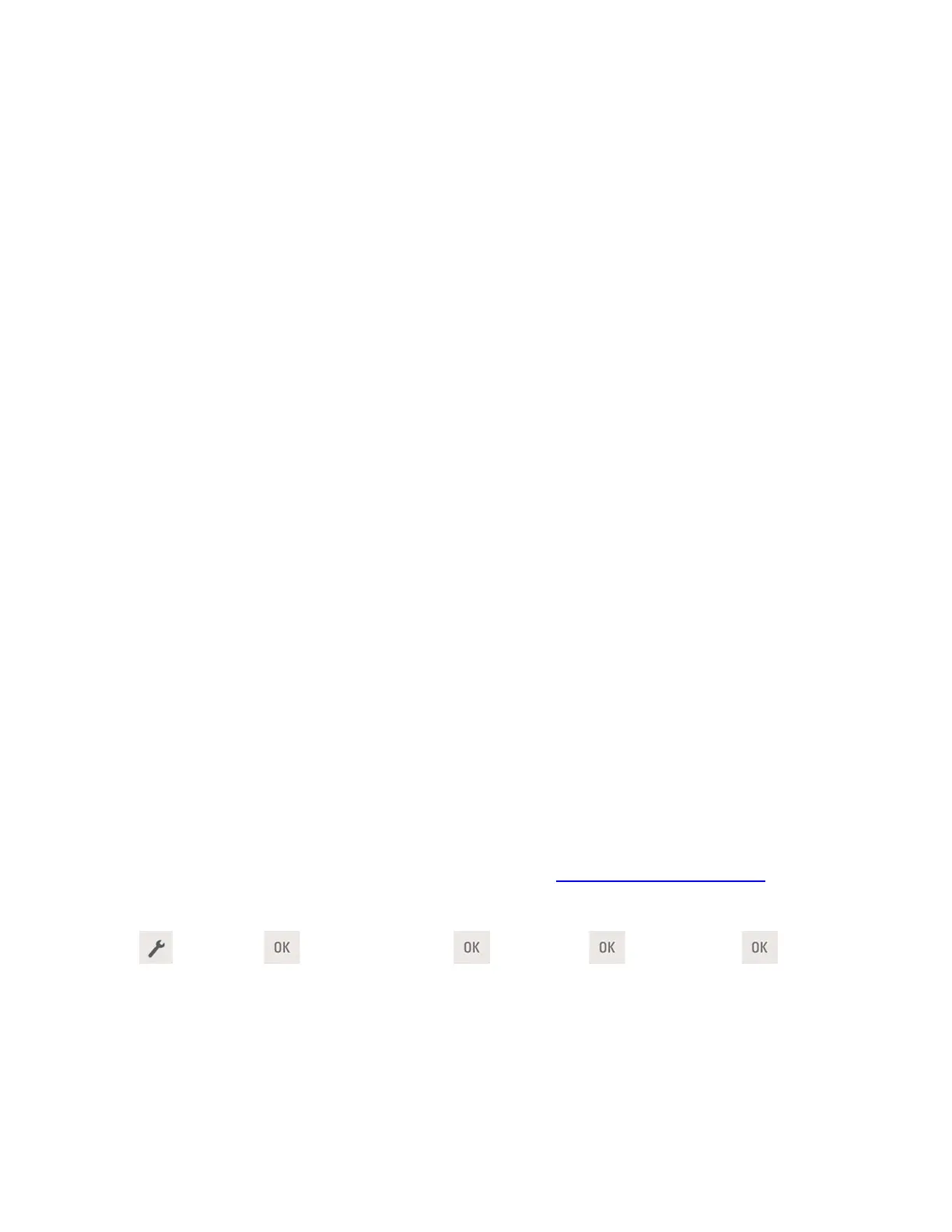User's Guide
- 65 -
4. Click Submit.
Using the printer settings on the computer
Depending on your operating system, access the Hibernate Timeout menu using the Local Printer
Settings Utility or Print Settings.
Using Schedule Power Modes
Schedule Power Modes lets the user schedule when the printer goes into a reduced power state or into
the Ready state.
Using the Embedded Web Server
1. Open a Web browser, and then type the printer IP address in the address field.
Notes:
- Print a network setup page or menu settings page, and then locate the IP address in the TCP/IP
section. The IP address appears as four sets of numbers separated by periods, such as
123.123.123.123.
- If you are using a proxy server, then temporarily disable it to load the Web page correctly.
2. Click Settings >General Settings >Schedule Power Modes.
3. From the Action menu, select the power mode.
4. From the Time menu, select the time.
5. From the Day(s) menu, select the day or days.
6. Click Add.
Using the printer settings on the computer (Windows only)
• Access the Schedule Power Modes menu using the Local Printer Settings Utility.
Adjusting Sleep mode
To save energy, decrease the number of minutes before the printer enters Sleep mode.
Note: Sleep mode can be scheduled. For more information, see
Using Schedule Power Modes.
1. From the control panel, navigate to:
>Settings > >General Settings > >Timeouts > >Sleep Mode >
2. Select the number of minutes before the printer enters Sleep mode.
3. Apply the changes.
