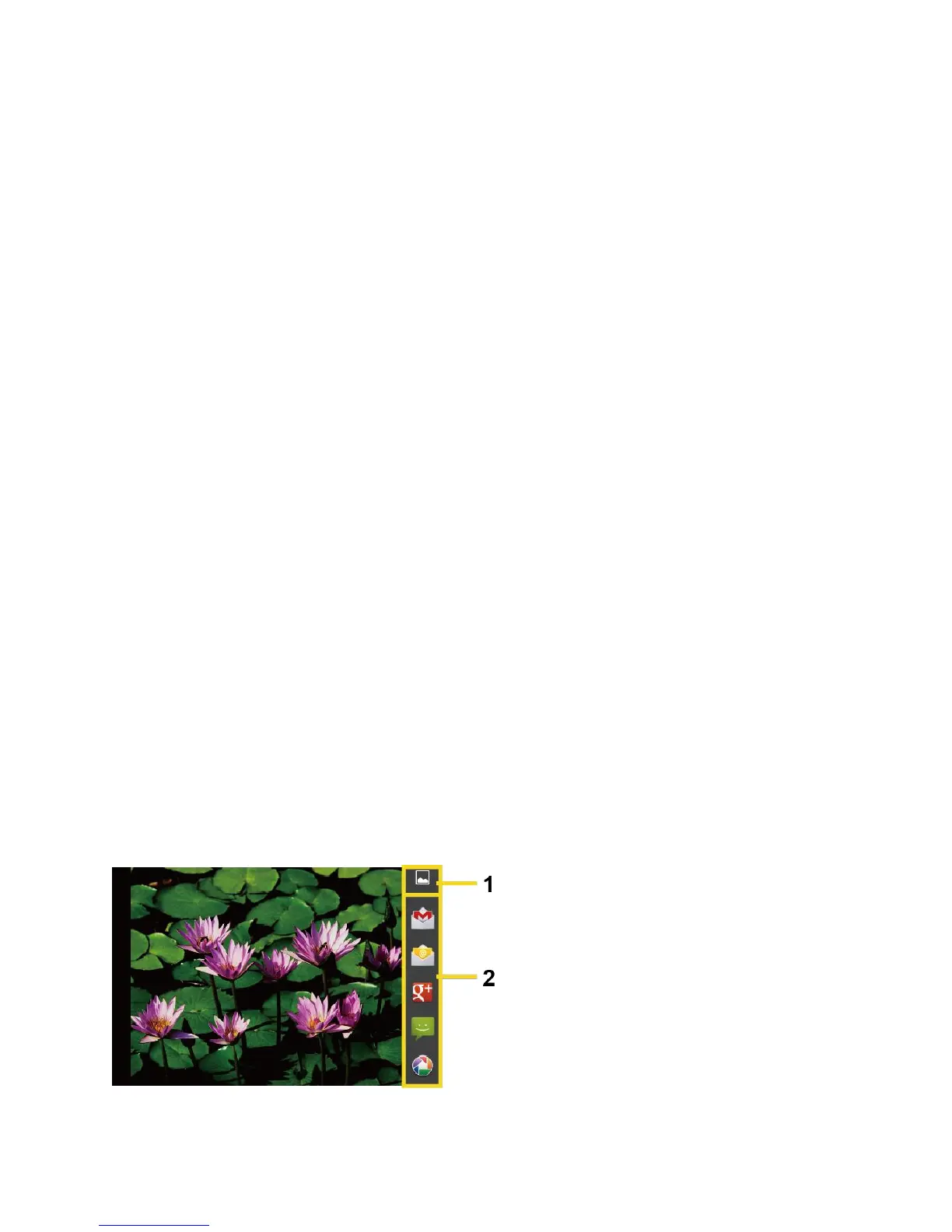91
1.
Camera mode icons: Displays the current camera modes.
2.
Available shot: Displays the number of shots left available (depending on the capacity
of the microSD card).
3.
Zoom slider: Drag this slider to change the zoom settings. You can also change the
zoom settings by pressing the volume button up or down.
4.
Settings button: Reveals the additional camera mode buttons (8-12).
5.
Thumbnail: Thumbnail of the latest image you took. Touch to view and manage.
6.
Shutter button: Touch to take a picture.
7.
Switch button: Touch to select camera or camcorder.
8.
Close button: Touch to close the camera mode buttons (9-12) and return to the zoom
slider.
9.
Flash mode button: Touch to select the flash mode.
10.
White balance button: Touch this button to change the white balance to enable the
camera to capture colors more accurately by adjusting to your current lighting.
11.
Scene mode button: Touch to select a scene mode.
Note: If you select items other than Auto, you cannot select Auto Exposure, Flash mode,
and White balance.
12.
Camera settings button: Opens the camera settings menu and lets you change the
camera settings. For more information, see Camera/Video Settings.
Review Screen
After capturing a photo or video, touch the thumbnail and the review screen is displayed. You
can instantly share your photos or videos. See Share Photos and Videos. Touch the Gallery
icon to edit your photos or videos. See View Pictures and Videos Using Gallery.
