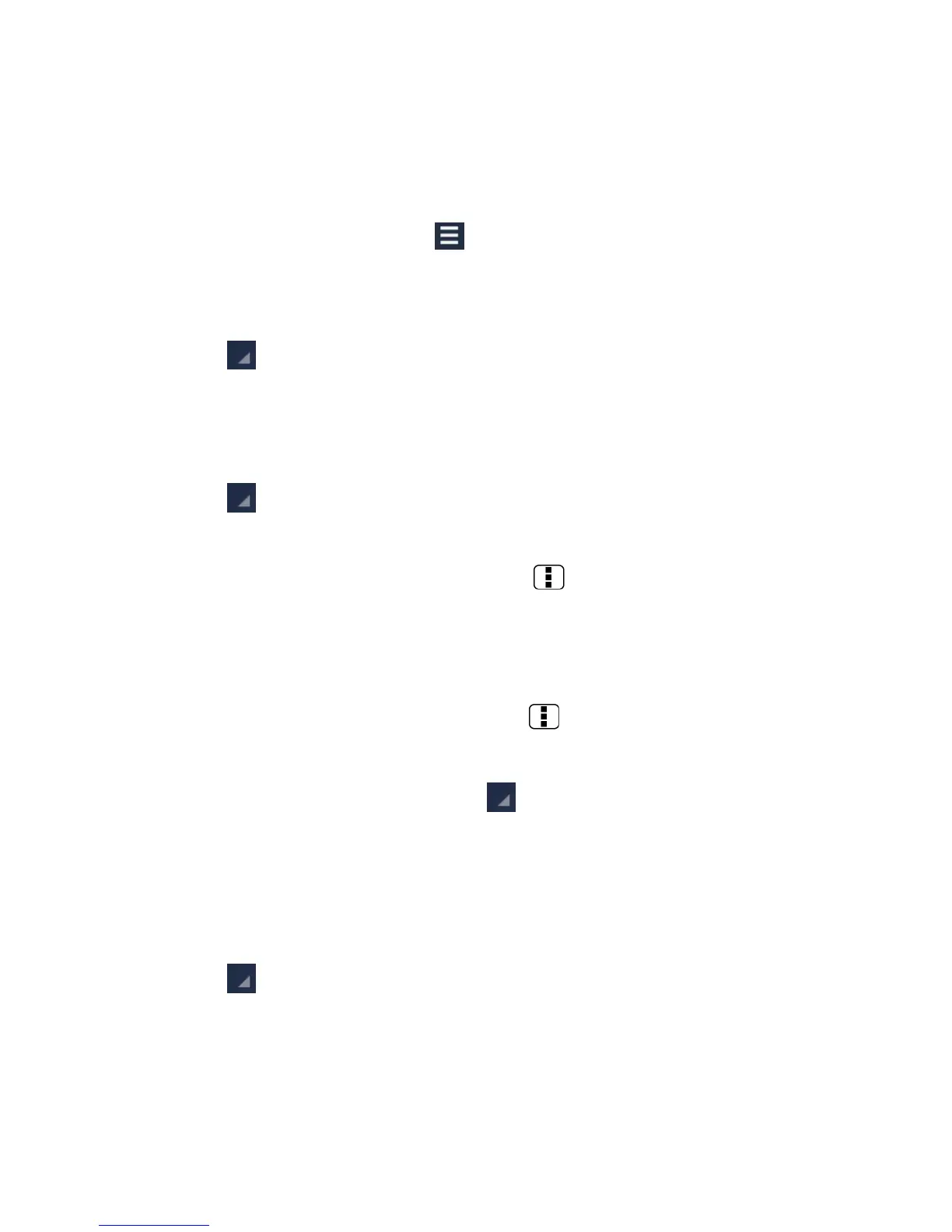74
Now Playing Queue
The Now Playing queue allows for queuing and reordering of the music.
Display the Now Playing Queue
►
On the Now Playing screen, touch . See Now Playing Screen.
Add an Item to the Queue
1.
Open the Music library and identify the item you want to add to the queue.
2.
Touch next to the item and touch Add to queue.
Remove an Item From the Queue
1.
On the Now Playing queue screen, identify the item you want to remove from the
queue.
2.
Touch next to the item and touch Remove from queue.
Save the Queue
1.
On the Now playing queue screen, press Menu and touch Save queue.
2.
Enter the name to be displayed in the playlist and touch OK. The queue is saved as a
playlist.
Clear the Queue
►
On the Now playing queue screen, press Menu and touch Clear queue.
Reorder the Queue
►
On the Now playing queue screen, touch next to the item you want to play the
next and then touch Play next. The music will be played the next.
Using Playlists
Creating Playlists
1.
Open the Music library and browse for the song that you want to add to the playlist.
2.
Touch next to the song you want to add and touch Add to playlist.
3.
On the Add to playlist window, touch New playlist.
4.
Type the name of your new playlist and touch OK. After you save the playlist, it's
added to the Playlists library.
