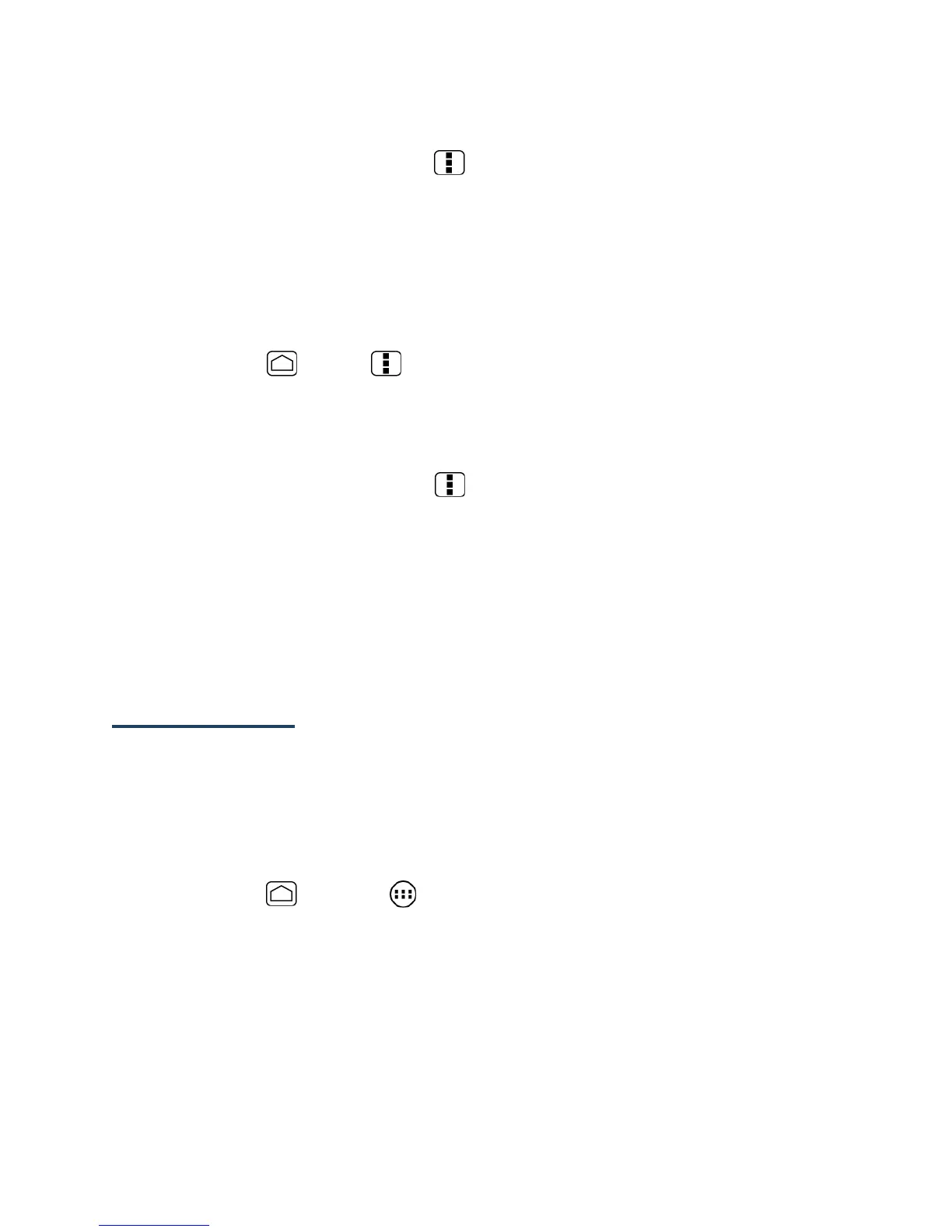107
Show or Hide Calendars
►
In any Calendar view, press Menu and touch Calendars to display, and then
select the check box next to the calendar to display or clear the check box to hide it.
Synchronize Calendars with Your Device
You can choose which Google Calendars to keep synchronized on your device or which ones to
stop synchronizing.
Synchronizing a Google Calendar
1.
Press Home > Menu and touch System settings > Accounts & sync.
2.
Touch the account you want to sync with.
3.
Touch Sync Calendar.
4.
In any Calendar view, press Menu and touch Calendars to display > Calendars to
sync.
5.
Select the calendar to sync and touch OK.
Synchronize a Corporate Calendar
If you have set up a corporate account on your device, you can also synchronize corporate
calendar events on your device. Calendar events on your corporate account will also show in
Calendar if you chose to synchronize with the Exchange ActiveSync Server.
Clock & Alarm
The Clock application functions as a desk clock that shows the date and time. You can also
use it to turn your device into an alarm clock.
Opening Clock
The instructions below show how to open the Clock application.
►
Press Home and touch > Clock.
