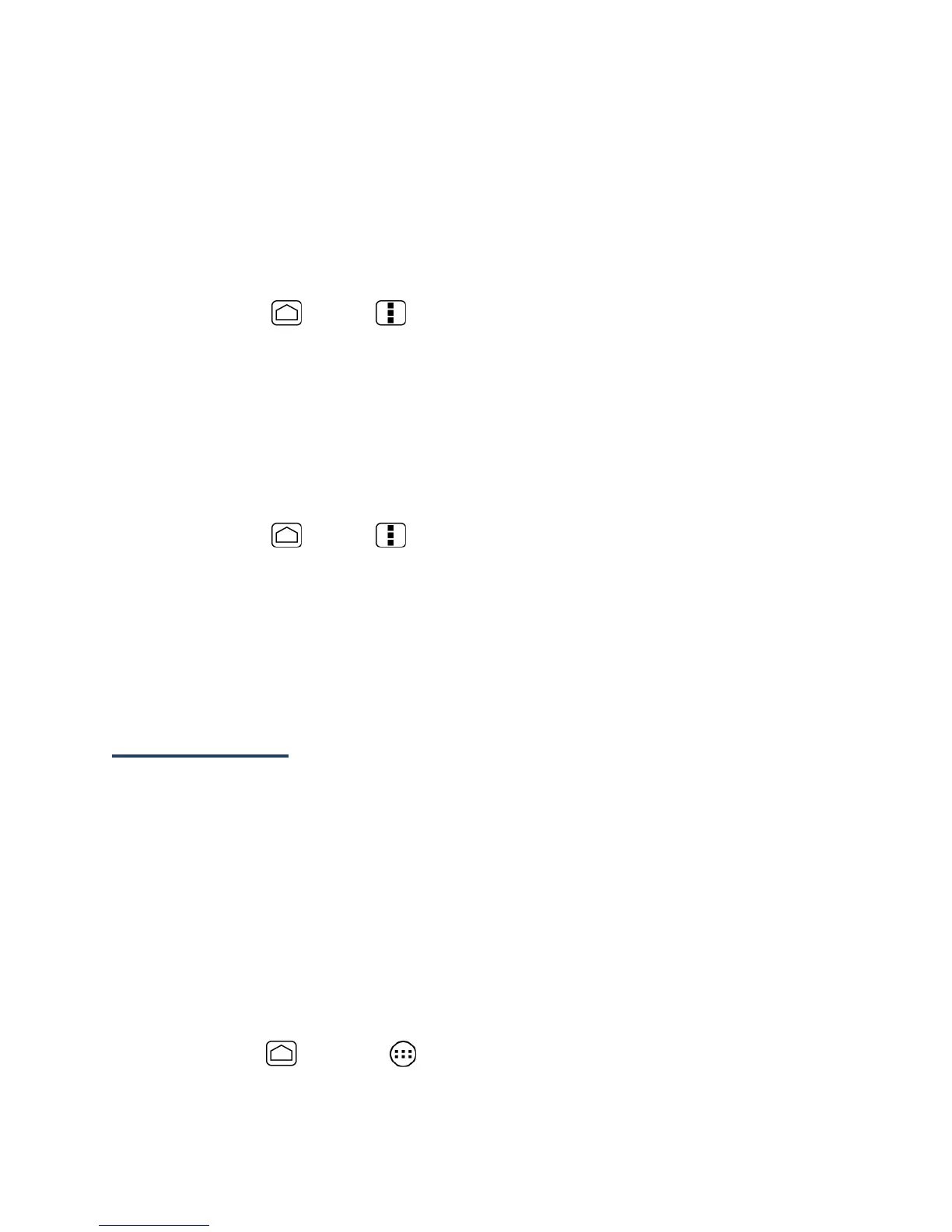78
Note: The next time your device connects to a previously accessed secured wireless
network, you will not be prompted to enter the security key again, unless you reset
your device to its factory default settings.
Note: Wi-Fi networks are self-discoverable, which means no additional steps are required for
your device to connect to a Wi-Fi network. It may be necessary to provide a username
and password for certain closed wireless networks.
Check the Wireless Network Status
1.
Press Home > Menu and touch System settings > Wi-Fi.
2.
Touch the wireless network that the device is currently connected to. You will see a
message box showing the Wi-Fi network name, status, speed, signal strength, and
other details.
Note: If you want to remove the wireless network settings, touch Forget on this window. You
need to enter the settings again if you want to connect to this wireless network.
Connect to a Different Wi-Fi Network
1.
Press Home > Menu and touch System settings > Wi-Fi. Detected Wi-Fi
networks are displayed in the Wi-Fi networks section. To manually scan for available
Wi-Fi networks touch SCAN.
2.
Touch another Wi-Fi network to connect to it.
Note: If the wireless network you want to connect to is not in the list of detected networks,
scroll down the screen, and touch ADD NETWORK. Enter the wireless network settings
and touch Save.
Data Services
With your service, you are ready to start enjoying the advantages of data services. This
section will help you learn the basics of using your data services, including managing your
username, launching a data connection, and navigating the Web with your device.
Important: Certain data services requests may require additional time to process. While
your device is loading the requested service, the touchscreen keyboard may
appear unresponsive when in fact they are functioning properly. Allow the
device some time to process your data usage request.
Launch a Web Connection
Launching a Web connection is as simple as opening the browser on your device.
►
Press Home and touch > Browser. (Your data connection starts and you see
the home page.)
