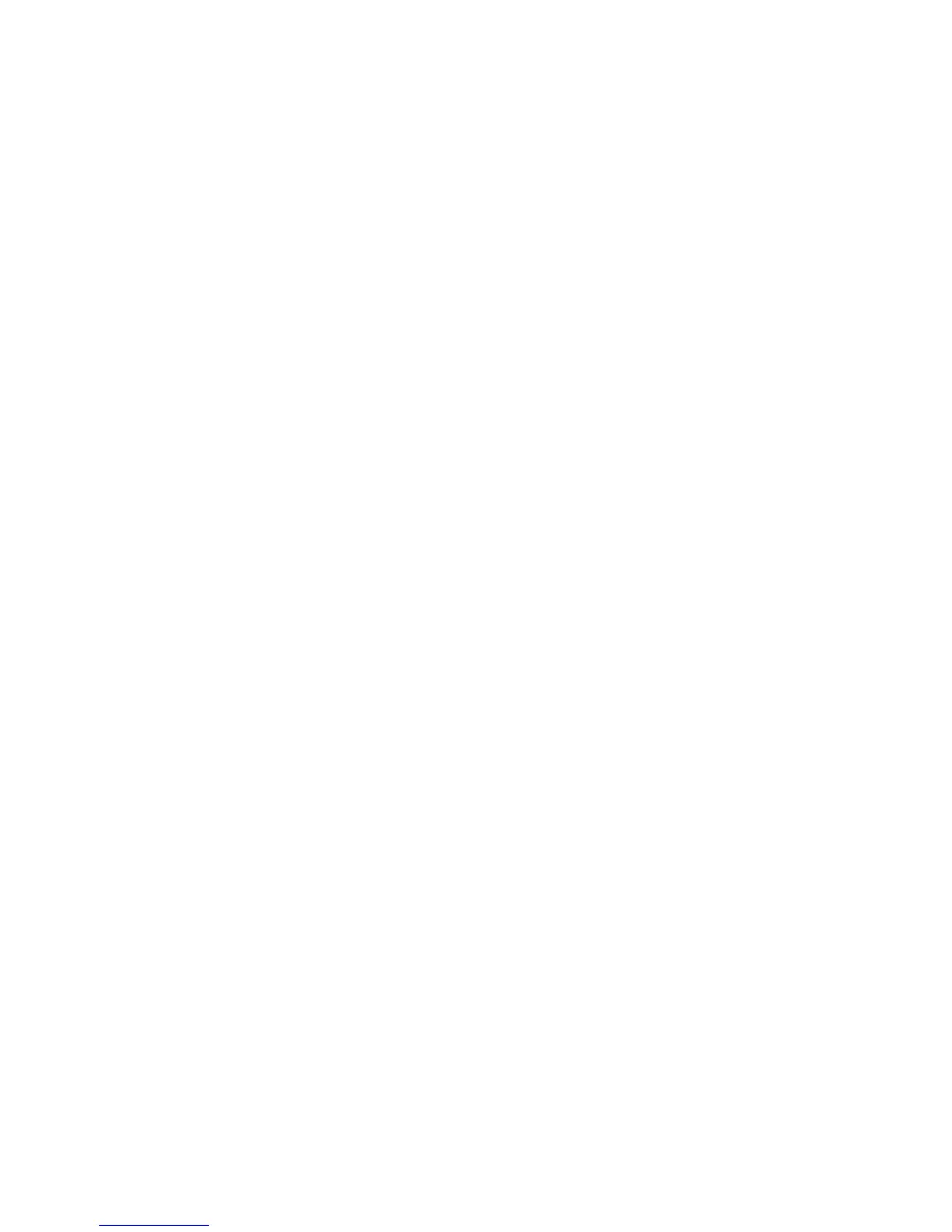49
Signature: Allows you to create an email signature for your outgoing emails.
Quick responses: Allows you to edit text you frequently insert when composing
emails.
Default account: Assign this account as the default email used for outgoing
messages.
Inbox check frequency: Touch to select the time interval used by your device to
check your new emails from Automatic (Push) (corporate only) Never, Every 5
minutes, Every 10 minutes, Every 15 minutes, Every 30 minutes, and Every
hour.
Days to sync: Sets a period of time to synchronize your account (corporate only).
Sync email: Select to synchronize your email (corporate account only).
Sync contacts: Select to synchronize your contacts (corporate account only).
Sync calendar: Select to synchronize your calendar (corporate account only).
Download attachments: Select if you want to automatically download
attachments via Wi-Fi.
Email notifications: Activates the email notification icon to appear within the
notifications area of the status bar when a new email is received.
•
Choose ringtone: Plays a selected ringtone once a new email message is
received.
•
Vibrate: Activates a vibration once a new email message is received.
Incoming settings: Adjusts the incoming email parameters, such as username,
password, and other incoming connection parameters (ex: IMAP server).
Outgoing settings: Adjusts the outgoing parameters, such as username, password,
and other incoming connection parameters (ex: SMTP server, not for a corporate
account).
Out of office settings: Sets your current status and your message to reply
automatically when you leave your office (corporate account only).
Remove account: Touch to remove the account.
Delete an Email Account
If you no longer want an email account on your device, you can delete it through the mail
settings menu.
