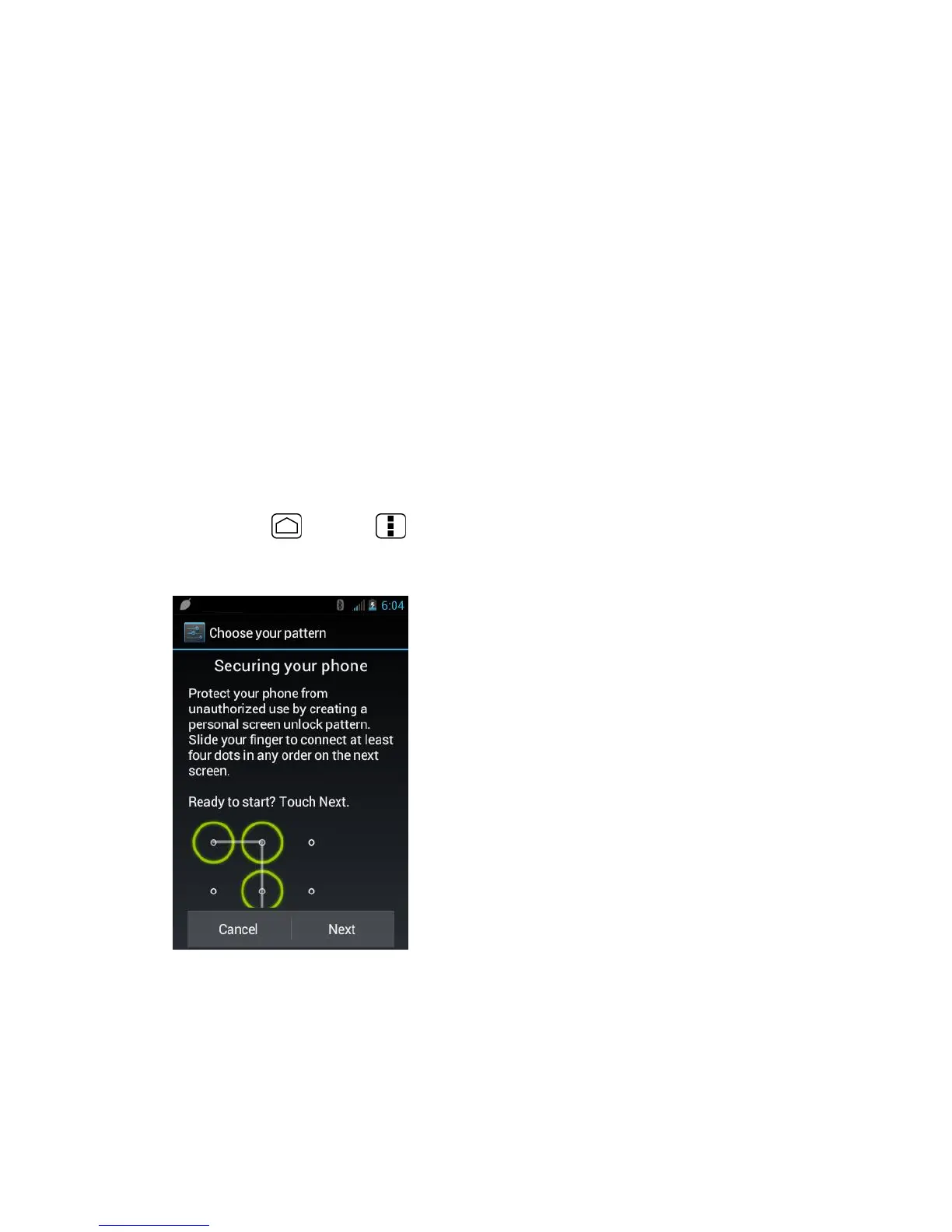133
Security
The Security settings menus let you set device security, lock codes, passwords, administrator
settings, and more.
Screen Lock
You can choose the way how your device acts when the device’s display screen is turned on.
As default, you must flick the lock button on the screen. See Turn the Screen On and Unlock
It.
The security of your device can be increased by drawing the correct pattern on the screen,
entering the correct PIN, or entering the correct password to unlock the device’s control
keys, buttons, and touchscreen.
If you fail to enter the correct pattern, PIN or password after five attempts, you will have to
wait for 30 seconds before you can try again.
To use a pattern:
1.
Press Home > Menu and touch System settings > Security > Screen lock.
2.
Touch Pattern.
3.
Read the information and study the example pattern on the screen and touch Next.
4.
Draw the screen unlock pattern by connecting at least four dots in a vertical,
horizontal, or diagonal direction. Lift your finger from the screen when finished. The
device records the pattern.
5.
Touch Continue.
