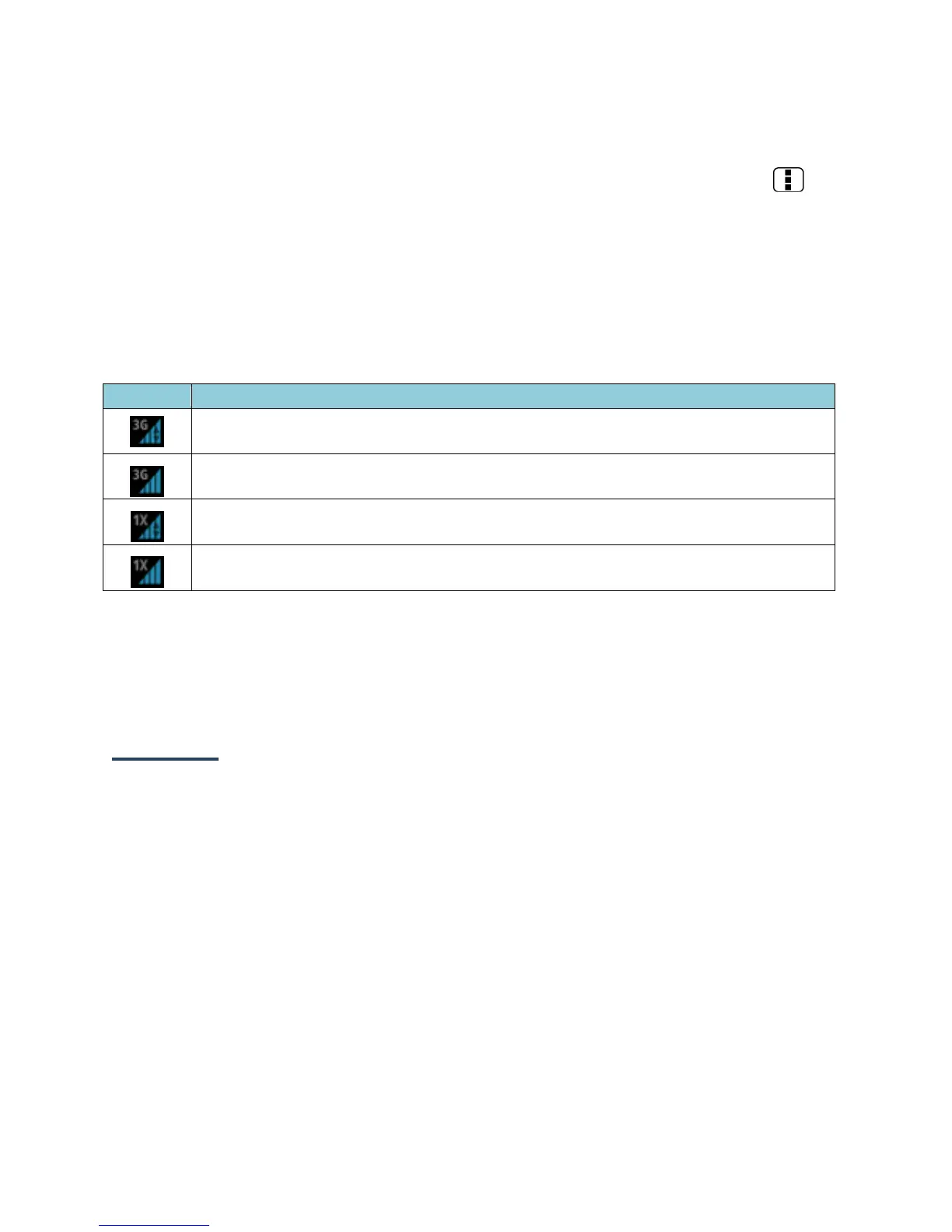79
Note: Internet connections can be made either through the data service or via Wi-Fi
(configured within the Settings > Wi-Fi).
Tip: To change the device’s default launch page to your current page, press Menu
and touch Settings > General > Set homepage > Current page.
Note: The Browser automatically launches when a Web link is touched from within either an
email or text message.
Data Connection Status and Indicators
Your device displays the current status of your data connection through indicators at the top
of the screen. The following symbols are used:
Your device is connected to the 3G network and is transferring data (for
example, when you are opening a Web page).
Your device is connected to the 3G network but is not currently transferring data
(for example, when you are viewing a Web page that is completely open).
Your device is connected to the 1x network and is transferring data (for
example, when you are opening a Web page).
Your device is connected to the 1x network but is not currently transferring data
(for example, when you are viewing a Web page that is completely open).
In any state, you can receive incoming calls.
If you do not see an indicator, your device does not have a current data connection. To
launch a connection, see Launch a Web Connection.
Browser
Your device’s Web browser gives you full access to both mobile and traditional websites on
the go, using data service, or Wi-Fi data connections.
Learn to Navigate the Browser
Navigating through menus and websites during a data session is easy once you have learned a
few basics.
Note: Before you access the home page, you may be asked to enter your 10-digit wireless
phone number and touch OK. Entering your phone number is not required for access to
other Web pages.
Scrolling
As with other parts of your device’s menu, you’ll have to drag up and down to see everything
on some websites.
