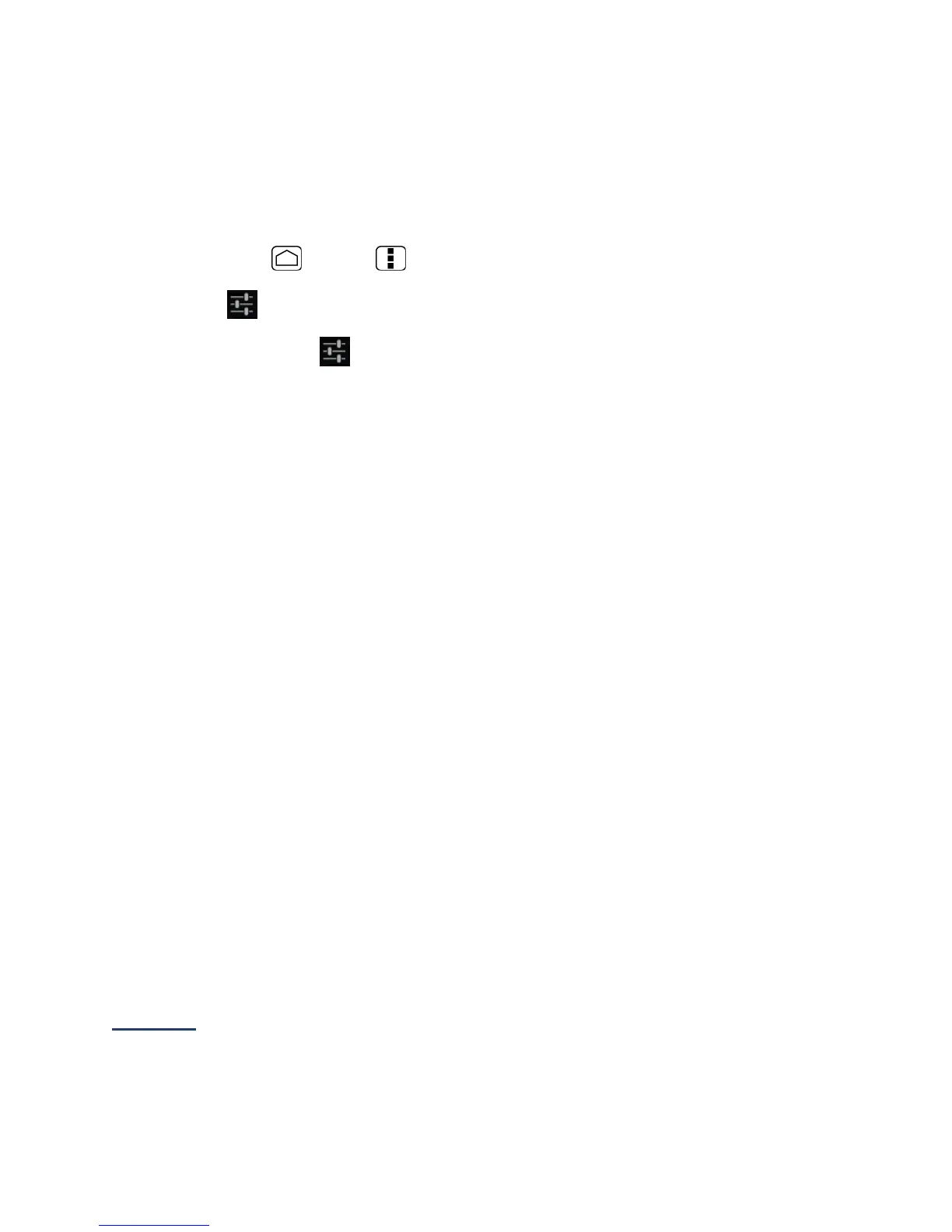14
Android Keyboard Settings
1.
On the Android keyboard, touch and hold the space key and touch Configure input
methods.
- or –
Press Home > Menu and touch System settings > Language & input.
2.
Touch next to Android keyboard.
Tip: You can also touch > Android keyboard settings on the Android keyboard. See
Show settings key to display this key on the keyboard.
3.
Choose from the following options.
Input languages: Touch to select the input language. The dictionary for the
selected language will be enabled.
Auto-capitalization: Select to automatically set the first letter of a sentence to
upper case.
Vibrate on keypress: Select to activate vibration when a key is touched.
Sound on keypress: Select to activate a clicking sound when a key is touched.
Popup on keypress: Select to display a larger image of the key above it when you
touch it.
Show settings key: Select to display the keyboard settings key on the keyboard.
Voice input key: Touch to select where the Voice Input key is displayed from On
main keyboard, On symbols keyboard, or Off.
Add-on dictionaries: Touch to select the dictionary you want to use.
Auto correction: Touch to allow the space bar and punctuation to automatically
correct mistyped words.
Show correction suggestions: Touch to select when correction suggestions are
displayed.
Advanced settings: Touch to open the settings for expert users.
Swype
Swype
®
allows you to enter text by sliding your finger from letter to letter rather than
touching each key individually.
