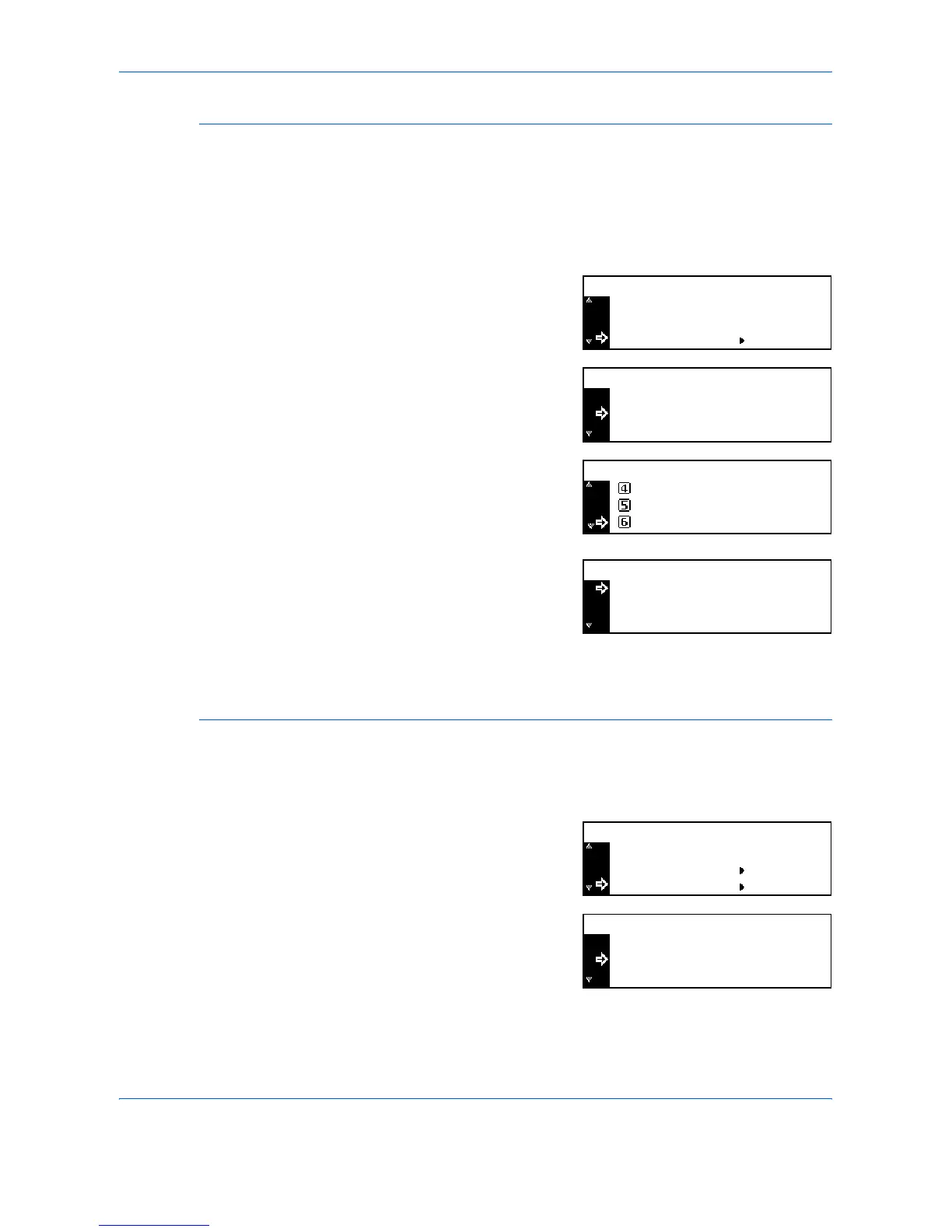System Settings
3-18 ADVANCED OPERATION GUIDE
Paper Weight for Paper Type
Use to set the Paper Weight for each Paper Type.
Paper weight types that can be set: Super-Heavy, Heavy3, Heavy2,
Heavy1, Middle3, Middle2, Middle1 and Light.
1
Display the Machine default screen, refer to Access the Machine Default
Screen, on page 3-15.
2
Press S or T to select P.type
(Weight) and press [Enter].
3
Press S or T to select the paper
type and press [Enter].
4
Press S or T to select the paper
weight and press [Enter].
Repeat the procedure to set the
weight for each paper type.
5
When you have finished changing
the settings, press S or T to
select End and press [Enter].
6
Press [Reset]. The Copier Basic screen returns.
Duplex Print for Paper Type
Use to set the use of custom paper (1 to 8) for duplex printing.
1
Display the Machine default screen, refer to Access the Machine Default
Screen, on page 3-15.
2
Press S or T to select P.type
(Duplex) and press [Enter].
3
Press S or T to select the paper
type and press [Enter].
:
:
P. Type (Weight)
Machine Default:
Check Bypass Off:
Paper Type(4th) Plain:
Paper type (Paper Weight):
Transparency S. Heavy:
End
Plain Middle 2:
Plain:
Heavy 1
Middle 3
*
Middle 2
Transparency :
End
Plain Middle 2:
Paper type (Paper Weight):
S. Heavy
Machine Default:
Check Bypass
P. Type (Weight)
P. Type (2sided)
Off:
Select paper type(2sided):
Custom 2 On:
End
Custom 1 On:
