
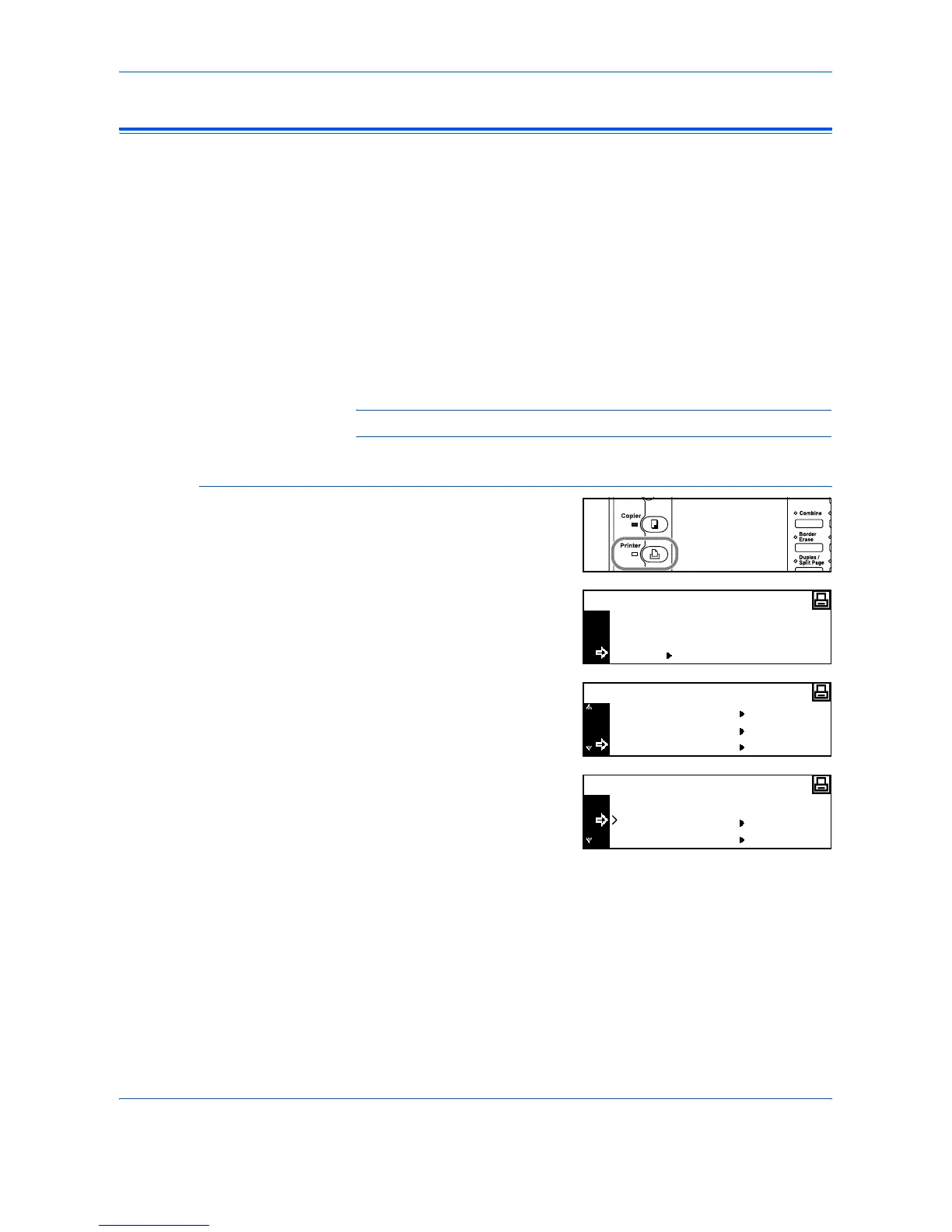 Loading...
Loading...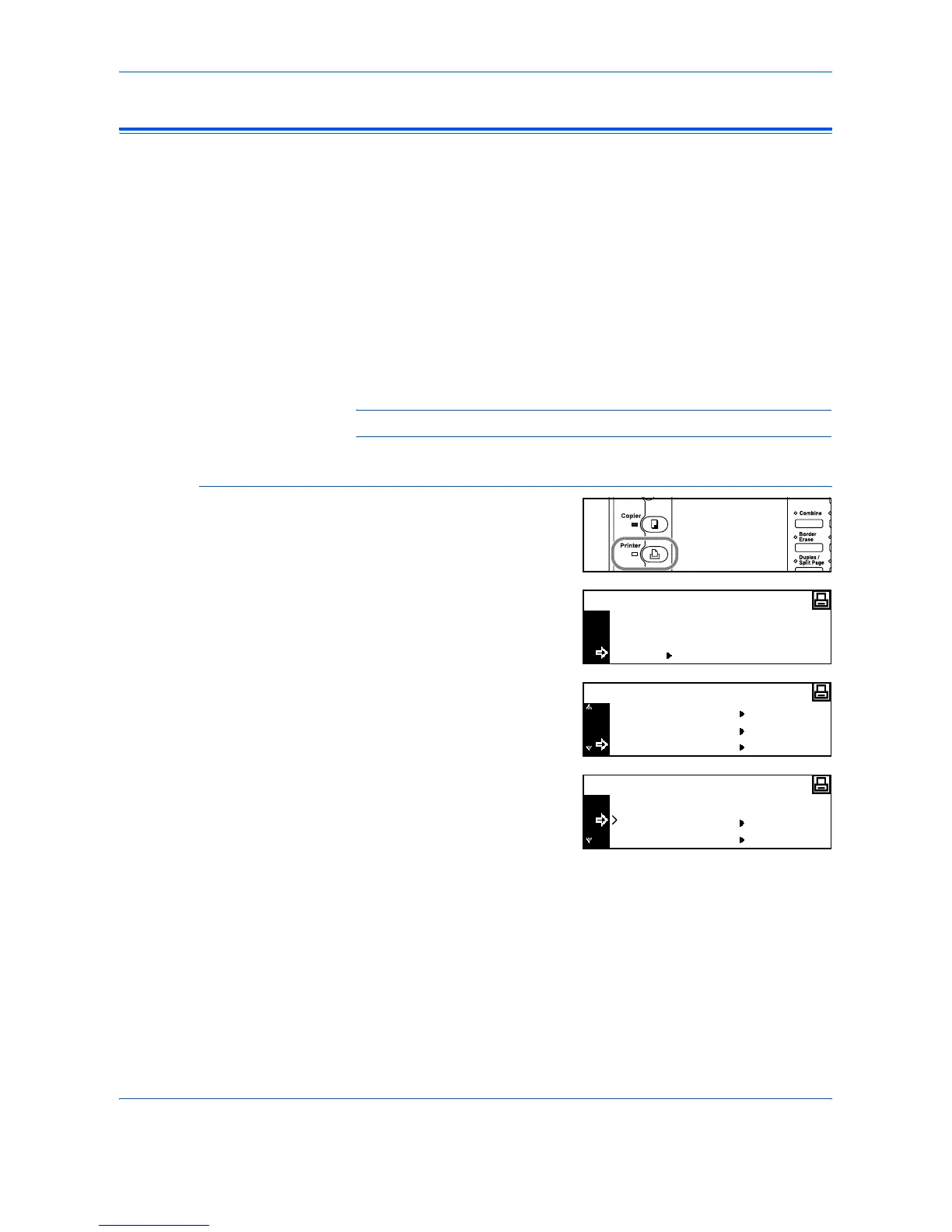








Do you have a question about the Kyocera KM-1650 and is the answer not in the manual?
| Print Technology | Laser |
|---|---|
| Print Speed | 16 ppm |
| Max Resolution | 600 x 600 dpi |
| Paper Capacity | 300 sheets |
| Memory | 32 MB |
| Functions | Print, Copy, Scan |
| Type | Monochrome |
| Grayscale Half-Tones | 256 levels |
| Max Document Enlargement | 200% |
| Max Document Reduction | 50% |
| Output Trays Capacity | 250 sheets |
| Monthly Duty Cycle | 15, 000 pages |
| Scan Type | Flatbed |
| First Copy Out Time B/W | 5.9 seconds |
| Supported Media Type | Plain paper |
| Max Media Capacity | 1, 300 sheets |
| Interface | USB 2.0 |
| Original Size | A3 (11.7 in x 16.5 in) (max) |