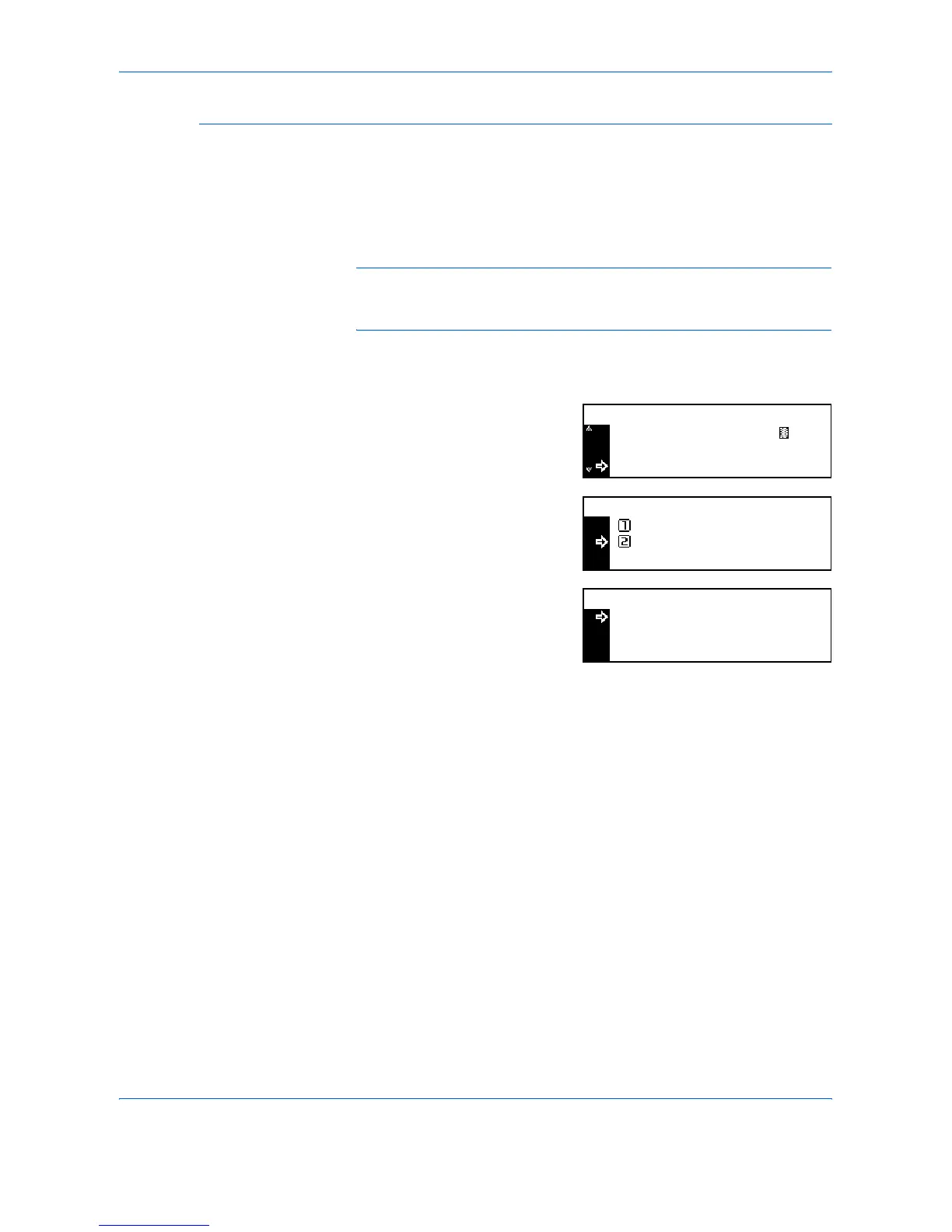System Settings
3-6 ADVANCED OPERATION GUIDE
Paper Type in Auto Paper Selection
Paper selected in Auto Paper Selection mode can be limited to a certain
paper type.
Paper types that can be set: Plain, Transparency, Preprinted, Labels,
Bond, Recycled, Vellum, Rough, Letterhead, Color, Prepunched,
Envelope, Cardstock, Thick paper, High quality, and Custom 1 (to 8)
NOTE: You can select a paper type from the paper types that are
currently set for the cassettes, refer to Paper Type (cassettes 1 to 4), on
page 3-17.
1
Display the Copy Default screen, refer to Access the Copy Default Screen,
on page 3-3.
2
Press S or T to select Paper type
(Auto) and press [Enter].
3
Press S or T to select Off or On
and press [Enter].
4
If you have selected On, press S
or T to select the paper type
required and press [Enter].
5
Press [Reset]. The Copier Basic screen returns.
Background Adjst
Paper Select
Copy Default:
Paper Type(Auto)
Plain
:
:
Auto
3:
Paper Type(Auto):
Off
On
*
Plain
Paper Type(Auto):
Preprinted
