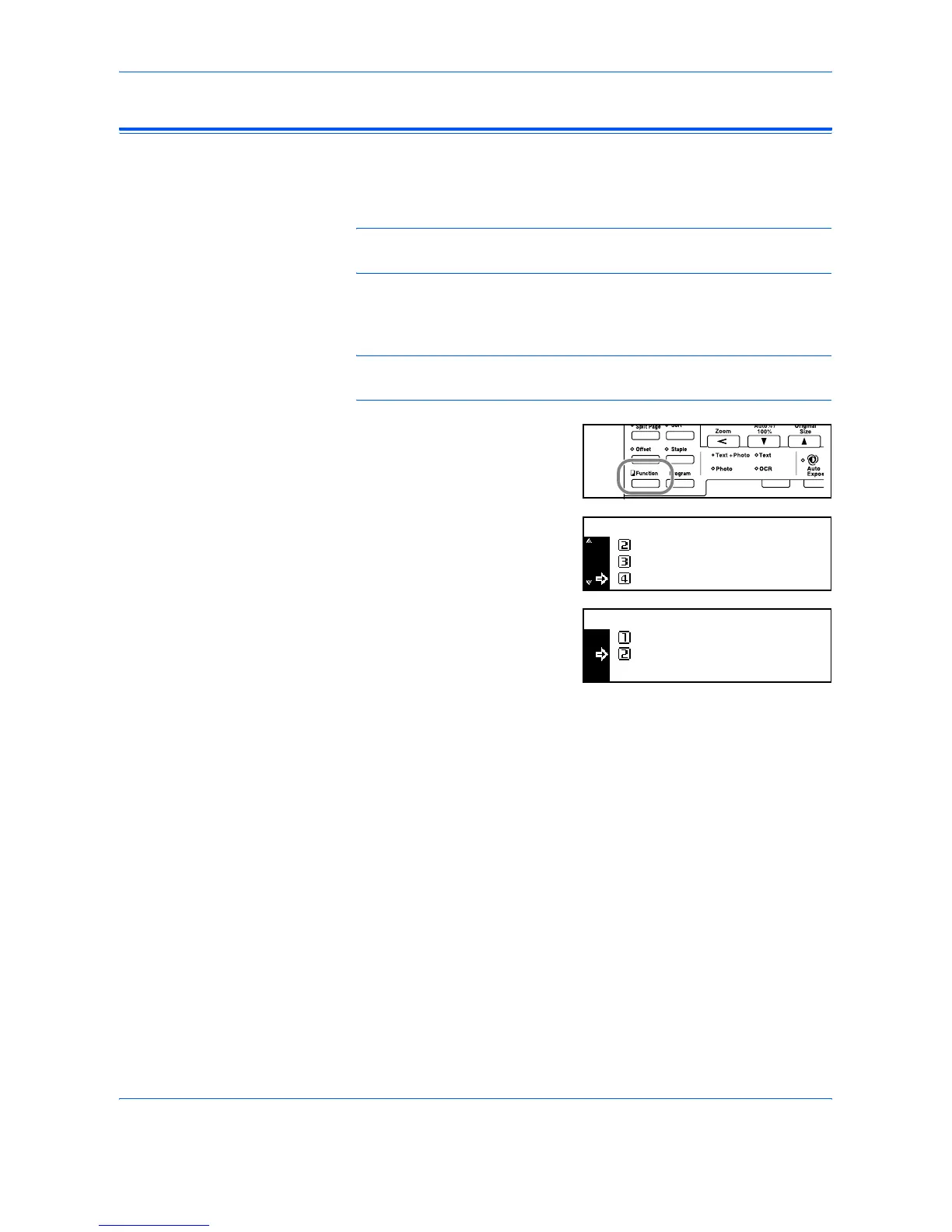Copy Functions
ADVANCED OPERATION GUIDE 1-15
Auto Rotation
Use Auto Rotation to automatically rotate images counterclockwise by 90
degrees, if the orientation of the original is different to the paper loaded in
the cassette.
NOTE: To enable Auto Rotation as the default setting, refer to Auto
Rotation Copy, on page 3-11.
The paper sizes that can be used for Auto Rotation are A4, 11 × 8
1/2" or
smaller sizes
NOTE: A3, B4, Folio, 11 × 17" (Ledger) or 8 1/2 × 14" (Legal) cannot be
used for Auto Rotation.
1
Position the first original(s) and
press [Function].
2
Press S or T to select Auto
Rotation and press [Enter].
3
Press S or T to select On and
press [Enter].
Auto Rotation
Function:
Orig. Direction
Continuous Scan
:
:
Rear
Off
:On
Auto Rotation:
Off
On
*
